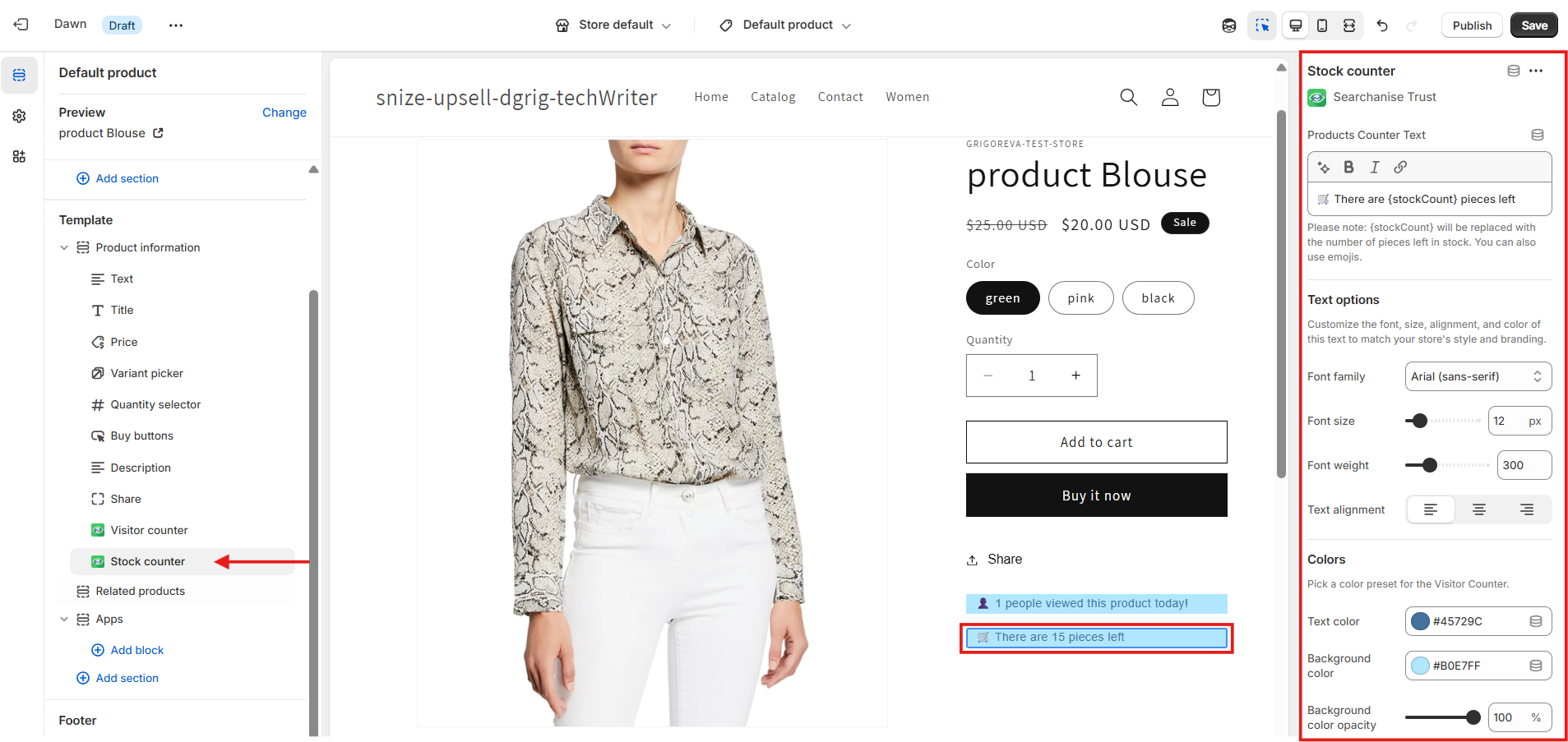Please note that Stock Counter is compatible only with Online Store 2.0 themes.
Admin panel overview
The Searchanise Trust & FOMO admin panel contains the following sections:
- link to the Help Portal
- link to the Theme Editor: Open settings > Stock Counter redirects you to the Theme Editor where the settings are configured
- theme selection: select the theme where you want to place the Stock Counter
- Set-up Guide indicating the steps to set up the counter
- widget analytics
- feedback form
- info about our other applications.
Setting up Stock Counter
Stock Counter’s settings are configured in the Theme Editor.
How to access the Stock Counter settings:
- Open Searchanise Trust & FOMO.
- Click the Open settings button in the top-right corner.
- Select Stock Counter.
You will be redirected to the Theme Editor.
You can change the Stock Counter position on the product page: drag and drop it within the elements in the left menu. You will also see a live preview of how it looks on the storefront.
Click the Stock Counter block in the left menu to access its settings — they will open up to the right of the preview:
-
-
- Text: Adjust the text displayed on the product page, including its style, font, size, and alignment.
- Colors: Modify the text color, background color and opacity, frame, and padding.
- Display when stock is <: Show the counter only when the stock falls below this number.
- Counter based on: Choose whether the Stock Counter should show the total quantity across all product variants or only the quantity of the selected variant.
- Custom CSS: Apply custom styles specifically to the Stock Counter.
Don’t forget to save the changes. Now you can boost trust and сreate urgency for your products.
-