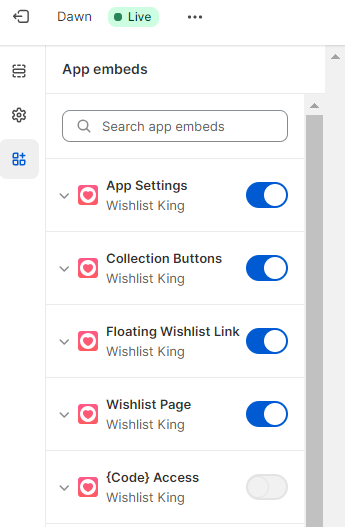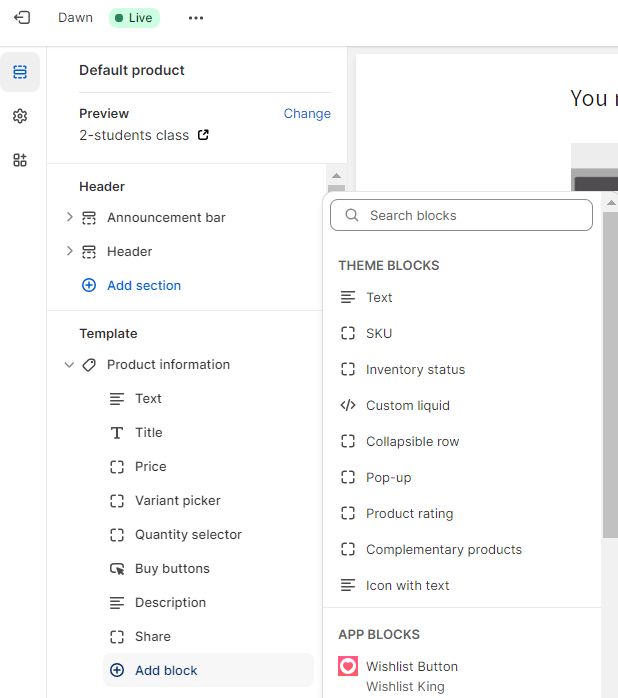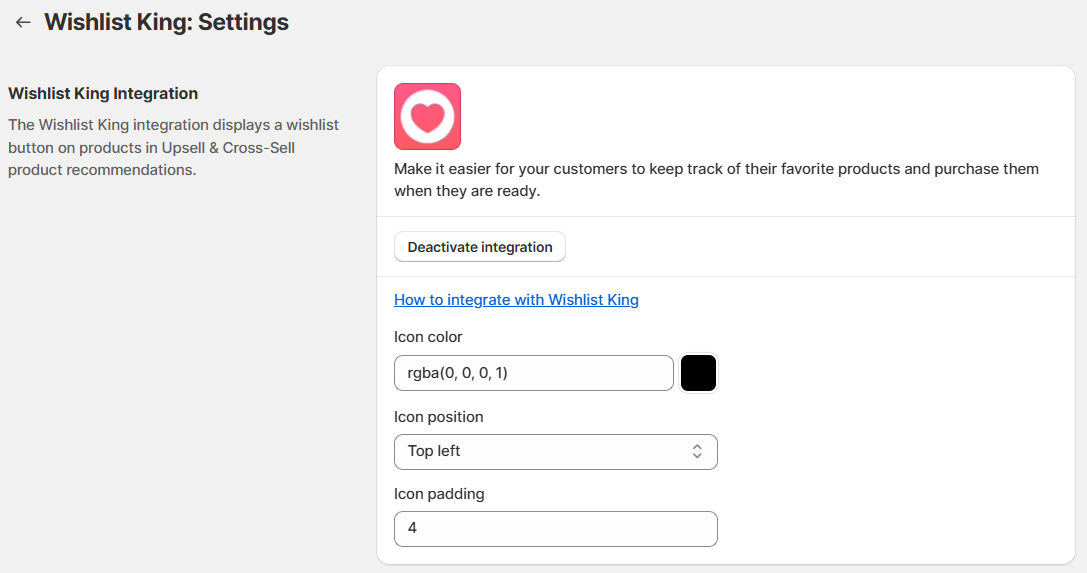This integration allows your customers to add products from Searchanise Upsell & Marketing widgets to their wishlists.
Installing Wishlist King app
Install Wishlist King app from Shopify App Store and activate its work in your store:
- Click Open Theme Editor
- Activate four embeds: the App Settings (make sure to select a theme), Collection Buttons, Floating Wishlist Link, Wishlist Page and click Save
- Go to the Editor’s sidebar and click Sections > Add Block > Wishlist button. You can customize its design when you click on it and its position with the hand cursor when you press to the button’s right.
- Save the changes.
Setting up the integration
Open Searchanise Upsell & Marketing > Integrations > Open Settings and switch on the toggle from Inactive to Active.
You can adjust the settings of the wishlist icon:
- icon position (top or bottom, left or right)
- icon padding
- icon color (enter RGBA value or use the color-picker)
A pop-up “Unsaved changes” will appear at the top of the page: you can Save or Discard the changes.