Introduction
This article is general for BigCommerce, Wix, WooCommerce, Magento 1, Magento 2, CS-Cart.
The Analytics feature lets you see your site search analytics: all customers’ search queries, track “no results” search requests and top-clicked products, and more.
By analyzing customers’ behavior in your store, you can understand what your potential customers want and how to help them find what they need. After that, you can make some changes in the app or store to improve customers’ search experience and, as a result, your profit.
For example, you can use the “0 results” report to see what your customers are looking for in your store but can’t find. Let’s say there is a product in your store that can be described as “short pants” but your customers can’t find it because it’s called “breeches”. In this case, you can fix the issue in many ways and our app provides some powerful ones. One of the most effective things, in this case, is setting the search term “short pants” to be a synonym of “breeches” using the app’s Synonyms feature.
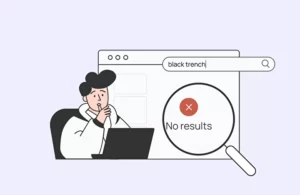 | Discover why a “no results” page is harmful to e-commerce and how to avoid the frightening “no results” page. |
You can also monitor top search queries and use the information when making up a decision about your next product promotion campaign. For example, you can set up redirects to a promotional page for particular search terms using the Redirects feature in our app.
In the Analytics sections, you can:
- View the analyzed data in the visual widgets in the Overview tab
- View reports
- Export any report as a CSV file
- Exclude searches from specific IP addresses from the analyzed data
All data is represented for a certain period selected in the top-right corner of the section:
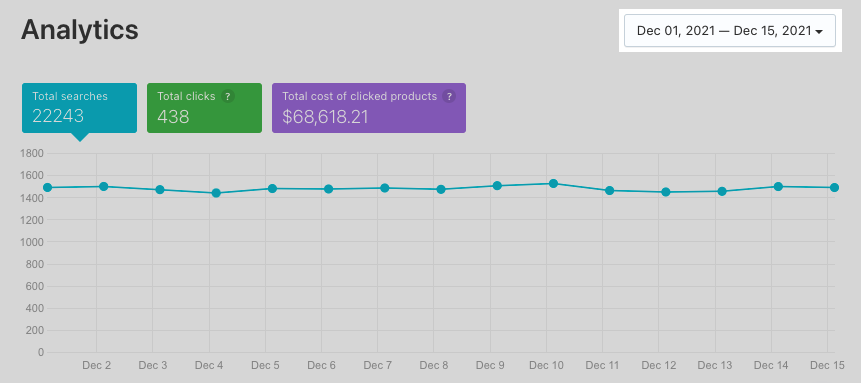
Overview description
In the Overview section, you can see the following:
- Line chart – the graphic that shows the dynamics of search queries.
- Top search queries – the table with 5 search queries your customers looked for the most.
- Top search with no results – the table with 5 search queries that lead to no results.
- Product clicks – the table with 5 products your customers clicked the most in the search results.
View reports
Reports are located in the tabs in this Analytics > Reports section:
- Searches queries – the report represents all search queries your customers used over a certain period. Data collection started on April 8, 2025, and is available if the Search Results Widget is enabled.
- All interactions – all actions performed by customers on the Search Results Widget.
- 0 results – the report represents all search queries that have produced no results over a certain period (the data is collected if the Search Results Widget is enabled).
- Suggestions – the report represents all search suggestions your customers clicked over a certain period.
- Products Clicked – the report represents all products your customers clicked from the search results over a certain period.
-
Filters (BigCommerce only) – all filters applied in the Search Results Widget. Data collection started on October 24, 2025.
-
Filter values (BigCommerce only) – all filter values selected in the Search Results Widget. Data collection started on October 24, 2025.
Export reports
You can export any report as a CSV file over a certain period.
There are two ways to export a report:
- Go to Analytics > Reports > Export tab and click the report you’d like to export.
- Go to the tab with the report you’d like to export and click the Download button.
Exclude IP addresses
To get accurate information on how your search is performing, you should exclude your team’s IP addresses from the analysis.
To do so, follow these steps:
- Find IPs you want to ignore (personal IPs or IP of your local network).
- Go to the Analytics > Reports > Settings tab.
- Enter IPs separated by commas into the Ignore IPs text box.
- Apply the changes.
That’s it. Analytics will not be collected from these IP addresses.
Receive reports by email
The analytics reports can be delivered to you by email every month. The email reports provide the following data for your store:
- Top search queries
- Top search with no results
- Product clicks
You can change these mailing preferences on the Settings page.
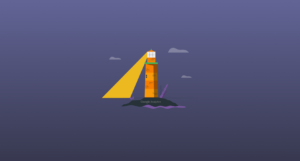 | Need more analytics? Discover how you can measure your search effectiveness using search metrics by Google Analytics. |
We’d appreciate it if you could take some time to leave a review. To do so, follow the link to your respective platform below:
