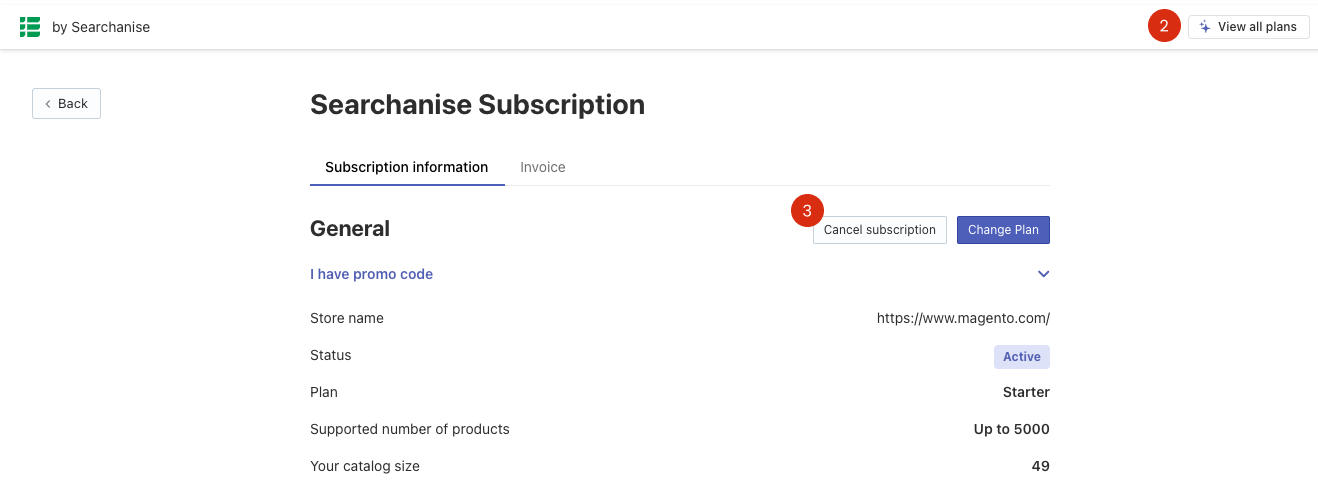We hope that you’ll never need to use this article. But if you do, here are the instructions on how to cancel your Searchanise subscription and delete the Searchanise extension.
Canceling the subscription
To cancel the subscription, follow these steps:
- Go to the Searchanise control panel.
- Click the Pro (Advanced) icon in the top panel to go to the subscription information.
- Click the Cancel subscription link.
That’s it. Your subscription is suspended.
Deleting the extension
If you decide to uninstall the extension, you need to cancel the subscription first. Otherwise, the subscription remains active, and you will be charged for it.
To delete the extension, follow these steps:
Step 1. Deactivate the extension:
- Go to the app/etc/modules/Simtech_Searchanise.xml module config file, and set its active parameter from true to false. From:
to:
- Save the file.
Step 2. Clean the Cache:
- Go to Magento admin panel > System > Cache Management.
- Select all checkboxes.
- Select Action: Refresh and click the Submit button.
Step 3. Remove files of the Searchanise extension:
- To learn where its files are located, look through the archive used for the extension installation.
Step 4. Remove the extension data from the database:
- Delete the searchanise_queue and searchanise_config tables from the database.
- Execute the following SQL query: