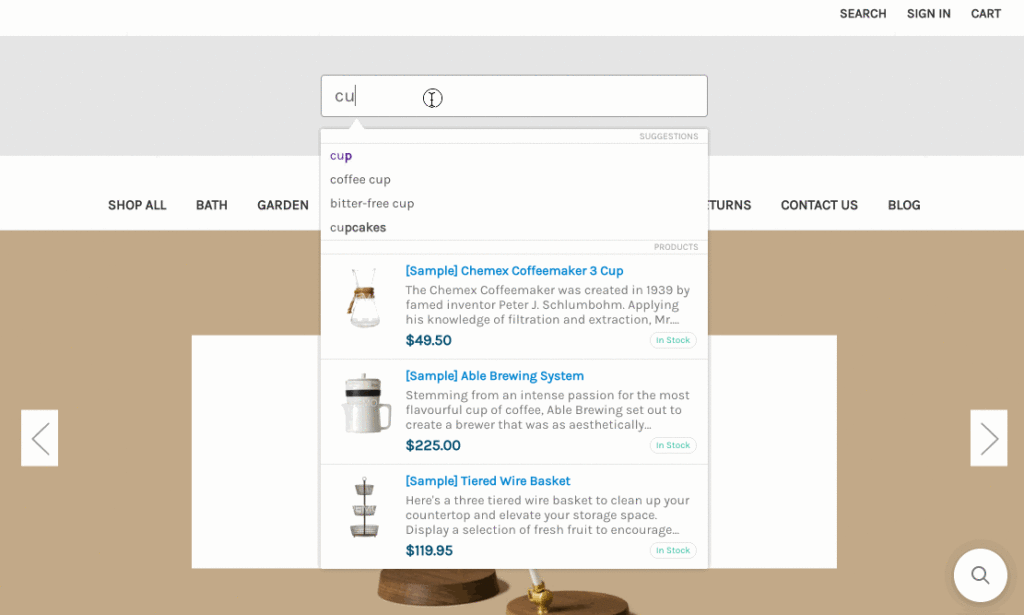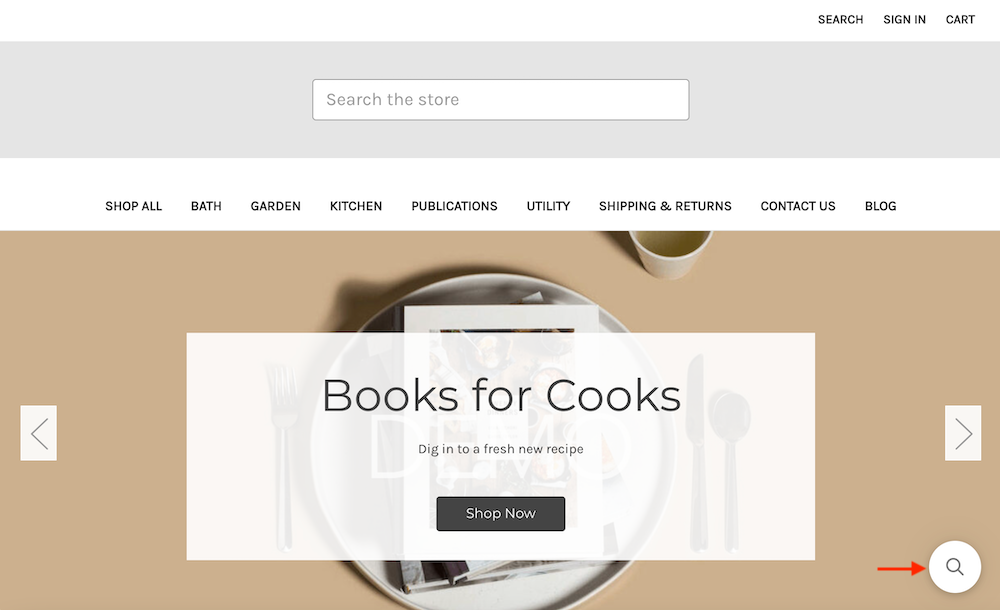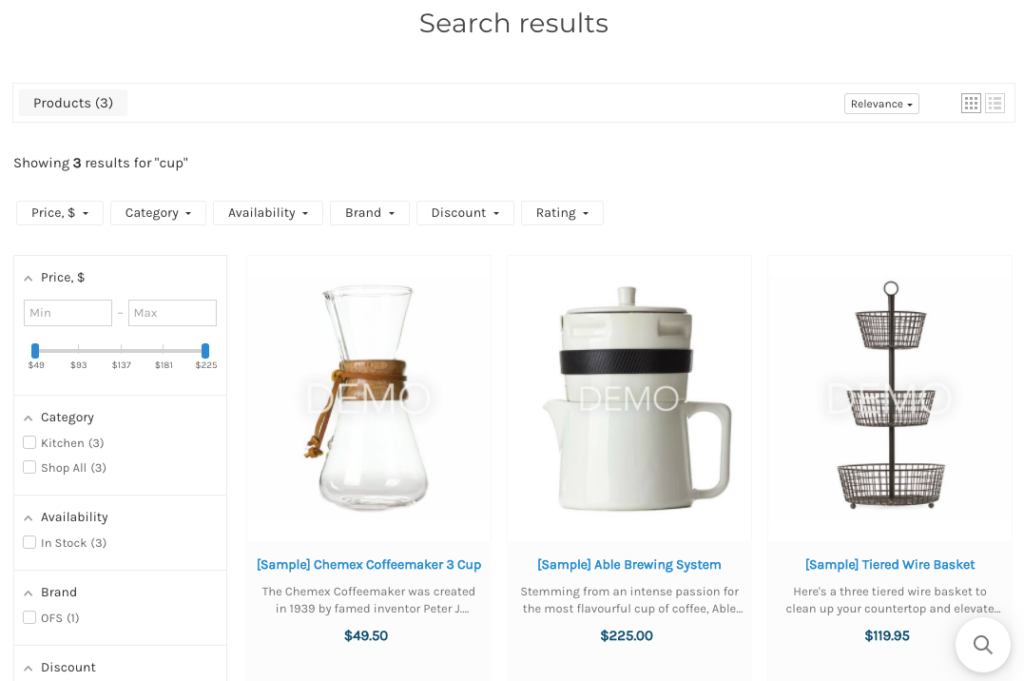Once you’ve installed the app, a full indexation of your product catalog, pages, and blog posts will start.
After the indexation is complete, you can check that the app works correctly. To do so, follow these steps:
- Go to your storefront.
- Find a search box — Searchanise is built into your store’s search box.
- If there is a search box, start typing something.
- If there is no search box, the icon with a magnifying glass will appear. It is the Sticky Widget by Searchanise.
Click it and start typing something.
Important infoIf you didn’t find the Sticky Widget in your storefront, you can enable it. Look here for the instructions.
As a result, you will see a block with search results and search suggestions. It is the Instant Search Widget by Searchanise.
Important infoIf the widget doesn’t load or takes too much time to load, and you have the Stencil theme platform, see the Instant search widget doesn’t appear on page load instructions.
- Click the suggestion that suits your search term most. You will see a search results page. It is the Search Results Widget by Searchanise.
- Try different filters on the page.
That’s it. To use the Smart navigation feature, you need to set it up. Look here for the instructions.
Don’t hesitate to get in touch with us if you run into difficulties. We will be glad to help you.
Enabling the Sticky Widget
To enable the Sticky Widget, follow these steps:
- Go to the Searchanise control panel > Search & Navigation > Instant search widget section > Sticky widget tab.
- Select the Always value in the Show ‘sticky’ widget setting.
- Apply the changes.
That’s it. You can now retrace the above steps to check that the app works correctly.
We’d appreciate it if you could take some time to leave a review.