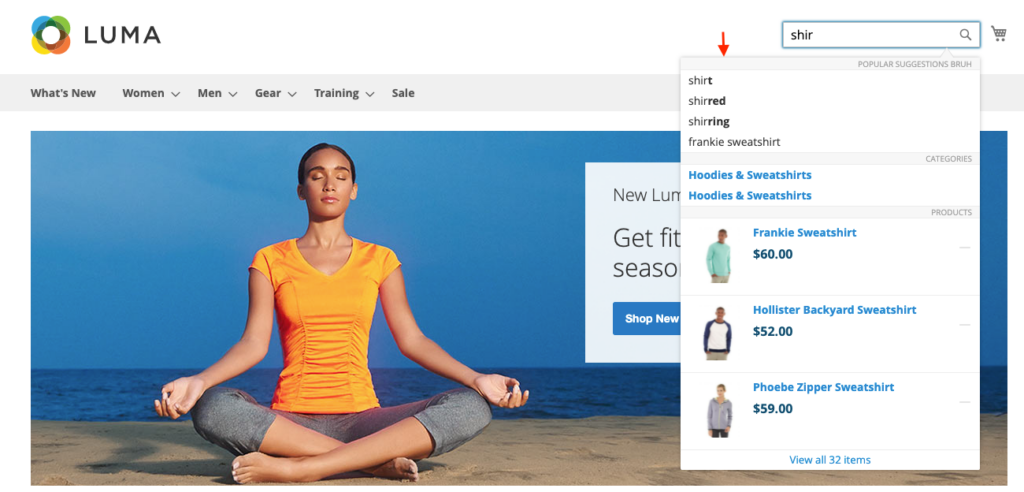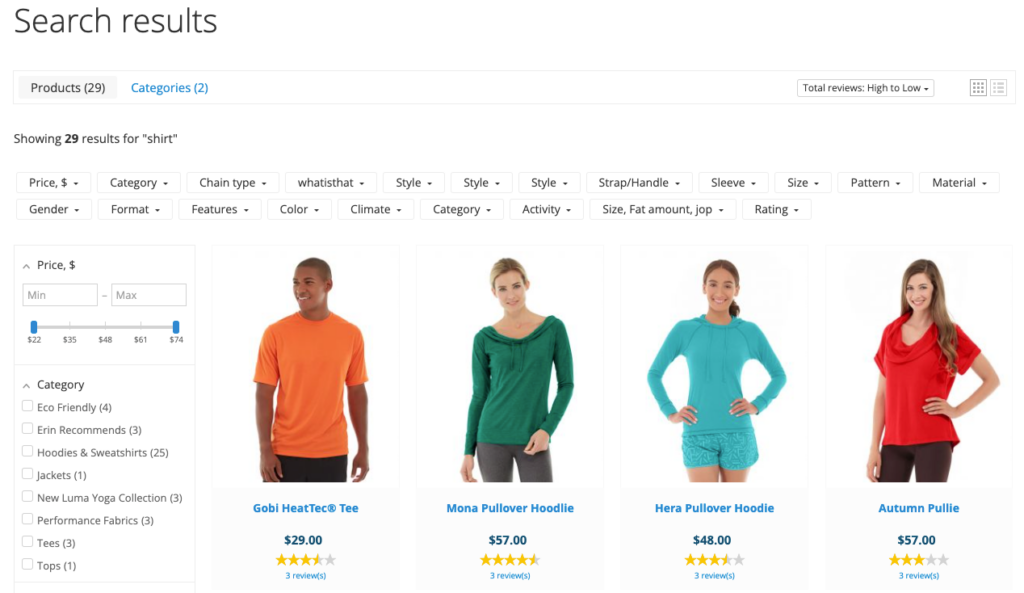Once you’ve installed the app, a full indexation of your product catalog and pages will start.
After the indexation is complete, you can check that the app works correctly. To do so, follow these steps:
- Go to your storefront.
- Find a search box — Searchanise is now built into your store’s search box.
- If there is a search box, start typing something.
- If there is no search box, an icon with a magnifying glass will appear. It is the Sticky Widget by Searchanise. Click it and start something.
NoteIf you didn’t find the Sticky Widget in you storefront, you can enable it. Look here for the instructions.
As a result, you will see a block with search results and search suggestions. It is the Instant Search Widget by Searchanise.
- Click the View all … items link at the bottom of the widget or click the suggestion that suits your search term most. You will see the search results page. It is the Search Results Widget by Searchanise. Important info
The Search Results Widget is disabled by default for Magento v. 2.4.0 or later. So, the Magento search results page may be opened instead. You can enable Search Results Widget in the Searchanise control panel > Search & Navigation > Search results widget section and check how it works.
- Try different filters on the page.
That’s it. Don’t hesitate to get in touch with us if you run into difficulties. We will be glad to help you.
Enabling the Sticky Widget
To enable the Sticky Widget, follow these steps:
- Go to the Searchanise control panel > Search & Navigation > Instant search widget section > Sticky widget tab.
- Select the Always value in the Show ‘sticky’ widget setting.
- Apply the changes.
That’s it. You can now retrace the steps described above to check that the app works correctly.
We’d appreciate it if you could take some time to leave a review.