The llms.txt file is a structured text file providing information for Large Language Models (LLMs), such as ChatGPT, Claude, Perplexity, and others, on how to access and interpret your store’s content. As LLMs are becoming a new type of search engine, these files help them better understand your catalog and increase the chances that your store will be recommended in response to user queries.
Our app enables you to create two files:
- llms.txt contains names and URL addresses of products, collections, pages, and blog posts
- llms-full.txt contains extended data, such as prices, options, collection descriptions, and more.
Creating llms.txt files
- Open the LLMs.txt: AI Traffic Booster app in your Shopify admin.
- Select the products and collections you want to include in the file. By default, all products, collections, pages, and blog posts are indexed and added.
- You can optionally add any extra store information you would like to make available to LLMs.
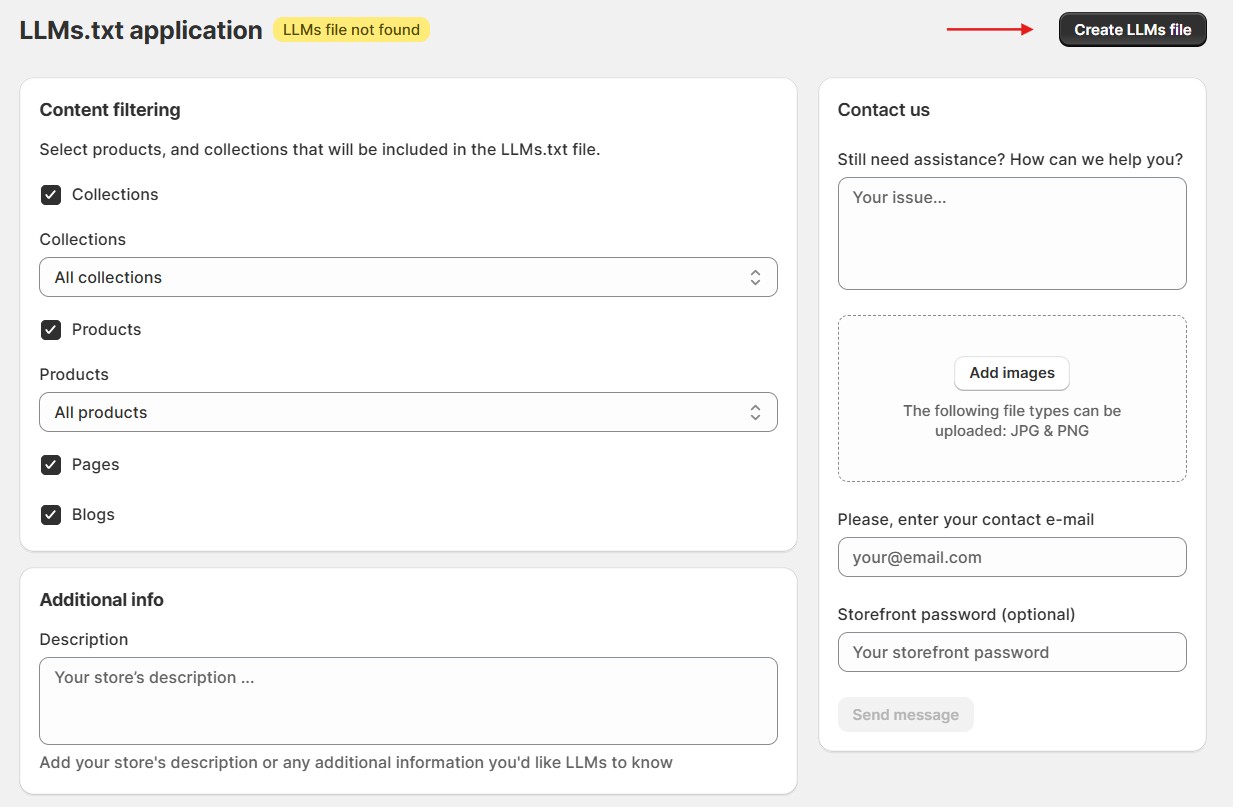
- Click Create LLMs file.
That’s it: the files are created simultaneously and saved to our cloud server due to Shopify rules with automatic redirect to your website’s root directory. No additional action is required.
Where to find your llms.txt files
The files can be accessed at:
- yourstorename.myshopify.com/llms.txt
- yourstorename.myshopify.com/llms-full.txt
You can view it directly by clicking Open LLMs file in the app.
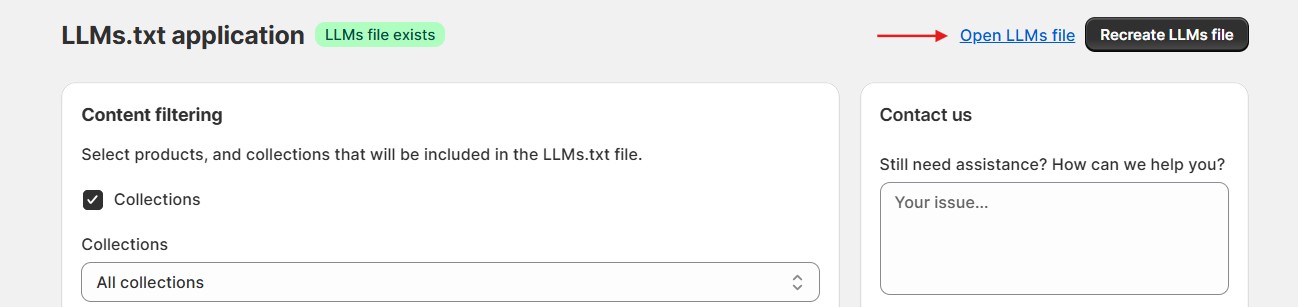
Update frequency
You can enable automatic generation of LLMs files (limited access) and choose how often they are created:
- weekly
- monthly
- manually – in this case, you need to recreate the files yourself by clicking the Recreate LLMs file button in the app’s admin panel.
License type
Choose how your content can be used by AI systems. Select one of the following options to control display and training permissions:
- Allow full commercial training — allows your content to be used for AI training for commercial purposes and displayed by LLMs in their responses to users.
- Allow display & non-commercial training — allows your content to be used for non-commercial AI training and lets LLMs display your store content in their responses to users. This option is set by default and works well for most stores.
- Allow display, forbid training — allows LLMs to display your store content in their responses to users, but prevents its use for AI training.
- Forbid all AI use — completely forbids any AI use of your content, including training and displaying it in responses.
