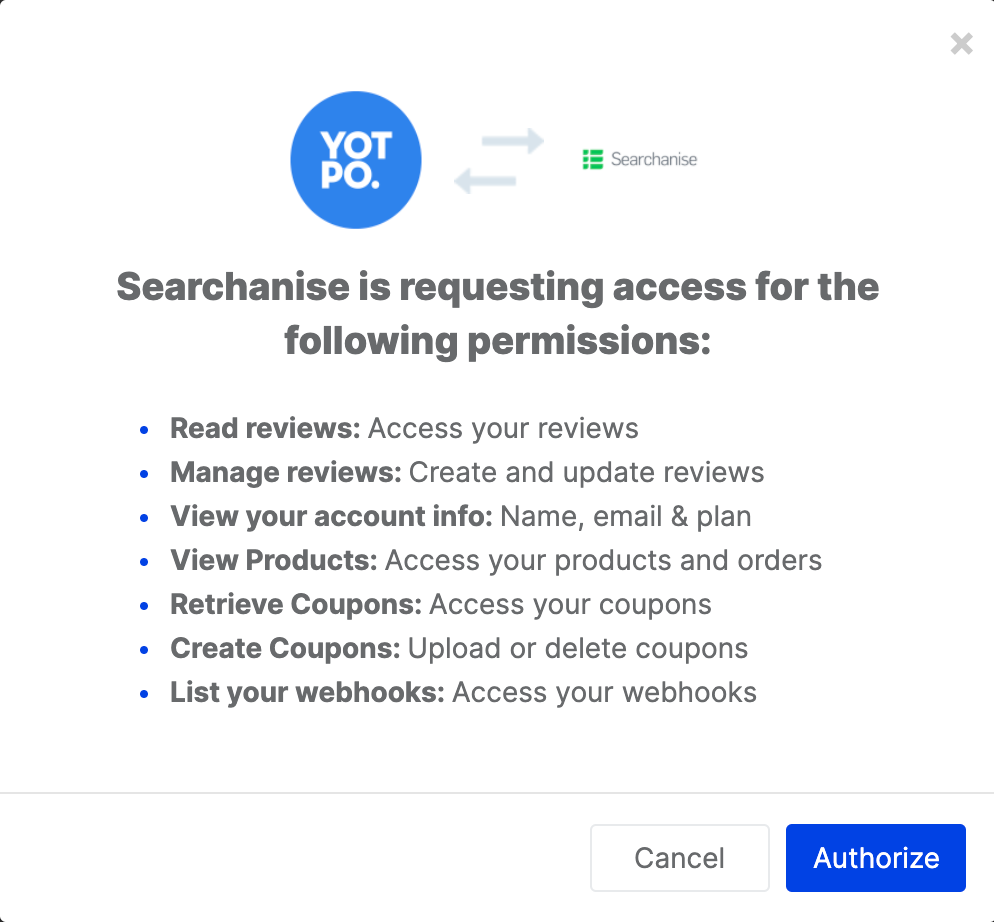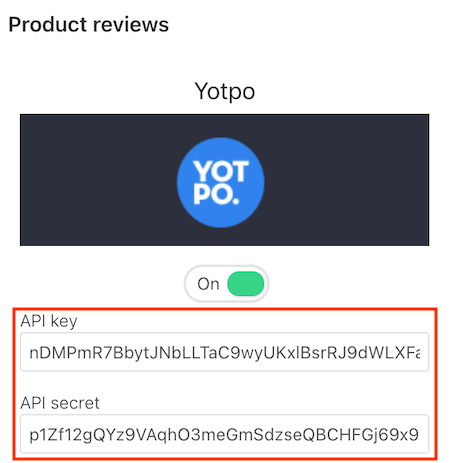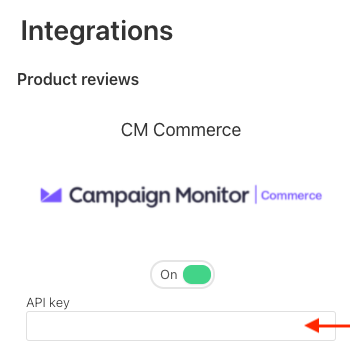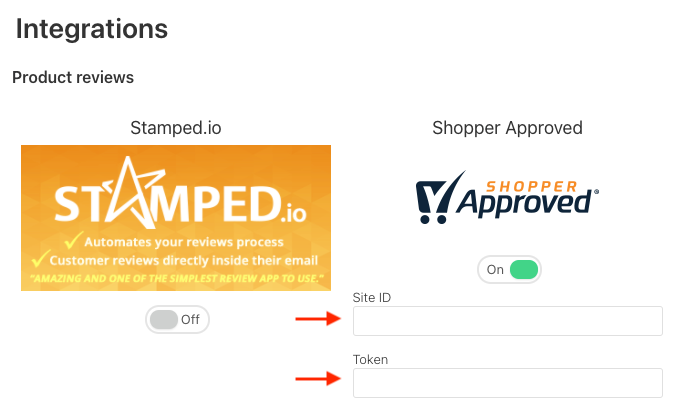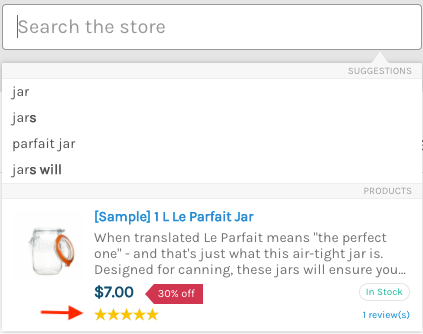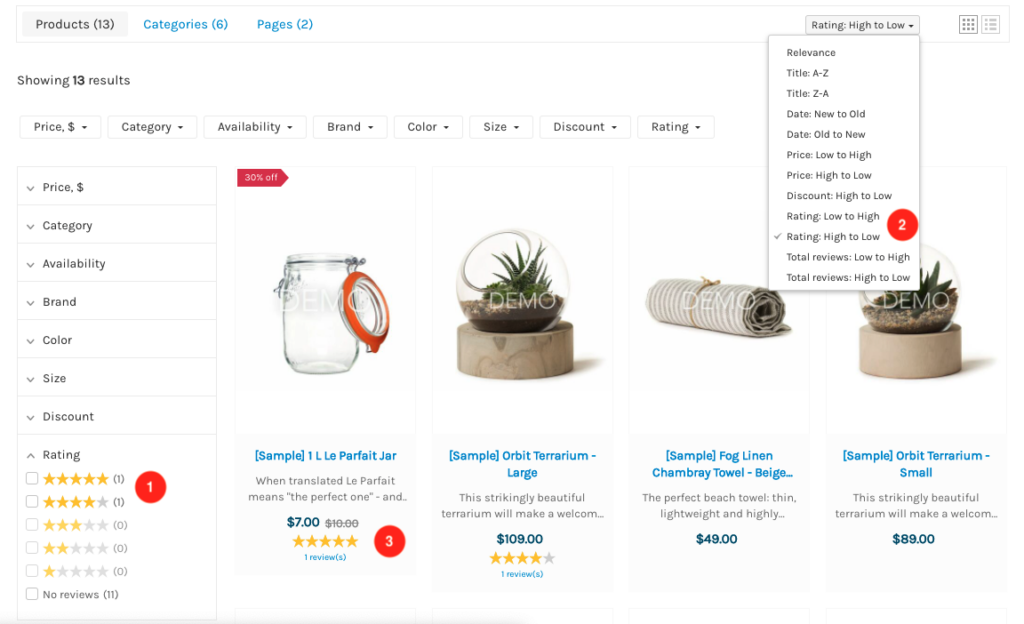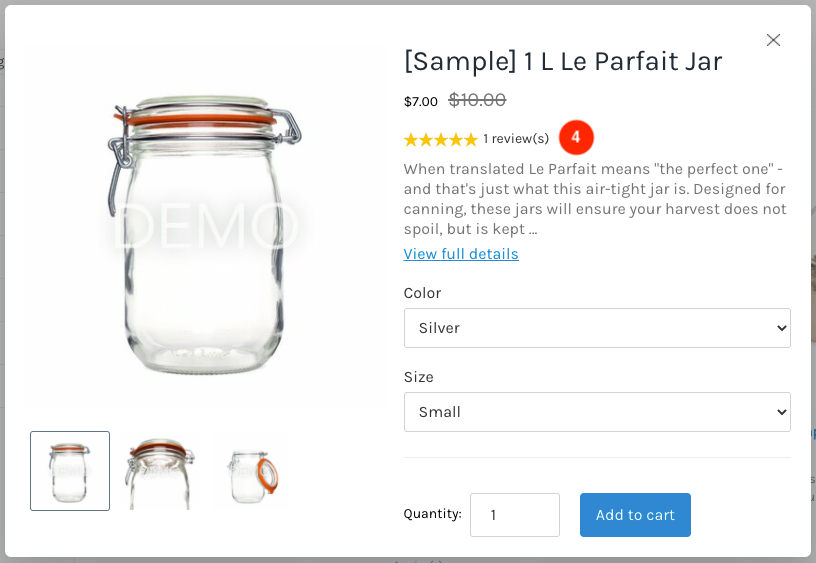Introduction
Searchanise supports integration with multiple apps, which enable you to collect product reviews. The Internal Reviews integration is enabled by default after installing the app.
If one of the integrations is switched on, product ratings and the number of reviews will automatically pop up in Searchanise widgets.
Integration instructions
Internal Reviews
Searchanise is integrated with the built-in comment system of BigCommerce that allows collecting product reviews. This integration is enabled by default after installing the app. See Using Products Reviews in the widgets.
To enable/disable the integration, follow these steps:
- Go to the Searchanise control panel > Integrations section > Product reviews part.
- Set the toggle for Internal Reviews to On/Off.
- Apply the changes.
- Re-index your store by clicking the Force re-indexation button in the Searchanise control panel > Dashboard section.
Our app updates product reviews every 24 hours. If you want to update them immediately, force re-indexation manually in the app’s Dashboard section.
Yotpo
The Yotpo Product Reviews app collects product reviews, photo reviews, site reviews, and ratings.
Before integrating the Yotpo app with the Searchanise app, make sure both apps are installed in your store.
If you’ve installed the Searchanise app after March 29, 2020, to integrate it with the Yotpo app, follow these steps:
- Go to the Searchanise control panel > Integrations section > Product reviews part.
- Set the toggle for Yotpo to On.
- Click the appeared Connect button. You will be redirected to the Yotpo app.
- Enter your credentials if it is the first time you log in.
- Click the Authorize button to let the integration begin in the appeared Access request message form.
You will be redirected back to the Searchanise control panel > Integrations section.
- Re-index your store by clicking the re-force indexation link in the orange notice that appeared at the top or clicking the Force re-indexation button in the Searchanise control panel > Dashboard section.
That’s it. After the indexation is complete, you can view ratings and the number of reviews from the Yotpo app in the Searchanise widgets. Besides, you’ll be able to filter and sort by reviews. See Using Products Reviews in the widgets.
If you’ve installed the Searchanise app before March 29, 2020, to integrate it with the Yotpo app, follow these steps:
- Go to the Searchanise control panel > Integrations section > Product reviews part.
- Set the toggle for Yotpo to On.
- Go to the Yotpo admin panel and find your Yotpo App Key and Secret Key.
- Paste your Yotpo App Key and Secret Key into the corresponding fields.
- Apply the changes.
- Re-index your store by clicking the Force re-indexation button in the Searchanise control panel > Dashboard section.
That’s it. After the indexation is complete, you can view ratings and the number of reviews from the Yotpo app in the Searchanise widgets. Besides, you’ll be able to filter and sort by reviews. See Using Products Reviews in the widgets.
Our app updates product reviews every 24 hours. If you want to update them immediately, force re-indexation manually in the app’s Dashboard section.
Stamped.io
The Stamped.io app collects and showcases product reviews.
Before integrating the Stamped.io app with the Searchanise app, make sure both apps are installed in your store.
To integrate the Searchanise app with the Stamped.io app, follow these steps:
- Go to the Searchanise control panel > Integrations section > Product reviews part.
- Set the toggle for Stamped.io to On.
- Paste your Stamped.io API Key Public and API Key Private into the corresponding fields. You can find the API keys in the Stamped.io app > Settings > API keys tab. See the Stamped.io instructions.
- If you want to enable search products by their reviews, select the Search products by reviews setting.
- Apply the changes.
- Re-index your store by clicking the Force re-indexation button in the Searchanise control panel > Dashboard section.
That’s it. After the indexation is complete, you can view ratings and the number of reviews from the Stamped.io app in the Searchanise widgets. Besides, you’ll also be able to filter and sort by reviews. See Using Products Reviews in the widgets.
Our updates Stamped.io reviews every 24 hours. If you want to update them immediately, force re-indexation manually in the app’s Dashboard section.
CM Commerce
The CM Commerce app by Campaign Monitor allows you to automate your e-commerce marketing with out-of-the-box recipes and visual product reviews.
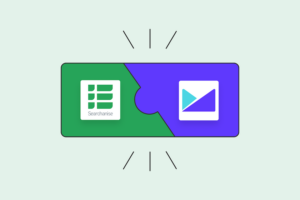 | Find out more about the CM Commerce app by Campaign Monitor and about the integration. |
Before integrating the CM Commerce app with the Searchanise app, make sure both apps are installed in your store.
To integrate the Searchanise app with CM Commerce, follow these steps:
- Go to the Searchanise control panel > Integrations section > Product reviews part.
- Set the toggle for CM Commerce to On.
- Paste the CM Commerce API key into the corresponding field. You can find it in the CM Commerce admin panel > the Account section. See the Campaign Monitor instructions.
- Apply the changes.
- Re-index your store by clicking the Force re-indexation button in the Searchanise control panel > Dashboard section.
That’s it. After the indexation is complete, you can view ratings and the number of reviews from the CM Commerce app in the Searchanise widgets. Besides, you’ll also be able to filter and sort by reviews. See Using Products Reviews in the widgets.
Our app updates product reviews every 24 hours. If you want to update them immediately, force re-indexation manually in the app’s Dashboard section.
Shopper Approved
The Product Ratings & Reviews solution by Shopper Approved allows collecting product reviews and displaying them to your customers.
Before integrating Shopper Approved with the Seacranise app, make sure the Searchanise app is installed in your store and your store is integrated with Shopper Approved.
To integrate the Searchanise app with Shopper Approved, follow these steps:
- Go to the Searchanise control panel > Integrations section > Product reviews part.
- Set the toggle for Shopper Approved to On.
- Paste Shopper Approved SiteId and API Token into the corresponding fields. You can find them in the Shopper Approved dashboard > API docs.
- Apply the changes.
- Re-index your store by clicking the Force re-indexation button in the Searchanise control panel > Dashboard section.
That’s it. After the indexation is complete, you can view ratings and the number of reviews from Shopper Approved in the Searchanise widgets. Besides, you’ll also be able to filter and sort by reviews. See Using Products Reviews in the widgets.
Our app updates product reviews every 24 hours. If you want to update them immediately, force re-indexation manually in the app’s Dashboard section.
Using Products Reviews in the widgets
Instant Search Widget
The Instant Search Widget shows product ratings in the product preview.
You can change the default color or size of the review stars using the Custom CSS feature and the div.snize-ac-results .stars-container CSS selector:
To use Custom CSS, follow these steps:
- Go to the Searchanise control panel > Search & Navigation > Instant search widget section > Custom HTML & CSS tab.
- Set the Custom CSS toggle to ON if it is switched off.
- Paste the CSS rule to change the appearance of the review stars. For example, to change the color of the review stars, use the following CSS rule:
div.snize-ac-results .stars-container:after { color: #841911; }To change the size of the review stars, use the following CSS rule:
div.snize-ac-results .stars-container { font-size: 20px; } - Apply the changes.
Search Results Widget
The Search Results Widget:
- Filters products by ratings
- Shows ratings and amount of reviews in the product preview
- Sorts products by ratings or total reviews
- Shows ratings and amount of reviews in the “Quick view” popup
You can change the default color or size of the review stars using the Custom CSS feature and the CSS selectors:
- div.snize .stars-container – the stars on the page
- .snize-modal-content-wrapper .stars-container – the stars in the “Quick View” popup
To use Custom CSS, follow these steps:
- Go to the Searchanise control panel > Search & Navigation > Search results widget section > Custom CSS tab.
- Set the Custom CSS toggle to ON if it is switched off.
- Paste the CSS rule to change the appearance of the review stars. For example, to change the color of the review stars on the page and in the “Quick View” popup, use the following CSS rule:
div.snize .stars-container:after, .snize-modal-content-wrapper .stars-container:after { color: #fec602; }To change the size of the review stars on the page and in the “Quick View” popup, use the following CSS rule:
div.snize .stars-container, .snize-modal-content-wrapper .stars-container { font-size: 20px; } - Apply the changes.
We’d appreciate it if you could take some time to leave a review.