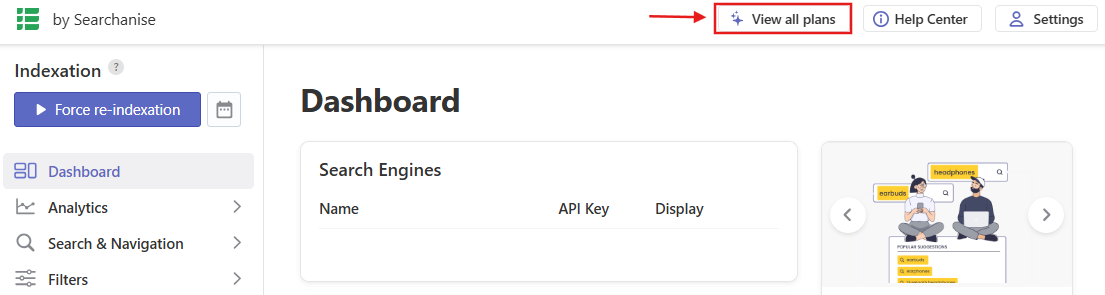Subscribing
After installing the app, you’ll enter a trial period. To subscribe, follow these steps:
- Add the app to your Wix store.
- Go to the Searchanise control panel: Wix admin panel > Apps > Searchanise.
- Click the View all plans button in the top panel to see a chart with the available subscription plans.
- Choose a plan that suits your store best.
- Click the Sign up button for the chosen plan.
- Confirm the chosen plan.
- Follow the payment instructions.
Choosing your subscription plan
The subscription plan depends on features and support package you would like.
The following features are not available on the Starter plan:
- Search through blog posts
- Custom HTML &CSS
- Merchandising
Annual plans are shown by default – the most profitable ones. If you decide to pay on a monthly basis, switch to the Monthly tab.
Upgrading your subscription plan
If you’ve subscribed to the Starter plan, you can upgrade your plan to Pro at any time. To do so, follow these steps:
- Go to the Searchanise control panel.
- Click the View all plans icon in the top panel.
- Click the Change plan button.
- Follow the payment instructions.
We’d appreciate it if you could take some time to leave a review.