You can set up the View product button in the Search Results Widget, clicking which will open the product page.
Use this feature to encourage your customers to visit the product details page and help them make up their minds.
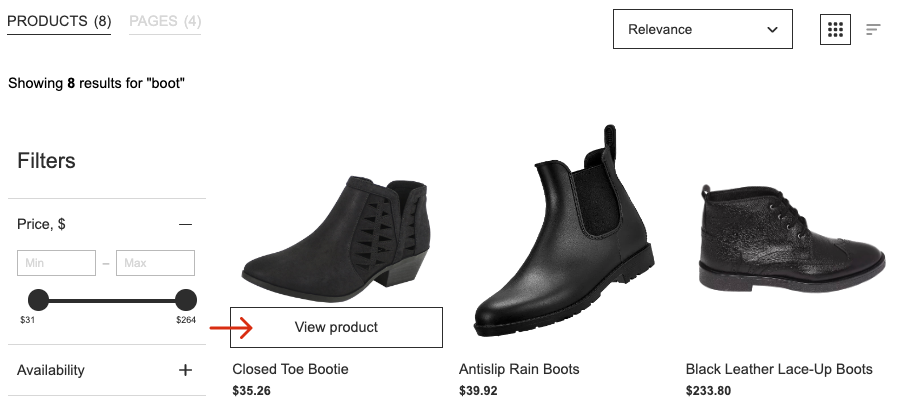
Enabling/Disabling the button
- Go to the Searchanise control panel > Search & Navigation > Search results widget section > Content tab > Products part.
- Select View product value in the Show button option.
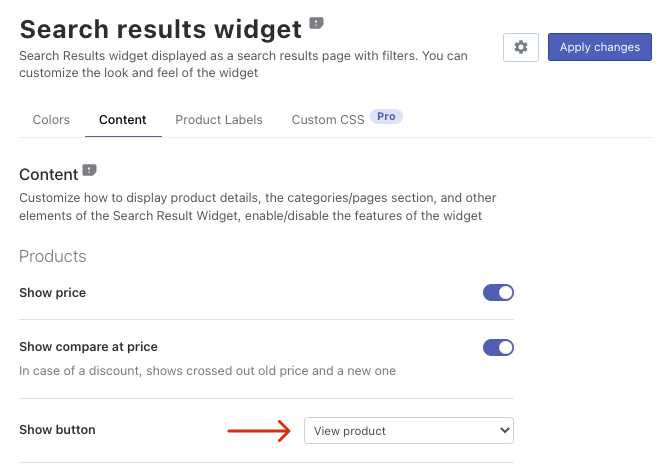
- Apply the changes.
That’s it. You can go to your store and check out how it works.
Changing the button color
You can change the color of the text on the button and button background. To do it, follow these steps:
- Go to the Searchanise control panel > Search & Navigation > Search results widget section > Colors tab.
- Change the CTA button background option or Button text option by entering a hex color in the field next to it or clicking the color swatch and picking the color.
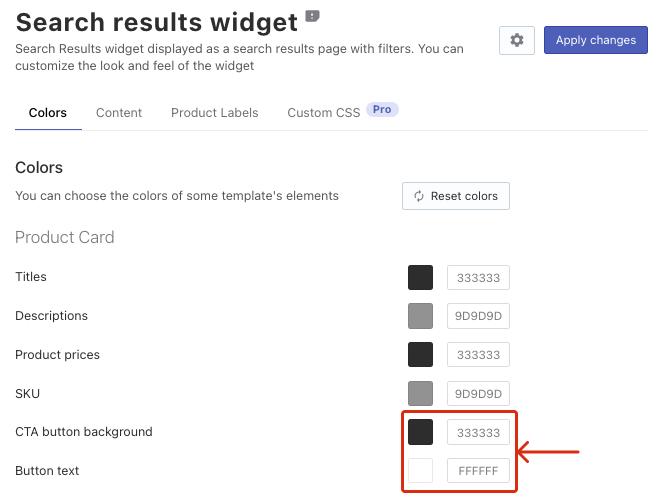
- Apply the changes.
That’s it. You can go to your store and take a look at a new button appearance.
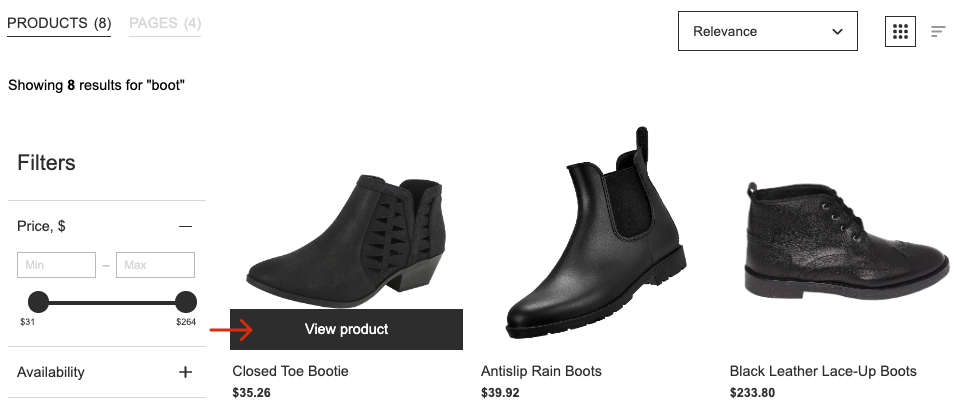
We’d appreciate it if you could take some time to leave a review.
