This article is general for BigCommerce, Wix, WooCommerce, Magento 1, Magento 2.
You can change the sorting of Filters as well as the sorting of their values.
Change the sorting of Filters
The Filters sort according to the adjusted order in the Pos. (Position) column in the Filters > Filter list > Filters tab.
To change the sorting order, follow these steps:
- Go to the Filters > Filter list > Filters tab.
- Select the filter via the checkbox.
- Click Edit selected in the top-right corner.
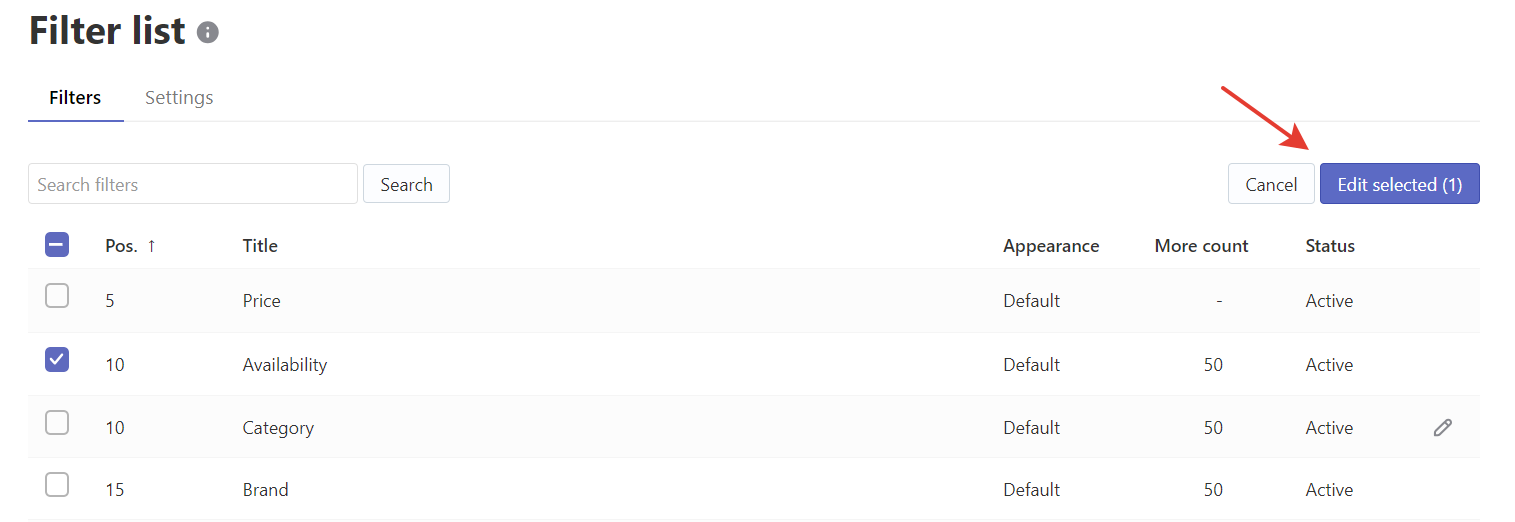
- Set the order of the filters in the Pos. field.
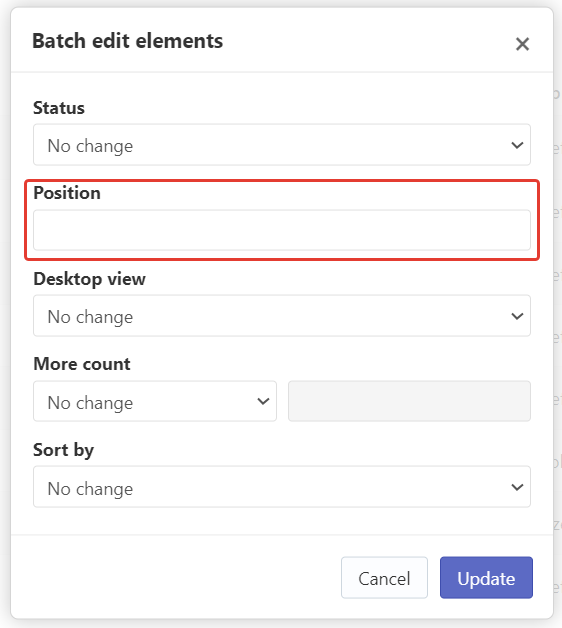
- Save the changes.
That’s it. Your filters will be sorted on the storefront according to the order you’ve just set up.
Change the sorting of filter values
You can set the default sorting for all filters’ values and then set the sorting different from the default one for the particular filter values. For example, you can select the sorting by names by ascending for all your filters’ values, and only for the “Tags” filter values set the sorting by the numbers of products.
You can also set various sorting for different filters’ values.
Change the default sorting for all filters’ values
Adjusting the default sorting for all filters’ values is unavailable for WooCommerce. It is possible to change the sorting of the specific filter values.
By default, all filters’ values are sorted by their names by ascending. You can change the default sorting. To do so, follow these steps:
- Go to the Filters > Filter list > Settings tab.
- Select the option in the Default sorting setting:
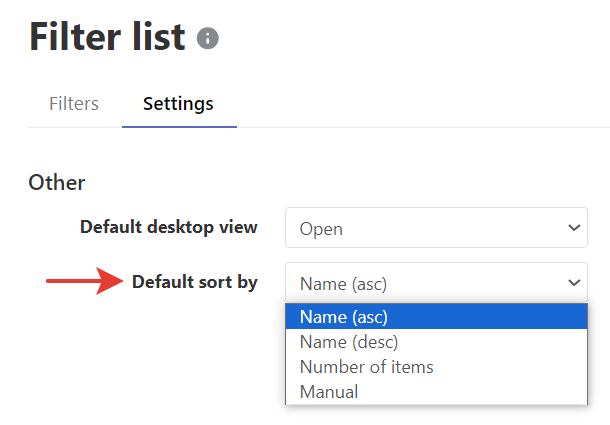
- Name (asc) – the sorting by names by ascending (if a display name is set, then it is considered as a name)
- Name (desc) – the sorting by names by descending
- Number of items – the sorting by the number of products by descending
- Manual – the sorting according to the order set in the Position column in the list of filter values. The Position column is shown if the Manual sorting is set.
- If you selected the manual sorting, adjust the order of filters’ values as you would like. See the instructions here.
- Apply the changes.
That’s it. All filters’ values that have the default sorting will be sorted by the selected way.
Change the sorting of the particular filter values
To change the sorting of the specific filter values, follow these steps:
- Go to the Filters > Filter list > Filters tab.
- Click the pencil icon in the filter row whose values you want to change the sorting.
- Go to the Settings tab.
- Select the option in the Sort by setting:
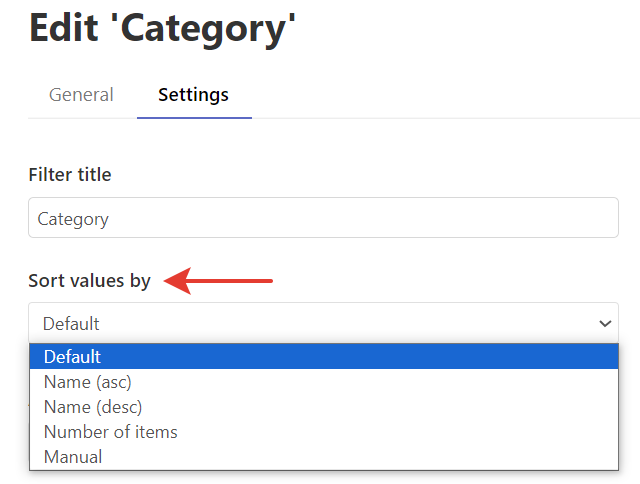
- Default – the default sorting that is set for all filters’ values
- Name (asc) – the sorting by names by ascending (if a display name is set, then it is considered as a name)
- Name (desc) – the sorting by names by descending
- Number of items – the sorting by the number of products by descending
- Manual – the sorting according to the order set in the Position column in the list of filter values. The Position column is shown if the Manual sorting is set.
- If you selected the manual sorting, adjust the order of filter values as you would like in the General tab. See the third step of the instructions here.
- Apply the changes.
That’s it. These filter values will be sorted by the selected way.
Adjust the manual sorting of the filter values
To adjust the manual sorting of the filter values, follow these steps:
- Go to the Filters > Filter list > Filters tab.
- Click the pencil icon in the filter row whose values you want to change the sorting.
- Click the Edit values button in the top-right corner.
- Set the order of the filter values in the Position column.
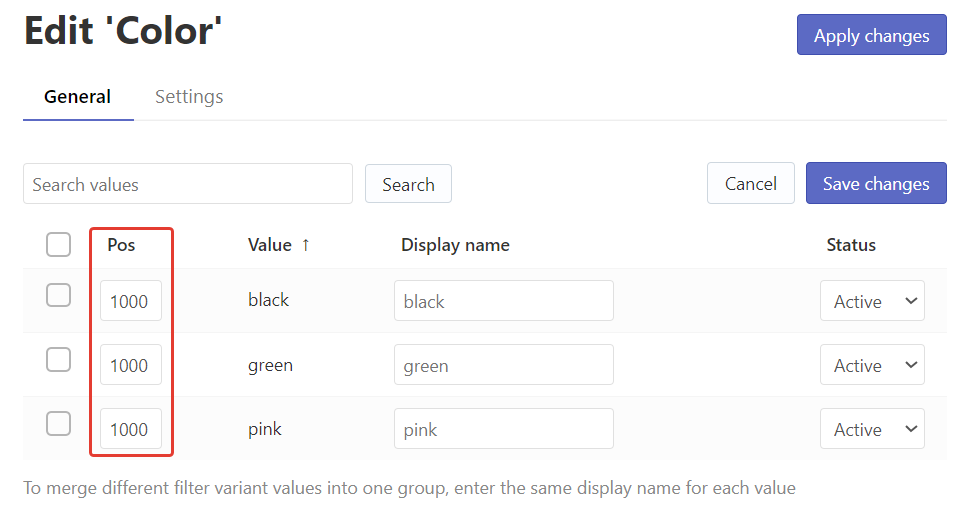 Note
NoteThe Position column is shown if the Manual sorting is set for the filter values.
- Save the changes.
That’s it. The filter values will be sorted on the storefront according to the order you’ve just set up.
