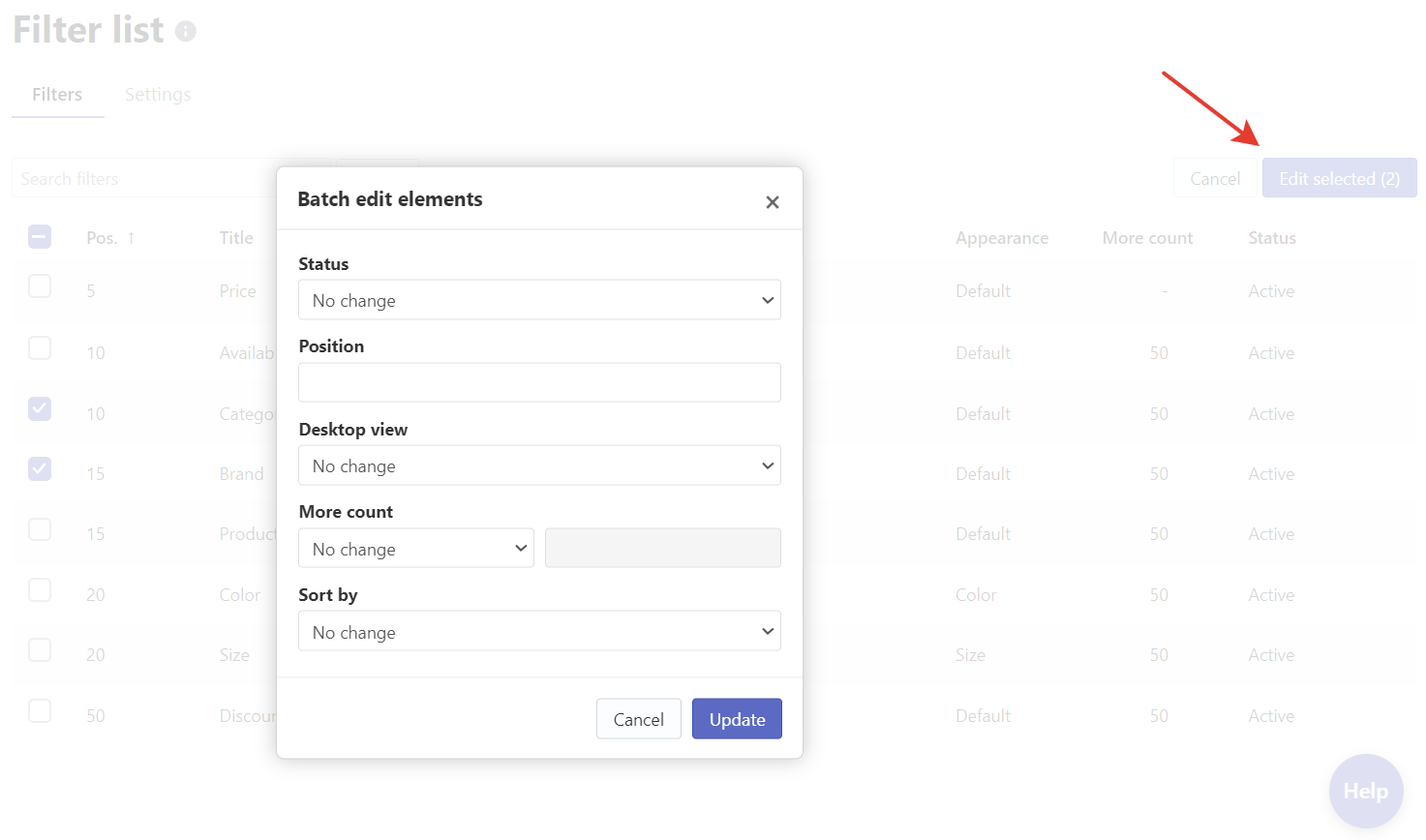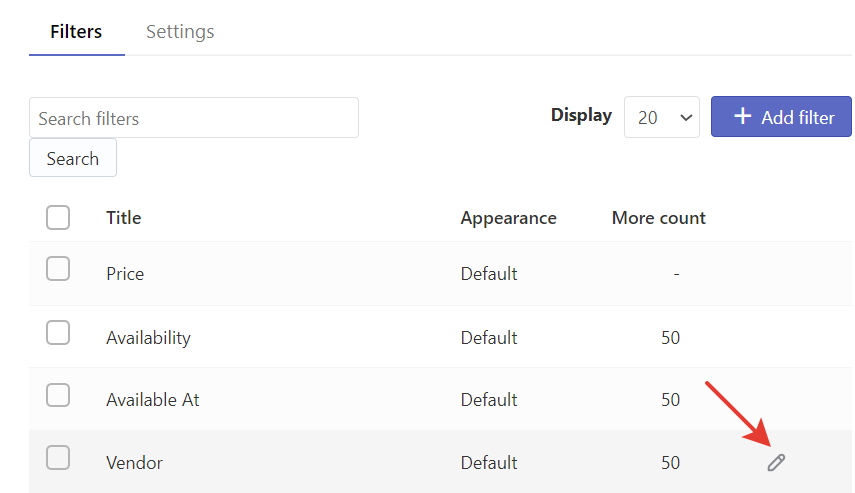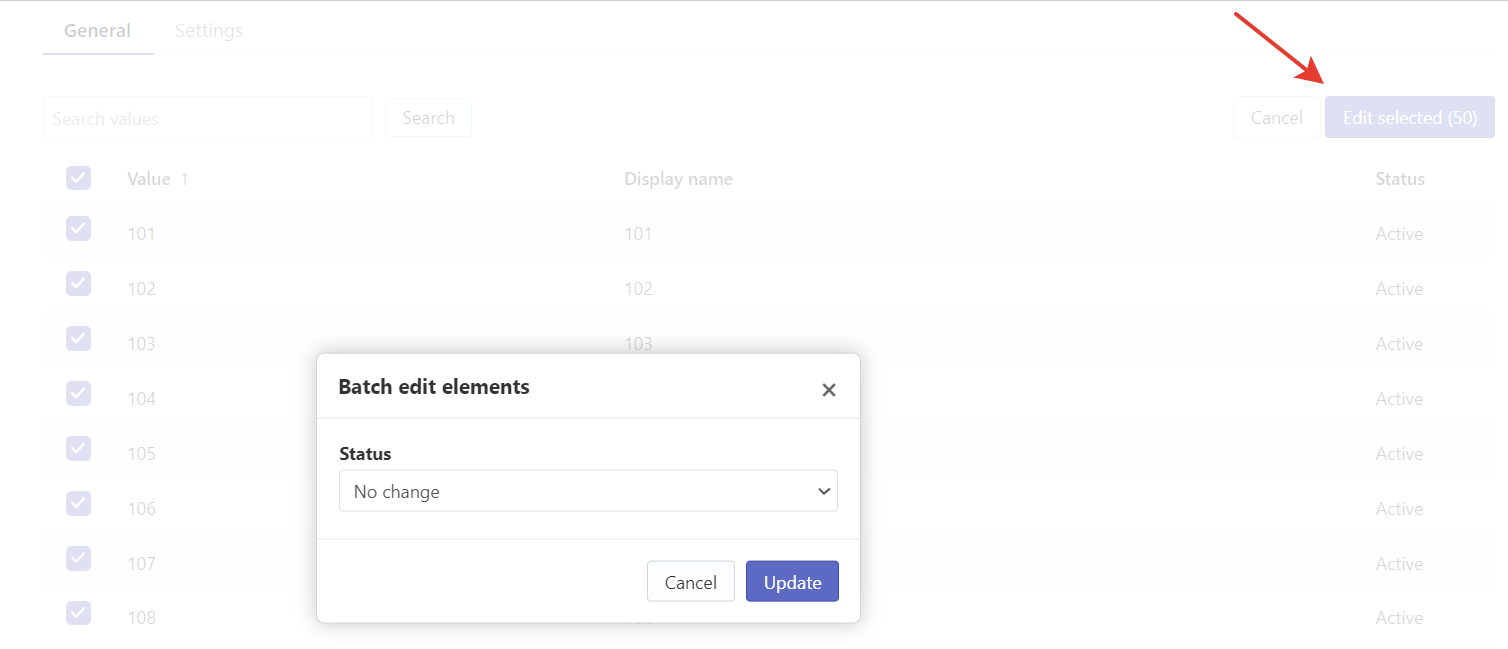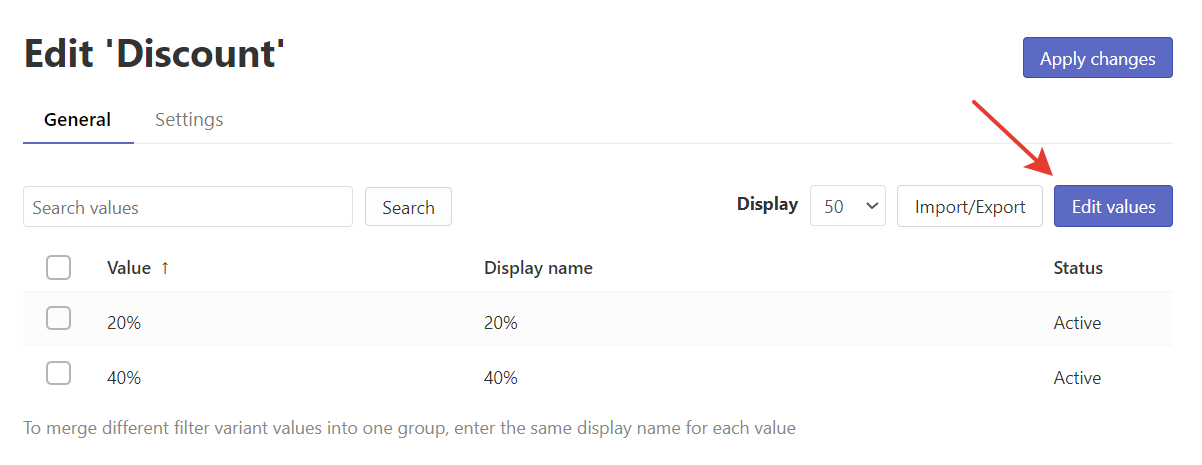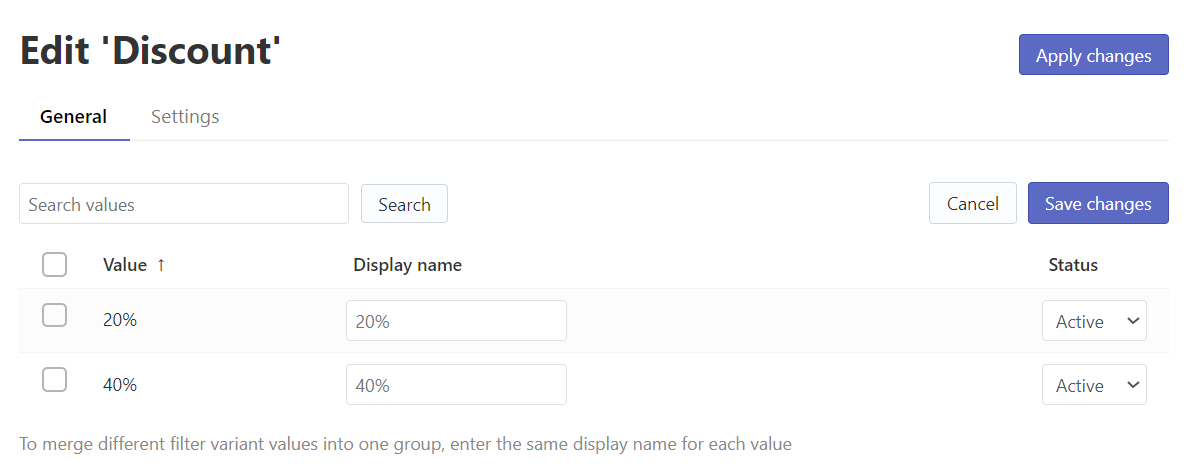This article is general for Shopify, BigCommerce, Wix, WooCommerce, Magento 1, and Magento 2.
Bulk editing of filters is available in Searchanise.
Bulk editing Filters
You can edit the attributes of several Filters at once. To do so, follow these steps:
- Go to the Filters > Filter list > Filters tab.
- By default, it is shown 20 filters per page. If you want to show and edit more, change the value in the Display drop-down list above the table.
- Select the checkbox in the table’s header or select specific filters.
- Click the appeared Edit selected button.
- Select the values of the fields you want to set for the selected filters and click the Update button.
That’s it. The changes are now applied to selected filters.
For Shopify users: Please note that changing the filter’s status is available for each Filter trees (Filters > Filters on Collections > Filter trees).
Bulk editing Filter values
Click the pencil icon next to the filter whose values you need to edit.
There are two ways to edit multiple filter values simultaneously.
With the first method, you can change only the values’ Status:
- Select the checkbox in the table’s header or select specific filters.
- Click the appeared Edit selected button.
- Select the value you want to set and click the Update button.
With the second method, you can change both Display name and Status:
1. Click the Edit values button in the top right corner.
2. Change the values directly in the fields.