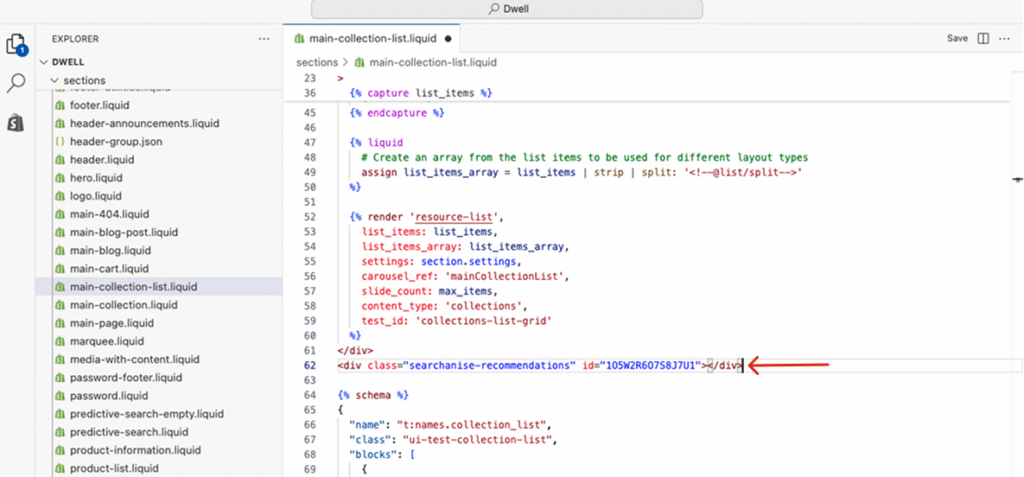If you need to add the Recommendation Widget to some specific part of the page, you may find it more convenient to insert the widget code right into the theme template. To do so, follow these steps:
- Choose a place in your online store where you want to insert the widget.Important info
The Similar Products Widget works only for product pages.
- Go to Shopify admin panel > Online store > Themes.
- Find the theme you want to edit, and then click Actions > Edit code.
- Choose a [file].liquid file where you want to insert the widget.
- Copy the code from the Recommendation Widget that you created manually in the Searchanise Search & Filter control panel > Merchandising & Promo > Recommendations section. See the instructions for using the Upsell & Cross-sell Widget.
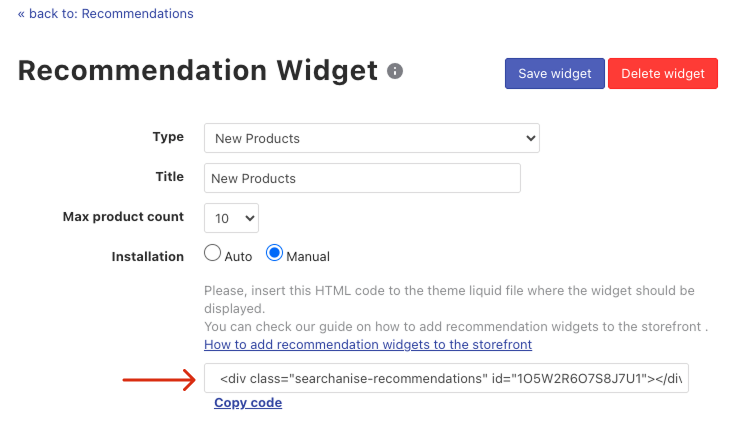
- Paste the code into the chosen [file].liquid file in any place you want.
- Save the changes.
That’s it. The Recommendation Widget is added. Now you can check out how it looks in your storefront.