You can adjust BigCommerce Product Custom Fields the Searchanise app will search by. To do so, follow these steps:
- Go to the Searchanise control panel > Search & Navigation > Preferences section > Products tab.
- Enter Customs Fields name(s) separated by commas into the Search by Custom Fields text box.
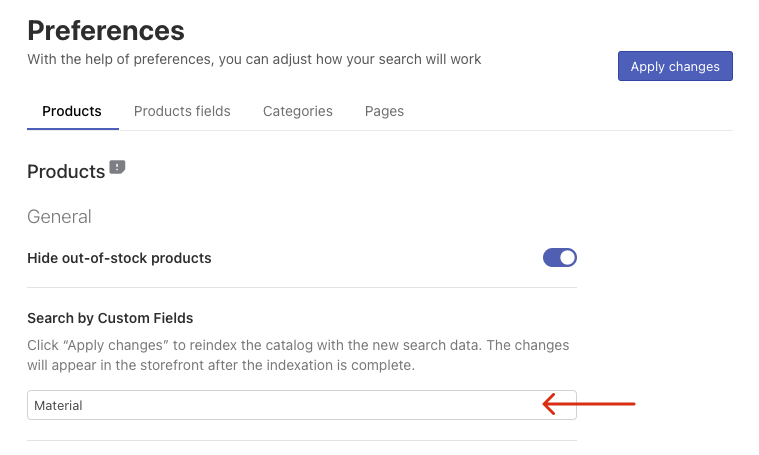
- Apply the changes.
- Click the link in the orange notification or the Force re-indexation button in the Dashboard section to start indexation.
That’s it. After the indexation is complete, the adjusted Custom Fields will appear in the Searchanise control panel > Search & Navigation > Preferences section > Product fields tab, and your customers will be able to look for relevant products by typing the custom field values into the search box.
We’d appreciate it if you could take some time to leave a review.
