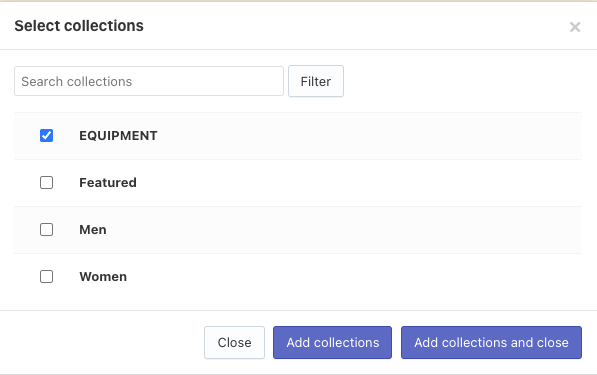The Manual collection sorting functionality has become redundant following our release of Shopify collection sorting on 25.03.2025:
- Merchants who have set up manual collections still have access to the Manual collection sorting tab.
- Merchants who do not have manual collections in this tab no longer see the tab in the Searchanise admin panel.
Setting up Manual Sorting
You have to prepare your collections and set up the sorting that you like in the Shopify admin panel preliminary. To set up a collection sorting in the Filters on collections widget as you’ve set it up in the Shopify admin panel, follow these steps:
- Go to the Searchanise Search & Filter control panel > Filters > Filters on collections section > Manual collection sorting tab.
- Click the + button in the top-right corner.
- Select collections with manual sorting.
- Click the Add collections and close button.
- Click the link in the notification at the top, or click the Force re-indexation button on the left-hand side to start re-indexation.
That’s it. After the indexation is complete, the Shopify sorting for these collections will be applied, and it will be displayed in the storefront in the collection sorting list as Featured.
Other collections which are not added to the Manual collection sorting tab will have the default sorting selected in the Default sorting setting in the Filters on collections section > Settings tab.
Deleting Manual Sorting
Steps:
- Go to the Searchanise Search & Filter control panel > Filters > Filters on collections section > Manual collection sorting tab.
- Select the checkbox next to the collection you want to delete.
- Click the Delete selected button.
- Confirm.
- Click the link in the notification at the top, or click the Force re-indexation button on the left-hand side to start re-indexation.