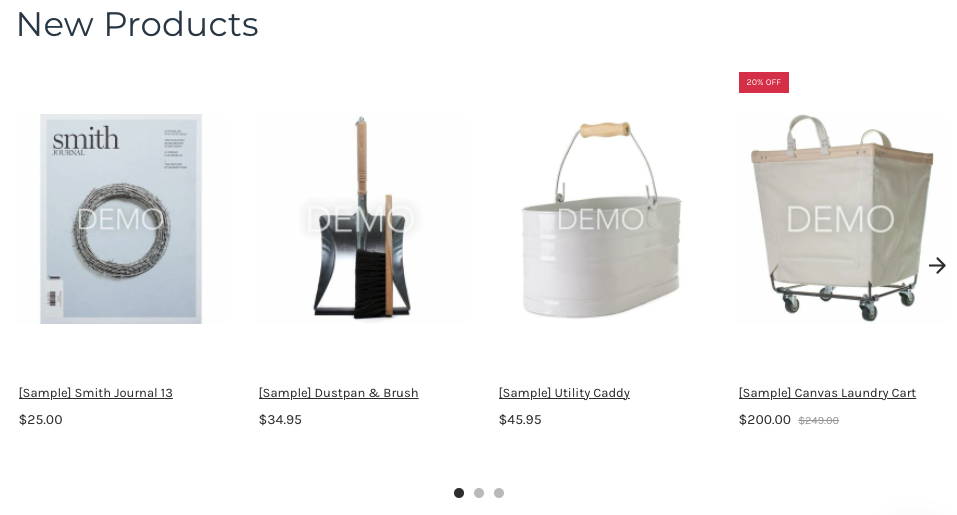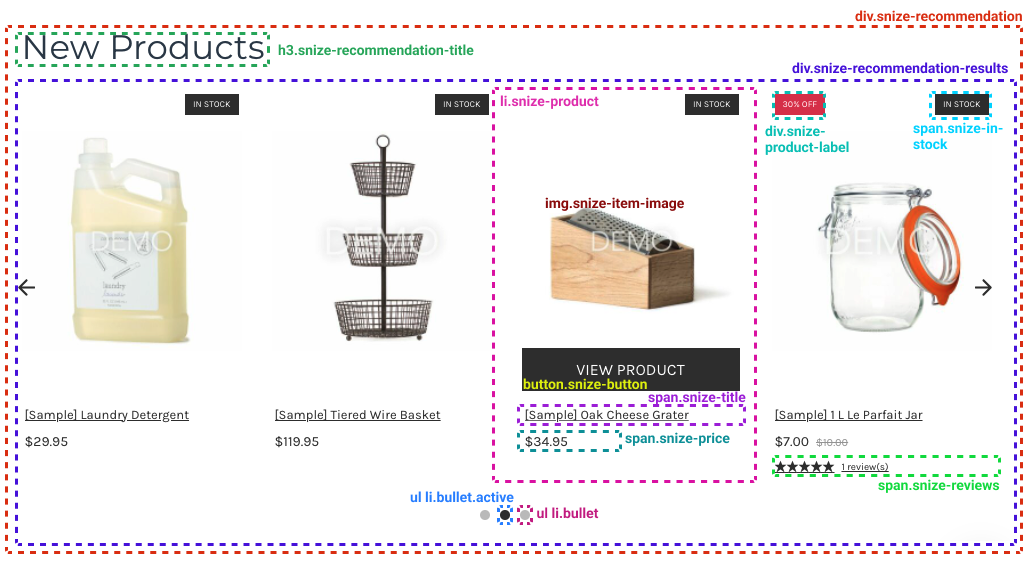Introduction
The Recommendations widget is a self-generated list of product suggestions in online stores. It allows customers to explore your products quicker and easier. As a result, it skyrockets your sales. You can add Recommendations to different pages of your online store, for example, Home, Category, Brand, Product, Search results, Cart.
An example of the Recommendations widget:
Types of Recommendations
| Type | Description | Pages for placing |
|---|---|---|
| New Products | Includes recently added products. | Any page |
| Featured Products | Includes products selected manually. | Any page |
| Similar Products | Includes products that are similar to the currently viewed product by category. If the product is assigned to several categories, the widget selects a random one. The widget displays random products from the category. | Product page |
| Products by Attribute | Includes random products from the selected category or random products with the selected tag or product attribute. | Any page |
Add Recommendations
To add the Recommendations widget, follow these steps:
- Go to the Searchanise control panel > Merchandising & Promo > Recommendations section.
- Click the + button in the top-right corner.
- Select the type of widget.
- For the Featured Products type, add products that will be displayed in the widget.
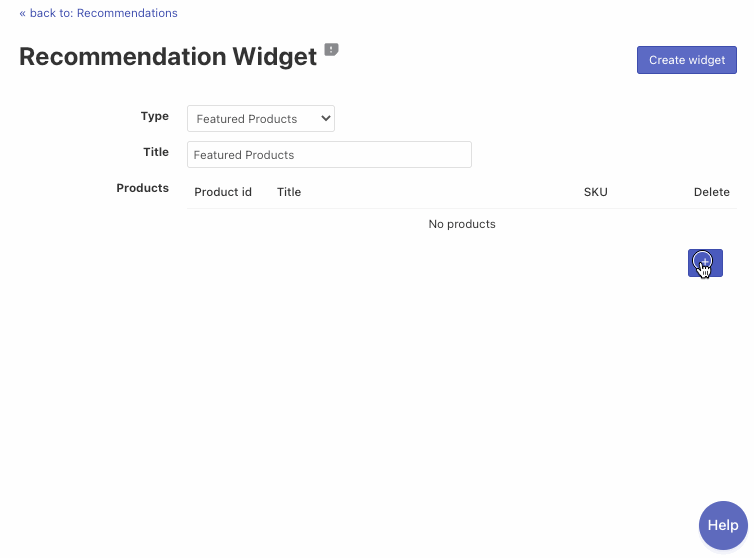
- For the Similar Products type, select a category based on which the products will be displayed.
- For the Products by Attribute type, select a product detail and its value in the Based on option based on which the products will be displayed.
- For the Featured Products type, add products that will be displayed in the widget.
- Optionally, change the Title.
- Click the Create widget button in the top-right corner.
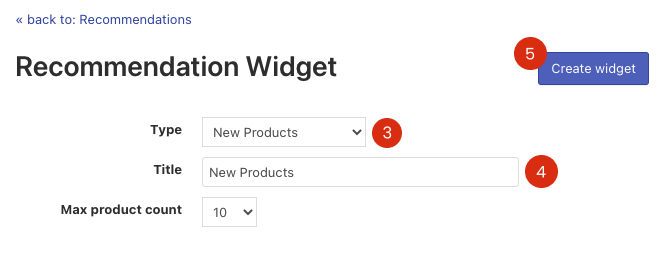
That’s it. Your new widget is created. As a result, you will see the code which you can insert into your theme template. Next, follow these instructions to add recommendation widgets to your theme files.
Hide/Show Recommendations
To hide/show Recommendations, follow these steps:
- Go to the Searchanise control panel > Recommendations section.
- Click the Edit recommendations button in the top-right corner.
- Change the status of the widget from Active to Hidden or vice versa.
- Click the Save changes button.
Edit Recommendations
To edit the Recommendations widget, follow these steps:
- Go to the Searchanise control panel > Recommendations section.
- Click the Edit link next to the widget you want to change.
- Change the options.
- Click the Save widget button.
Delete Recommendations
To delete the Recommendations widget, follow these steps:
- Go to the Searchanise control panel > Merchandising & Promo > Recommendations section.
- Click the Edit link next to the widget you want to delete.
- Click the Delete widget button and confirm the deleting action.
The settings of the widget
There are the general settings for all Recommendations widgets. You can manage them in the Settings tab.
| Setting | Description |
|---|---|
| Show button | Choose what kind of button to show for the product in the Recommendation widgets or hide the button. There are the following options:
|
| Display option swatches | The Recommendation Widgets will show the size and color variations if you select this option. You should specify all colors in Color families if you want to display them. |
| Use custom CSS | You can use this feature to store and apply your own CSS rules for customizing the Recommendation widgets. |
The image below shows CSS schematics. You can use it for customization.
We’d appreciate it if you could take some time to leave a review.