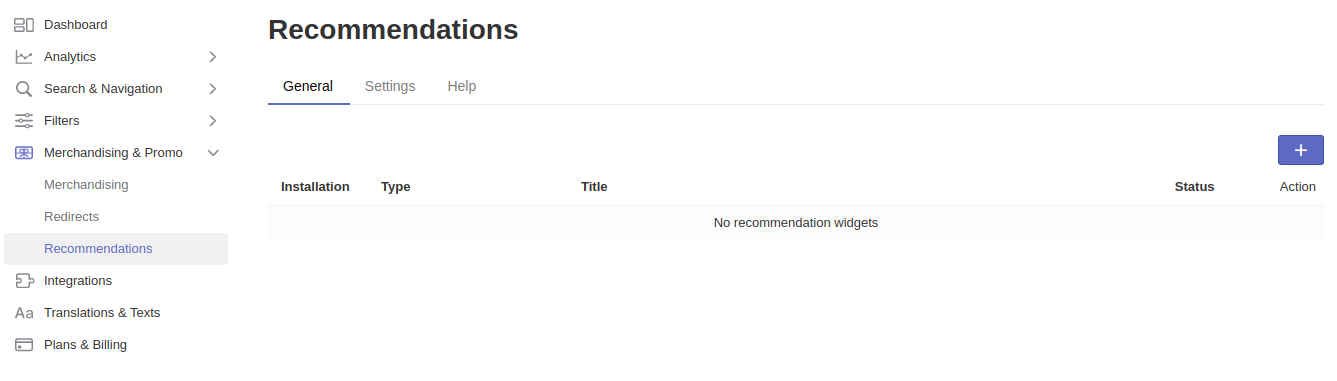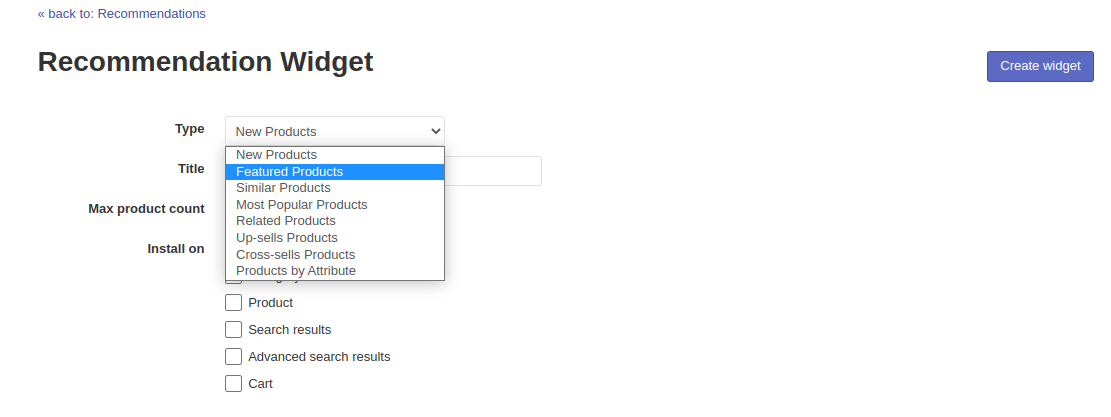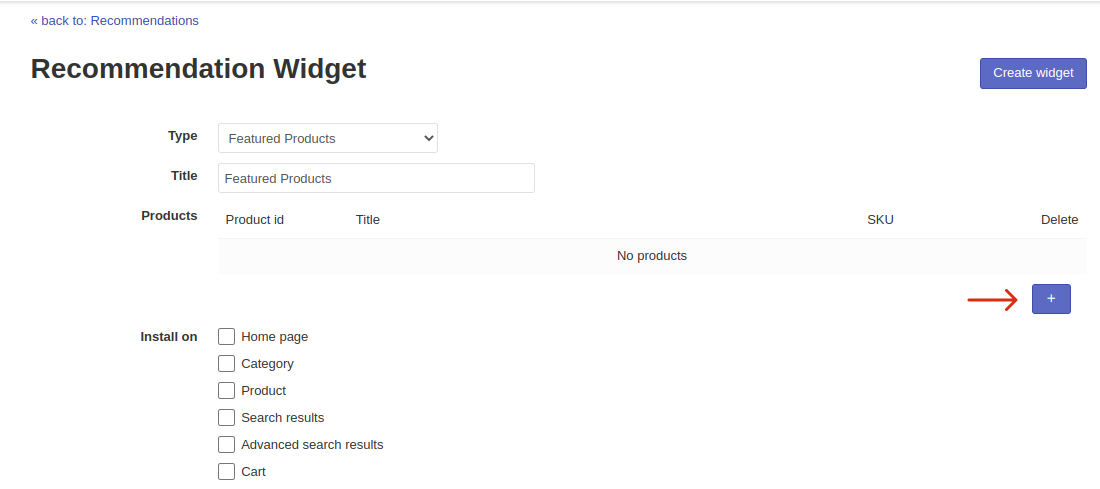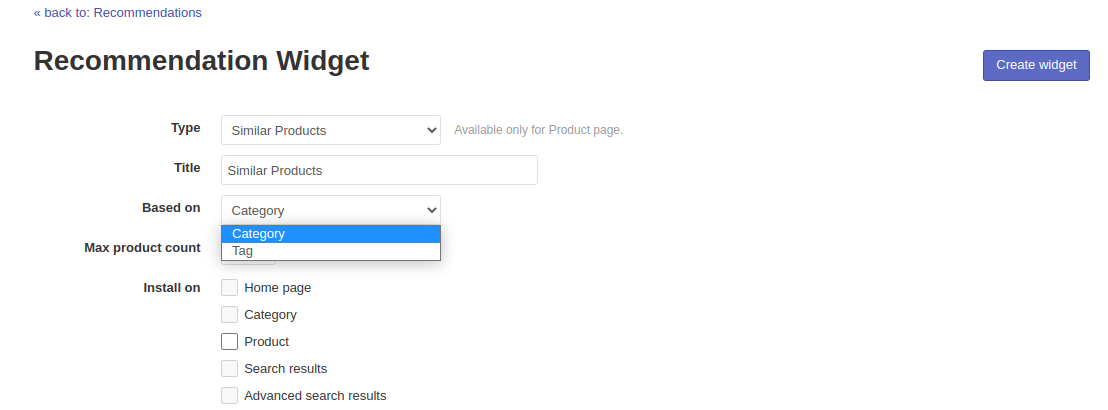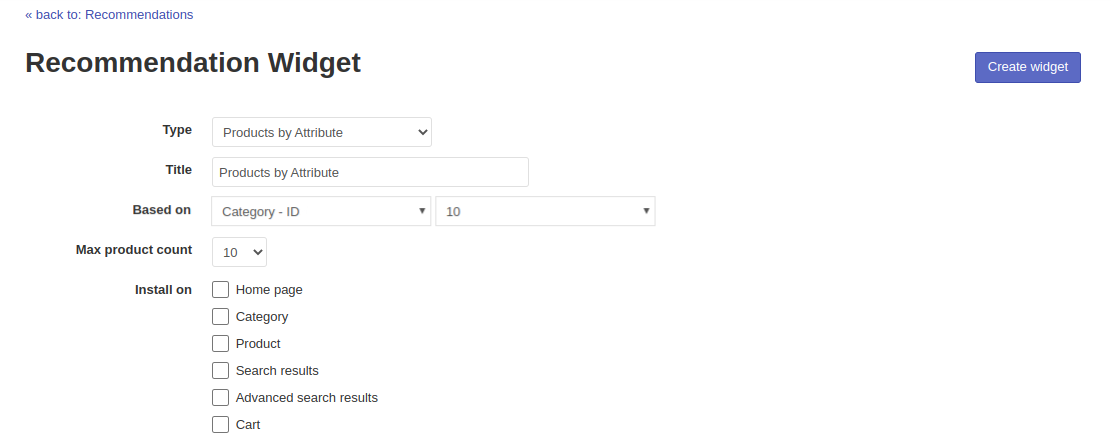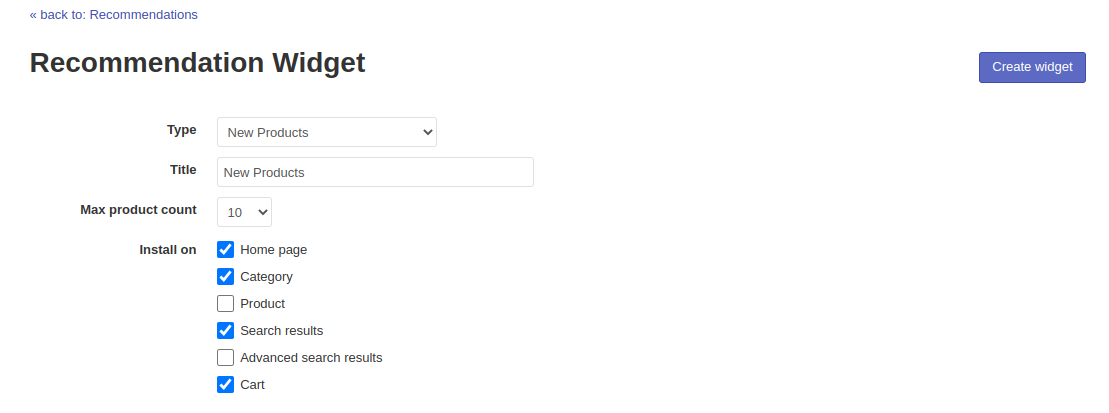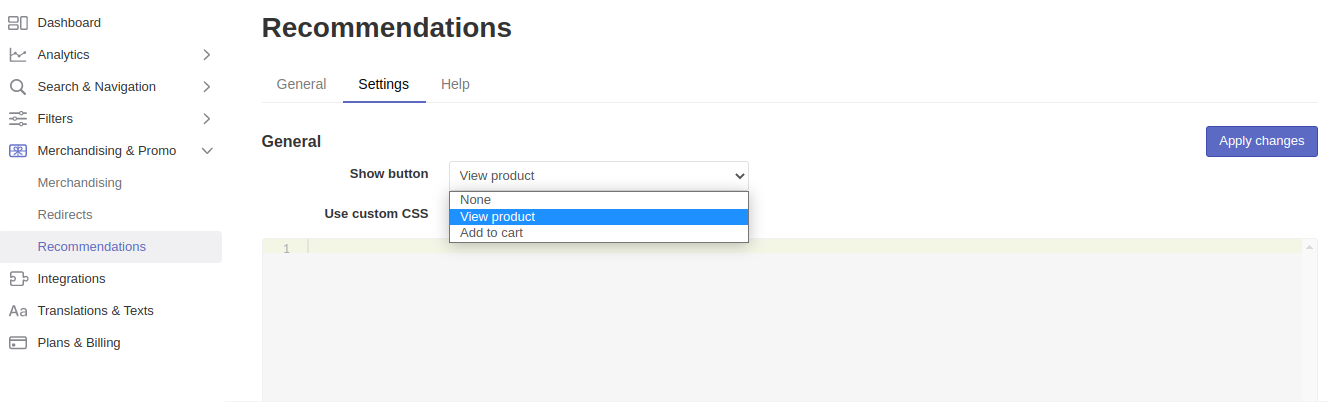Starting from the version 3.1.12. Searchanise extension allows you to show product recommendation blocks in your store. These are New products, Similar products, Most Popular products, Related Products, and others.
You can find an article about how to update your extension here.
The blocks can be added to different pages of your store (home page, category page, product page, shopping cart page, etc.). They are set up in the Merchandising & Promo > Recommendations section of the Searchanise admin panel.
1. Click the + in the General tab and add a widget for a new recommendation block. Set up the block type (New products, Featured products, Similar products, etc.), choose a name for the block (or leave it as it is) and select the number of products shown in the block (up to 30).
1.1 The New products block includes recently added products.
1.2 Featured products include the products you add to the widget manually by clicking the +.
1.3 Similar products are formed according to the chosen option. You can set up to show products that are similar by tag and categories. Your customers will see the products which are similar to the one they see at the moment.
The block will appear only the product pages.
1.4 Most Popular Products include the all-time bestselling products of your store.
1.5 The following product blocks are associated with the lists you set up in the Magento admin panel:
- Relatable Products option shows relatable products to the selected one.
- Up-sells Products include products from the Up-sells product list.
- Cross-sells Products include products from the Cross-sells product list.
Blocks above work only on the product pages.
1.6 Products by Attribute include random products with a selected product filter (parameter).
When the first steps are completed, you can choose on what pages the recommendation block will appear by choosing one or several variants in the Install on block.
After everything was done click the Create widget button.
2. You can set up to show the View product, Add to cart button or no button for products in recommendation blocks and add your own Custom CSS to customize the blocks look and feel in the Settings tab of the Merchandising & Promo > Recommendations section.