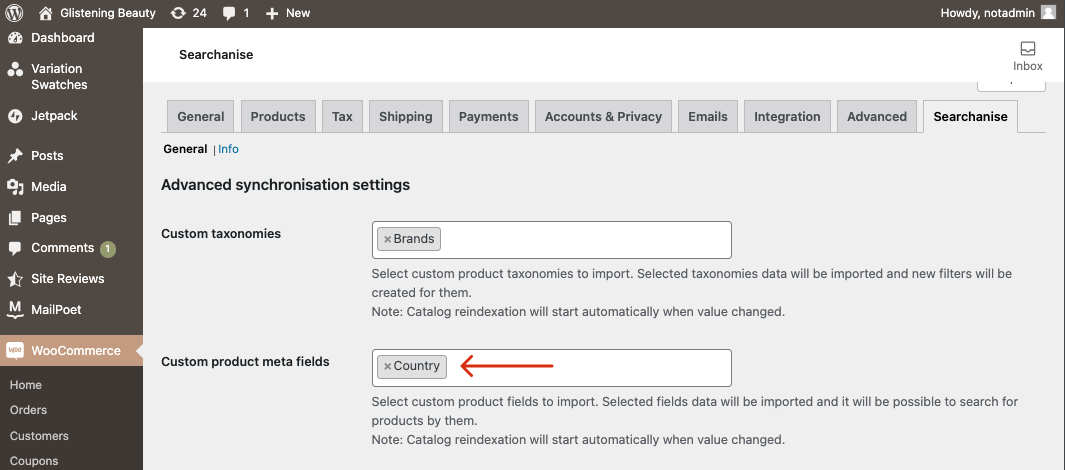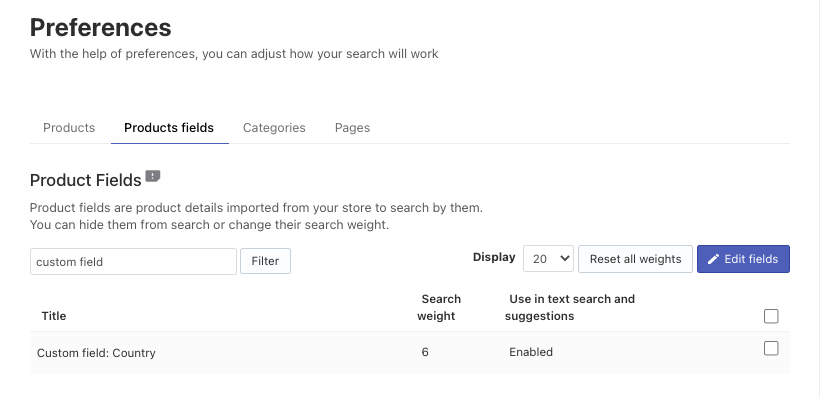If you use custom product fields generated by the Advanced Custom Fields plugin as extra product data in your WooCommerce store, you can set up search through them.
This feature is available for the plugin v.1.0.12 or later and if you used the custom fields for products.
To set up the search through the custom product fields, follow these steps:
- Go to the Searchanise settings: WordPress admin panel > WooCommerce > Settings > Searchanise.
- Select custom product fields you want to search through in the Custom product meta fields field.
- Save the changes. Catalog indexation will be started automatically.
That’s it. After the indexation is complete, the selected custom product fields will appear in the Searchanise control panel > Search & Navigation > Preferences > Product fields and our plugin will search though them.