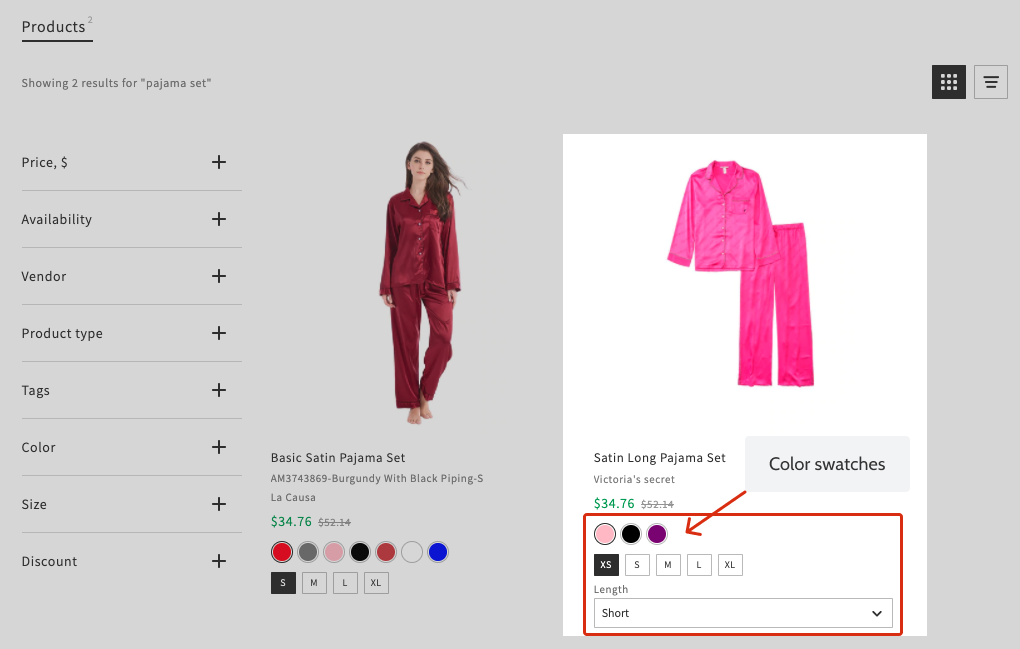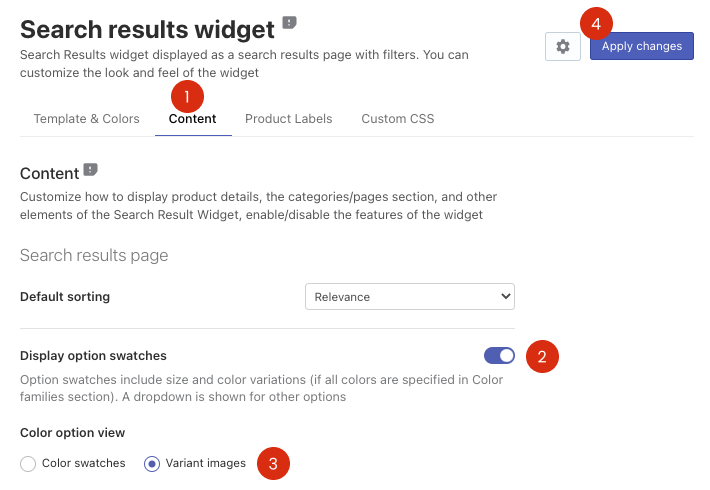Each product variant should have its own SKU in order to be indexed by our search widgets. Create SKU for each product variant so that they are shown in the Search Result Widget, Instant Search Widget, and Smart Navigation.
You can show option swatches of product variants in product cards in the Search Results Widget. The option swatches are displayed as:
- Color swatches or variant images for color options
- Size swatches for size options – text in frames
- A drop-down list for other options
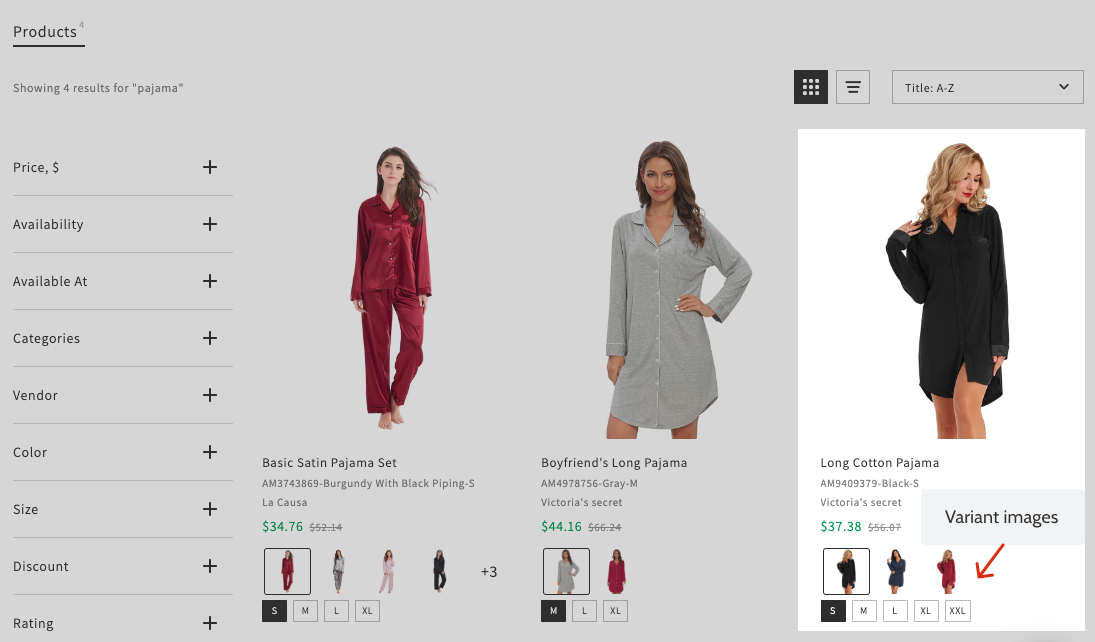
To show colors as color swatches or variant images, all colors have to be assigned to Color Family. If a color value is not assigned to any Color Family, a drop-down list with color text values will be displayed instead.
To show option swatches, follow these steps:
- Go to the Searchanise control panel > Search & Navigation > Search results widget section > Content tab.
- Set the Display option swatches toggle to ON.
- Select whether color swatches or variant images to show.
- Apply the changes.
That’s it. The option swatches are now displayed in the Search Results Widget on the storefront.
If the Show relevant product variant option is enabled in the Search & Navigation > Preferences section > Products tab, product variants relevant to the search query will be pre-selected. Otherwise, product variants will be pre-selected according to the Display price format setting in the Search & Navigation > Preferences section > Products tab.
We’d appreciate it if you could take some time to leave a review.