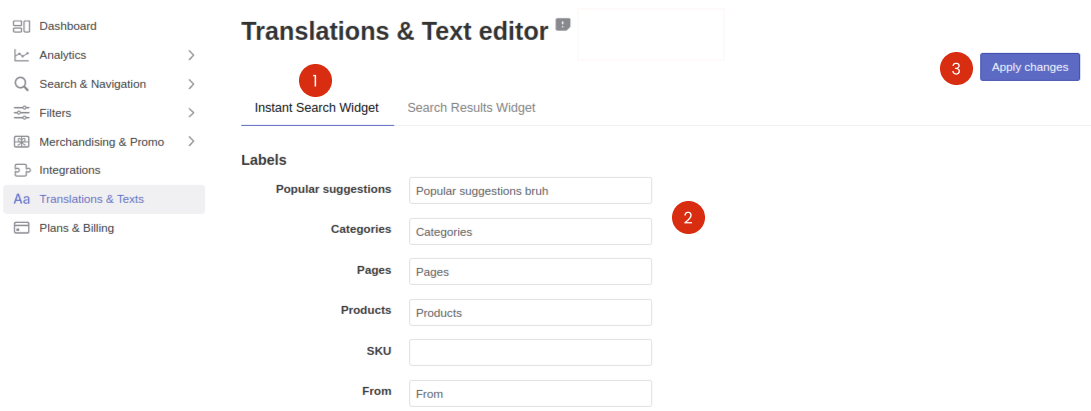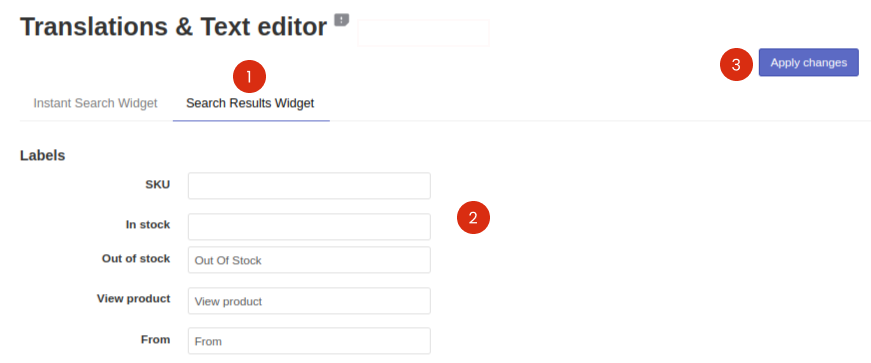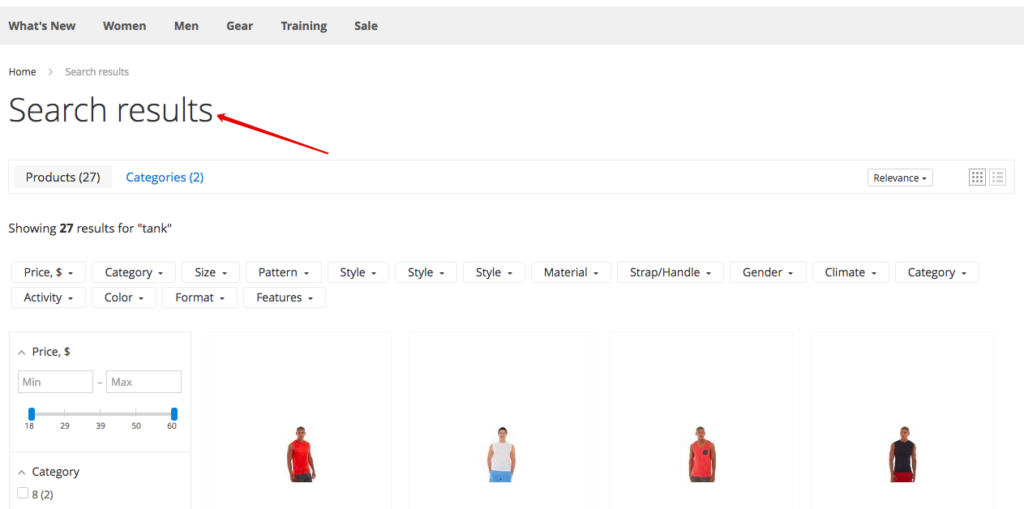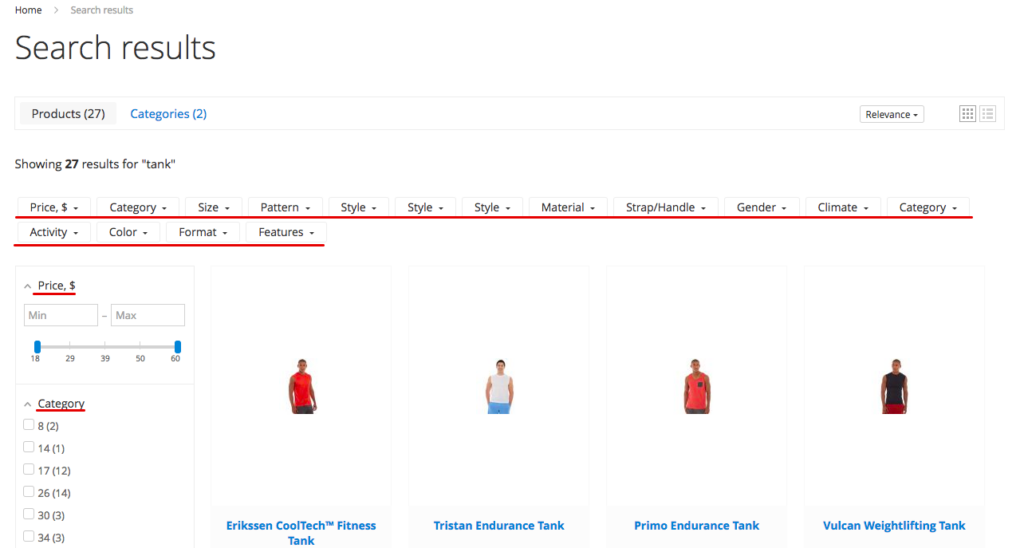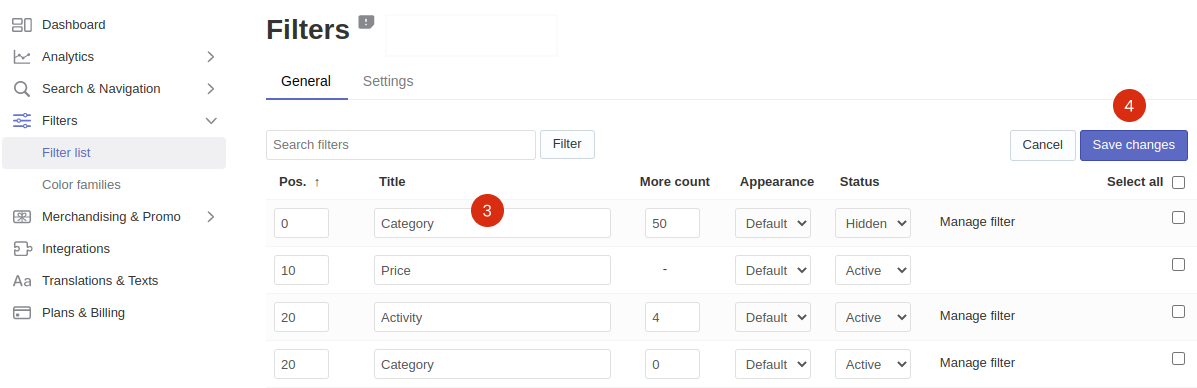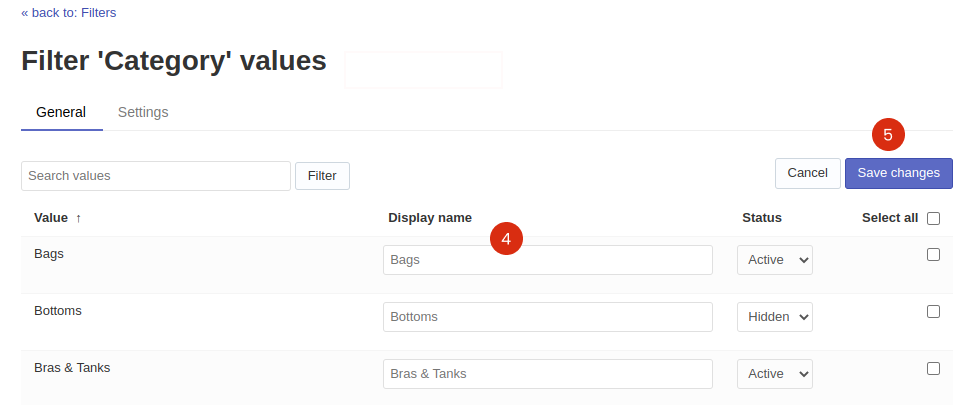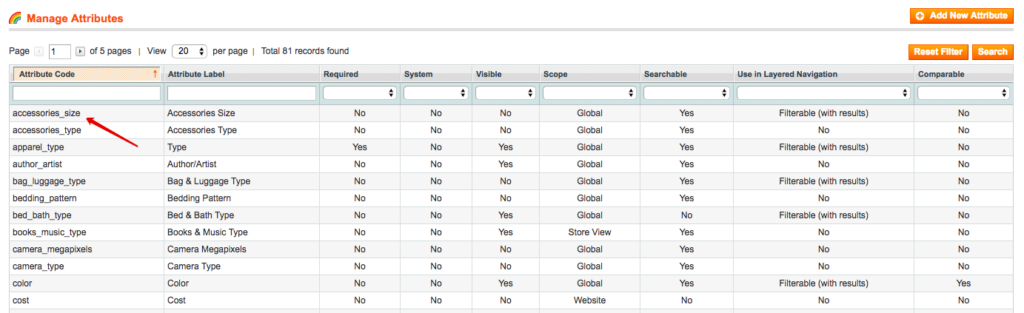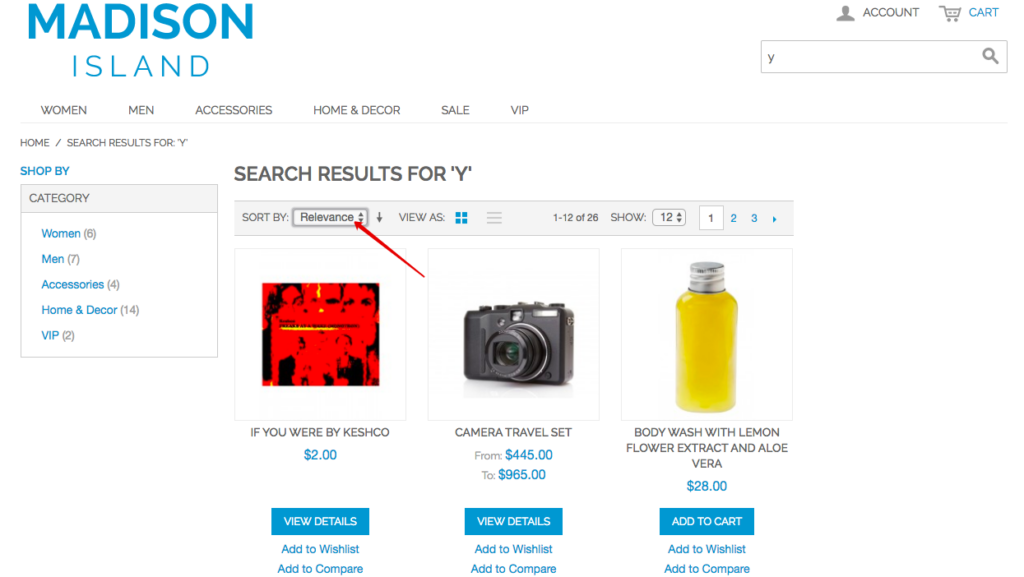1. Instant Search Widget
You can translate or change the text of the following Instant Search Widget‘s elements:
- Section labels: Categories, Products, Pages. etc.
- Product labels: SKU, In stock, Out of stock, etc.
- Messages
- Search input placeholders
You can also translate or change the text of the Sticky Widget‘s search input placeholder.
Steps:
- Go to the Searchanise control panel > Translations & Texts section > Instant Search Widget tab.
- Type the phrases you’d like to display instead of the original ones into the corresponding fields. If you leave a field empty, the text won’t be shown in the widget.
- Apply the changes.
2. Search Results Widget
If you use the Searchanise Search results widget, here is how to translate its elements:
2.1. Widget content
To translate the following elements, go to Searchanise control panel > Translations & Texts section > Search Results Widget tab:
- Product labels: SKU, In stock, Out of stock, etc.
- Section labels (tabs): Categories, Products, Pages, etc.
- Sorting values
- Pagination on Mobile
- Messages
2.2. Search results title
- Go to the /app/locale/en_US/Simtech_Searchanise.csv file and edit the second ‘Search results‘ text in the following line:
“Search results”, “Search results“
Let’s suppose you’d like to replace the “Search results“ text with the “Résultats de recherche“ one. In this case, the appropriate line should look like this:
“Search results”, “Résultats de recherche“
2. Then clear the cache in Magento admin panel > System > Cache Management section (use the Flush Magento Cache button).
3. Filters
You can edit filters’ titles as well as their values’ names.
To edit filters’ titles, follow these steps:
- Go to the Searchanise control panel > Filters > Filter list > Filters tab.
- Click the Edit filters button in the top-right corner.
- Edit the filters’ titles in the Title column.
- Save the changes.
That’s it. You can now go to the storefront if you’d like to make sure filters’ titles are up-to-date.
To edit the names of filters’ values, follow these steps:
- Go to Filters > Filter list > Filters tab.
- Click the pencil icon in the filter row whose values you’d like to rename.
- Click the Edit values button in the top-right corner.
- Edit the values’ names in the Display name column.
- Save the changes.
That’s it. You can now go to the storefront if you’d like to make sure the values’ names are up-to-date.
Filter values (options) correspond to the product attributes that can be found in Magento admin panel > Catalog > Attributes (for Magento 1) and Magento admin panel > Stores > Attributes (for Magento 2) sections. Just click on the necessary attribute to edit it.
4. Magento default search results page
If you choose to use the default Magento template for showing search results, here is how to translate its elements.
4.1. Relevance sorting
- Go to the /app/locale/en_US/Simtech_Searchanise.csv file and edit the second “Relevance“ text in the following line:
“Relevance”, “Relevance“
Let’s suppose you’d like to replace the “Relevance” text with the “Actualité” one. In this case, the appropriate line should look like this:
“Relevance”, “Actualité“
2. Then clear the cache in Magento admin panel > System > Cache Management section (use the Flush Magento Cache button).
All the other elements are translated through the default Magento language variables. Here is the example of how you can localize Magento.