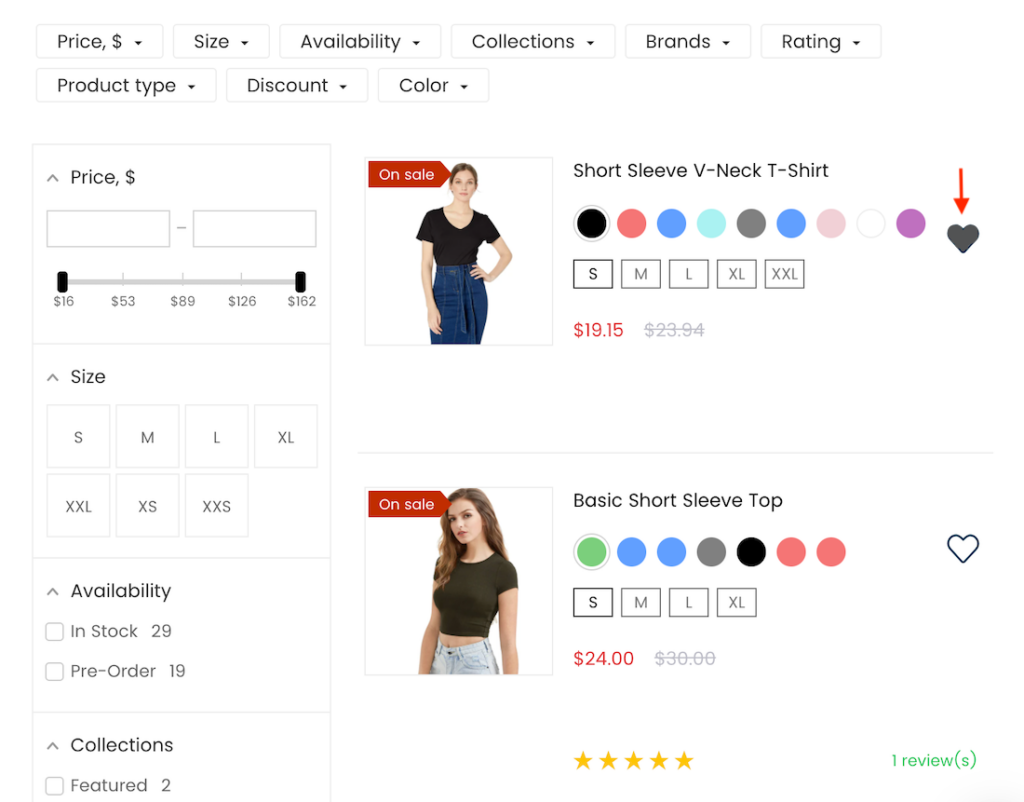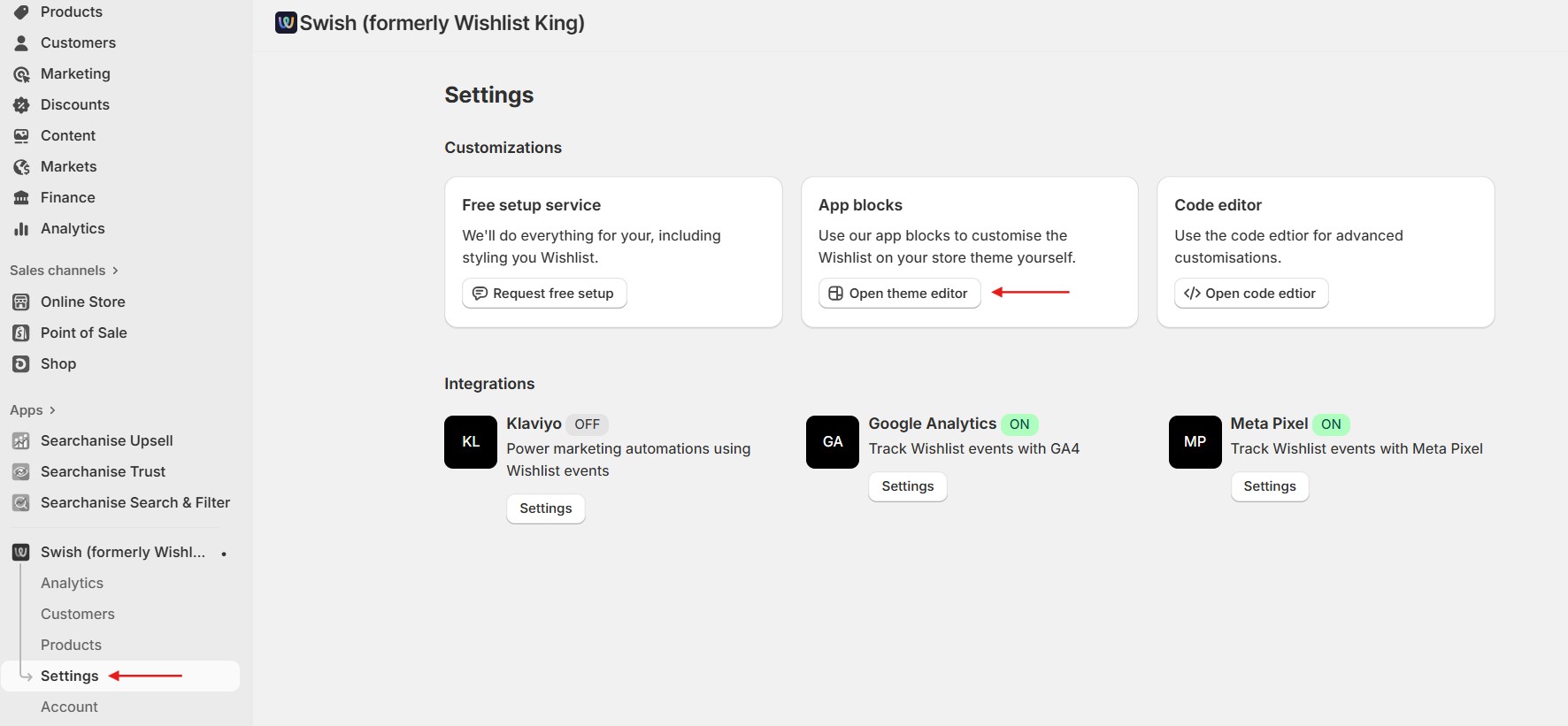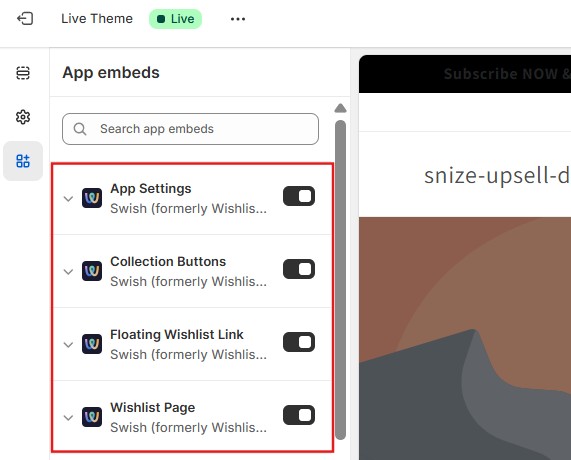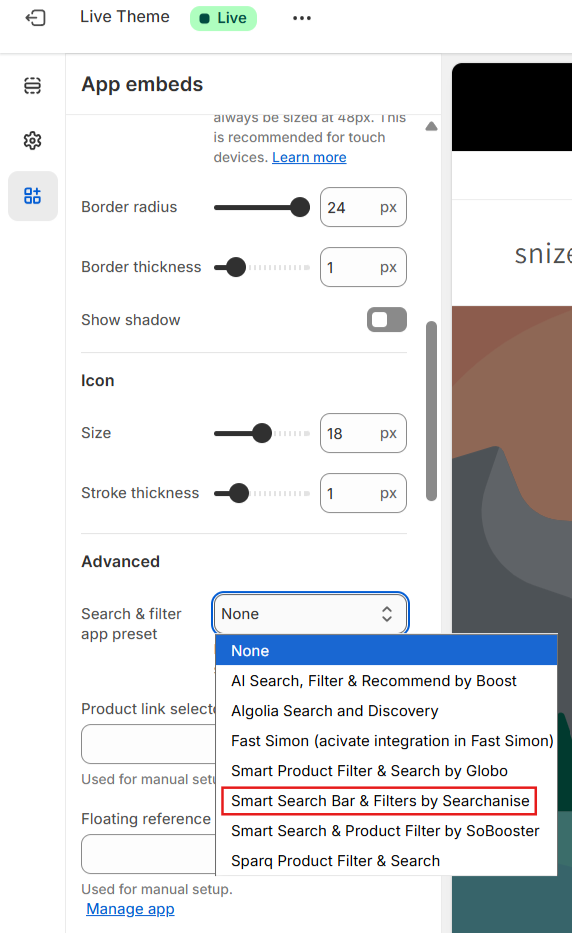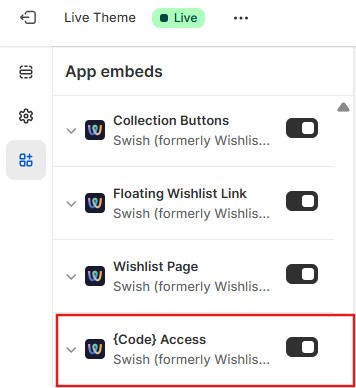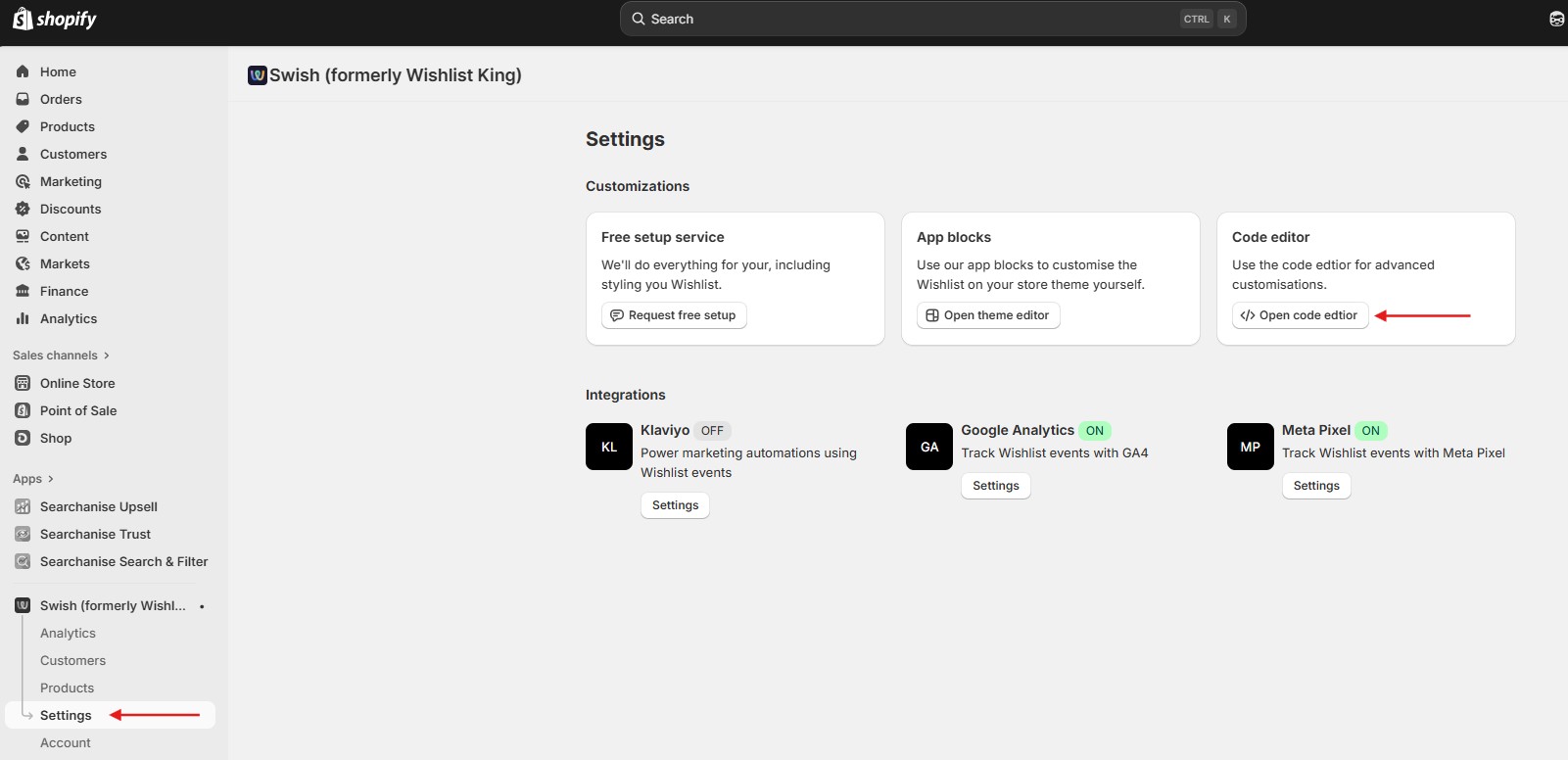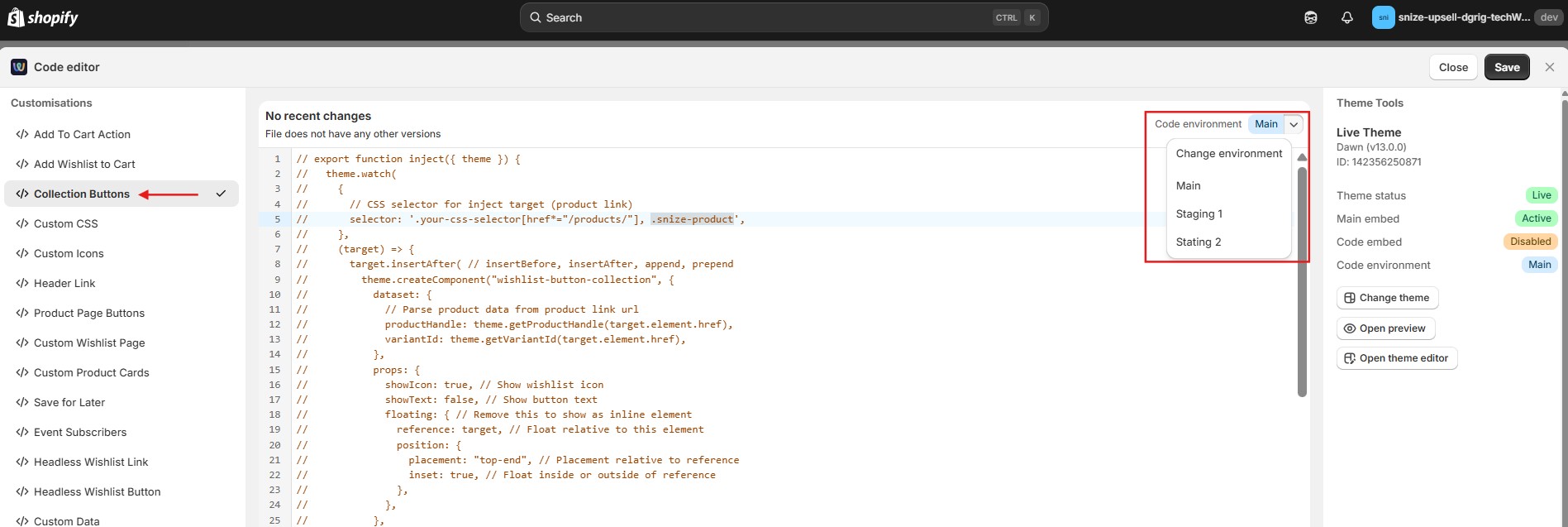Introduction
Swish (formerly Wishlist King) is an app that adds a Wishlist feature to your store. With the new integration with Searchanise, you can now add or remove products from wishlists directly within Searchanise widgets.
Instructions
Once you’ve installed Swish, follow these steps:
- Go to the Swish control panel > Settings > Open theme editor button.
2. Make sure the 4 toggles are set to On: App Settings, Collection Buttons, Floating Wishlist Link, Wishlist Page.
3. Go to Collection Buttons settings > Search & filter app preset dropdown > Smart Search Bar & Filters by Searchanise.
4. Save the changes.
That’s it. You can go to the storefront to ensure that wishlist heart icons are displayed in the Searchanise widgets.
Steps when {Code} access is enabled
In the Theme Editor, check if the {Code} access app embed is enabled. It activates the custom code for the Swish app:
If the toggle is on, follow these instructions:
- Go to the Swish control panel > Settings > Open code editor button.
- Go to the Collection buttons section. Make sure the environment in the top-right corner is selected correctly.
- Add the .snize-product CSS selector to the selector’s code, separated by a comma — for example:
selector: '.your-css-selector[href*="/products/"], .snize-product'We’d appreciate it if you could take some time to leave a review.