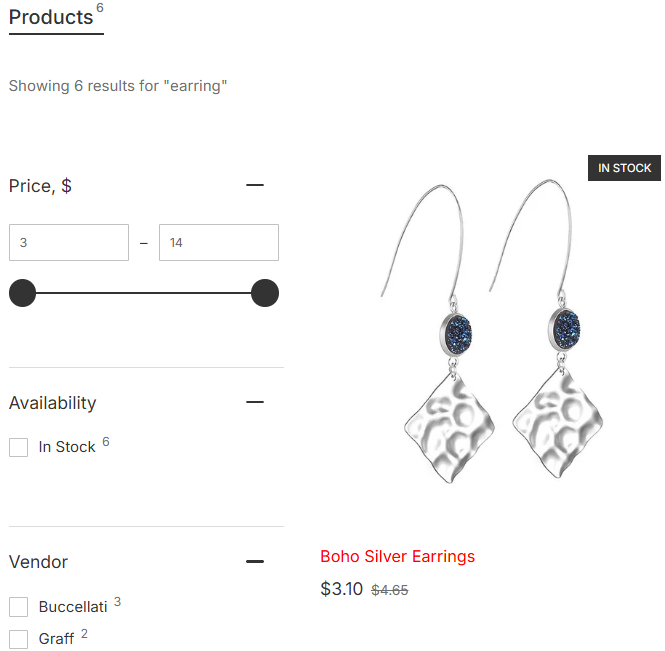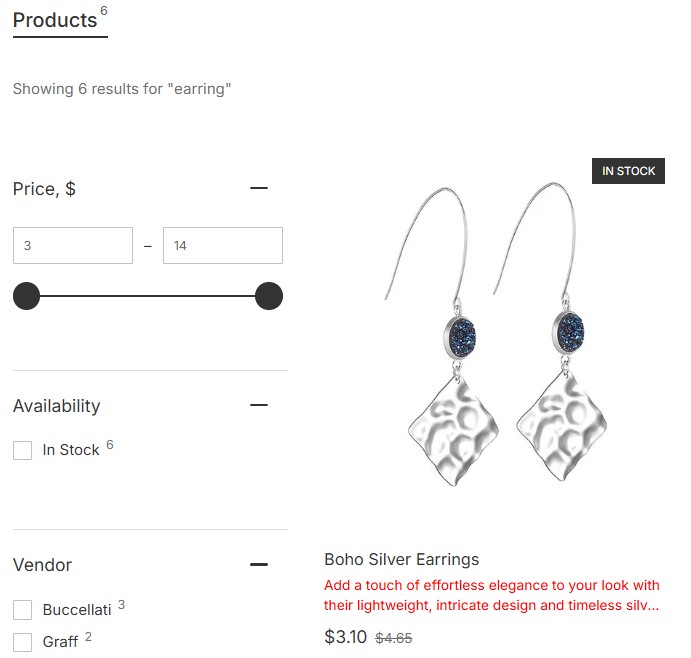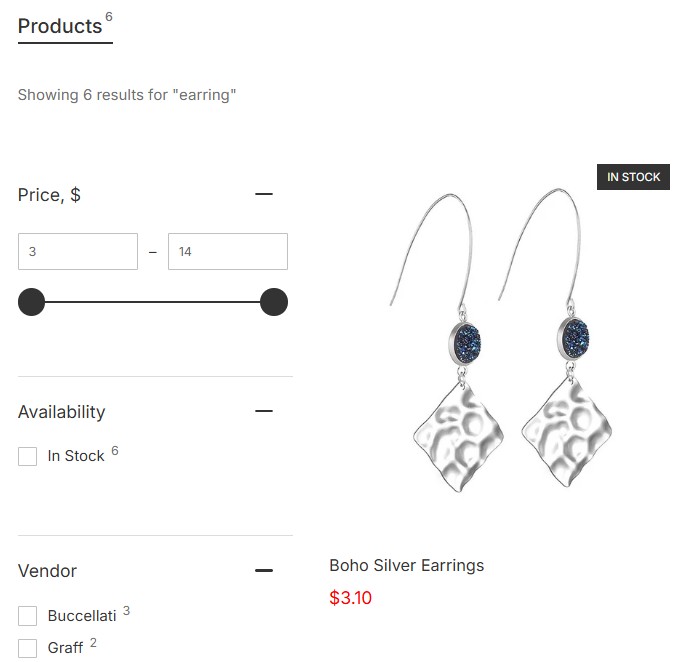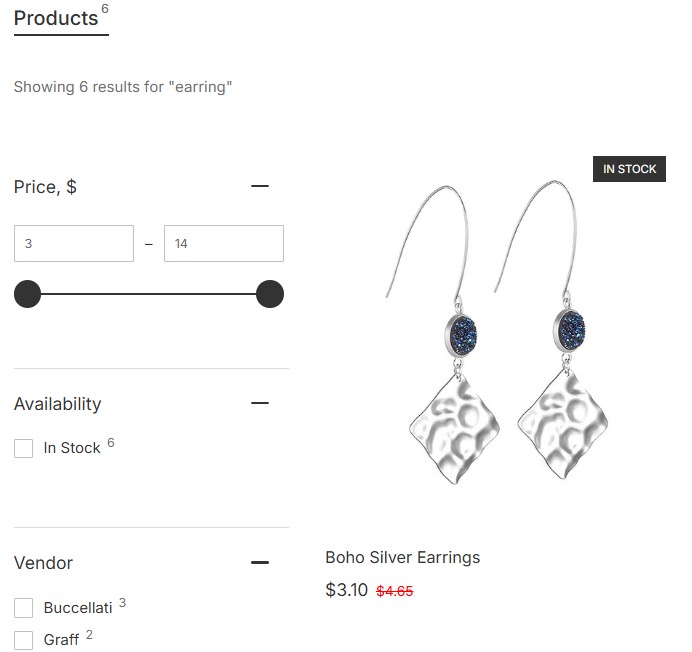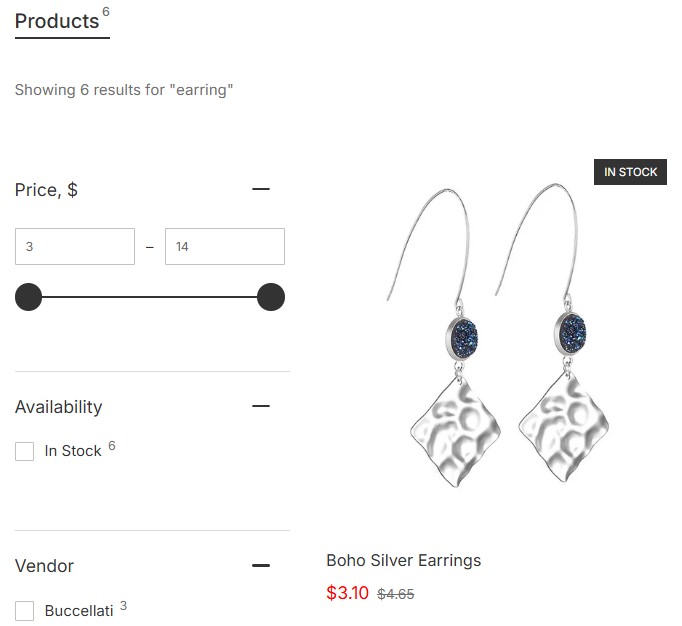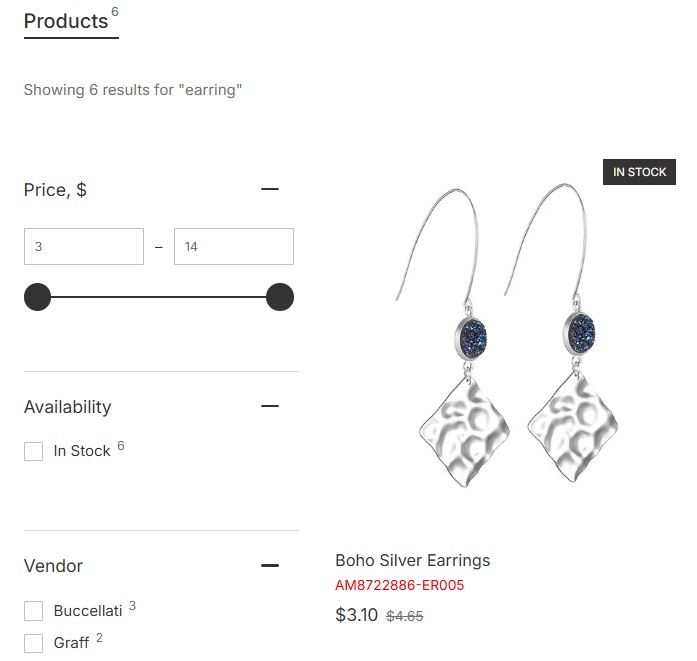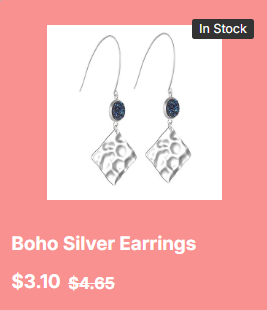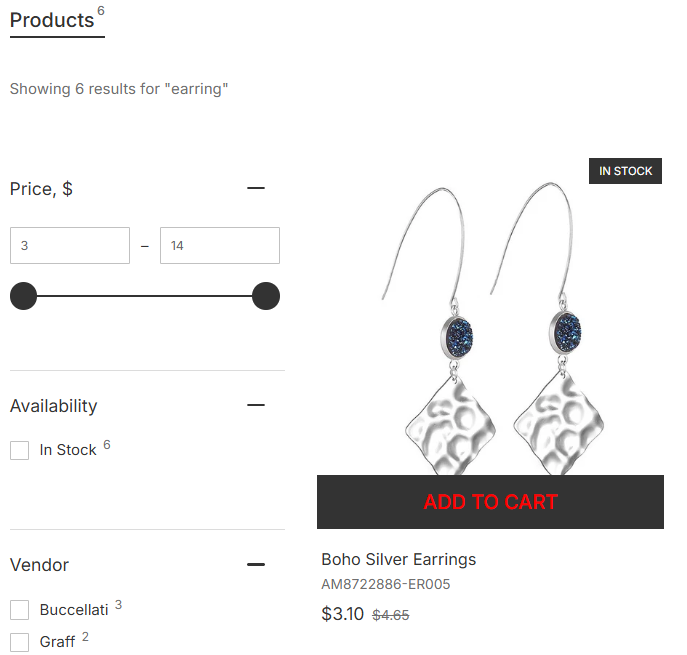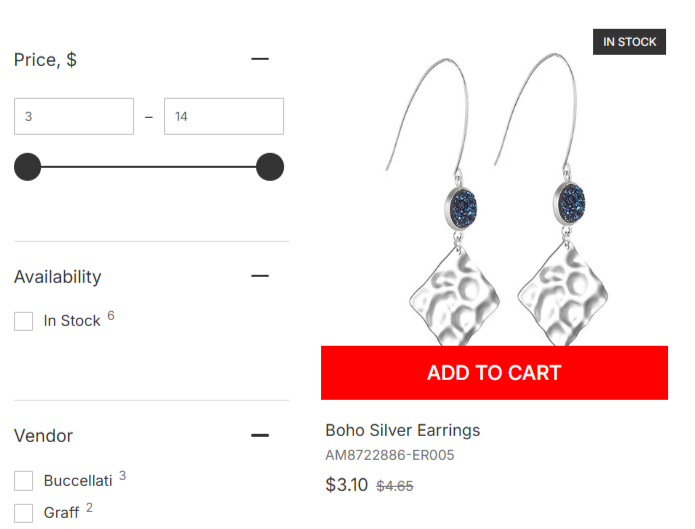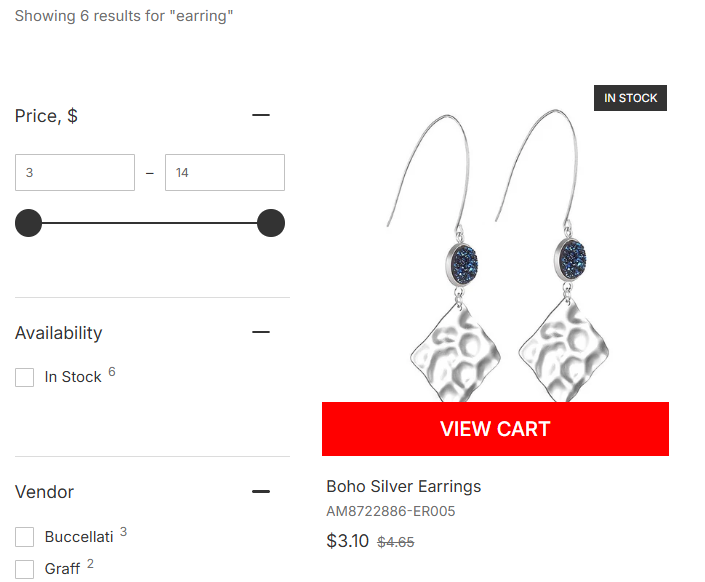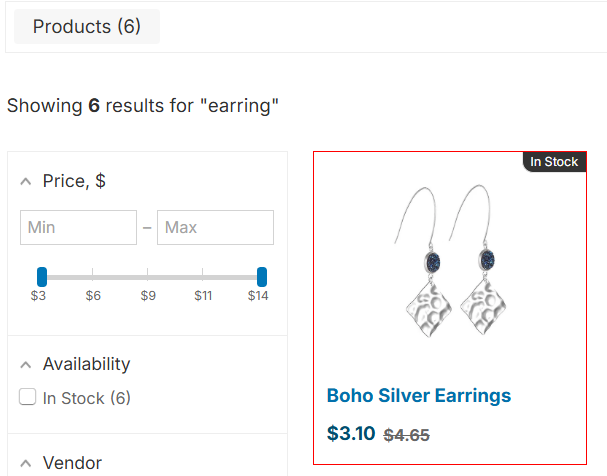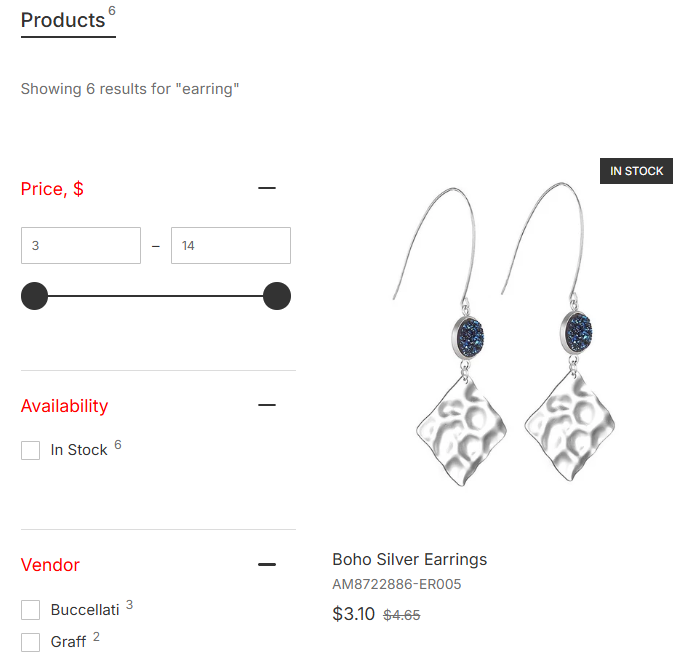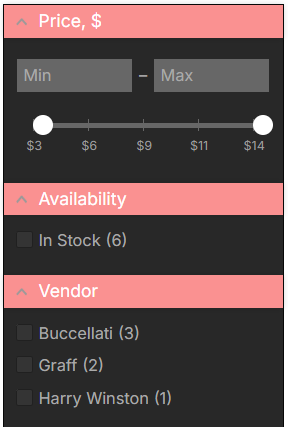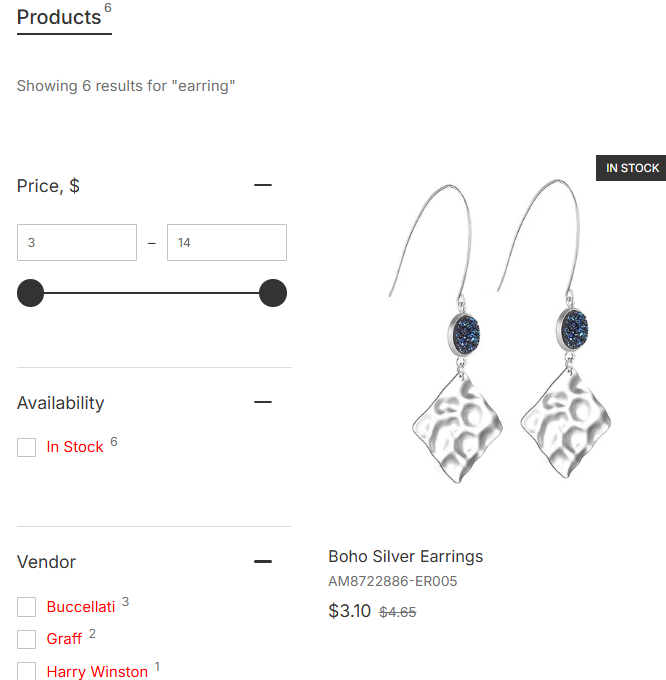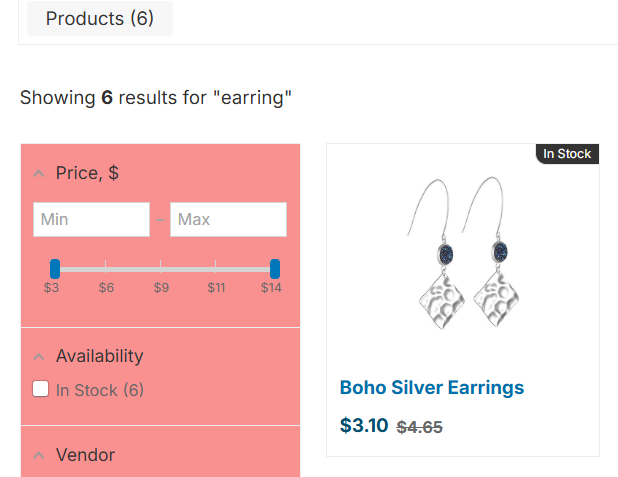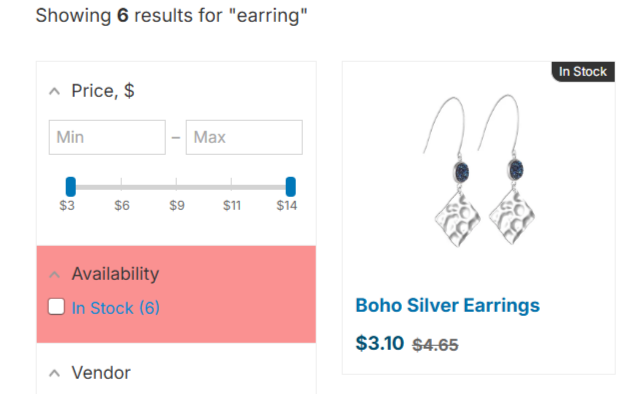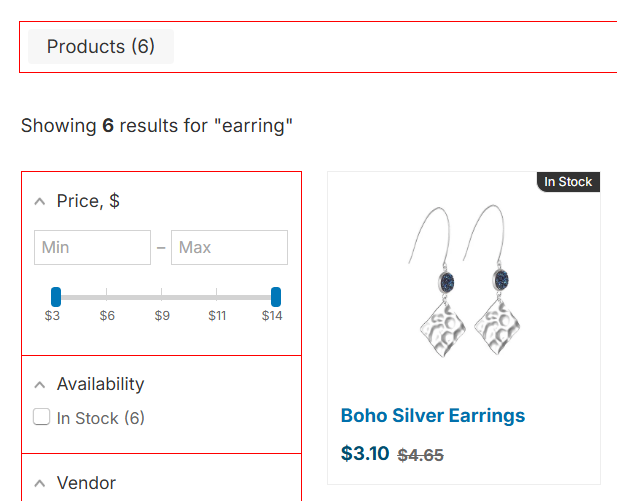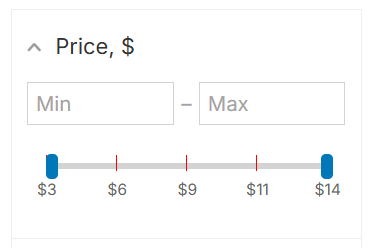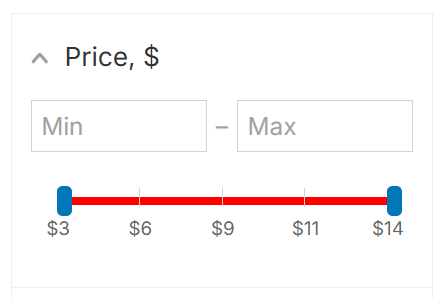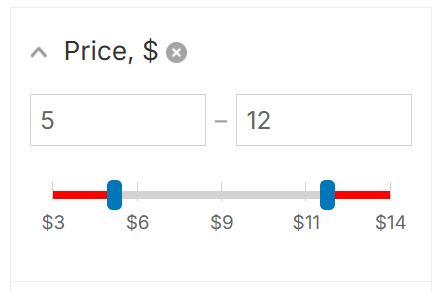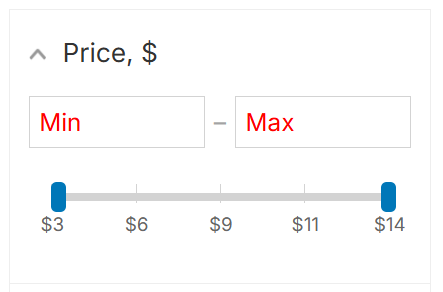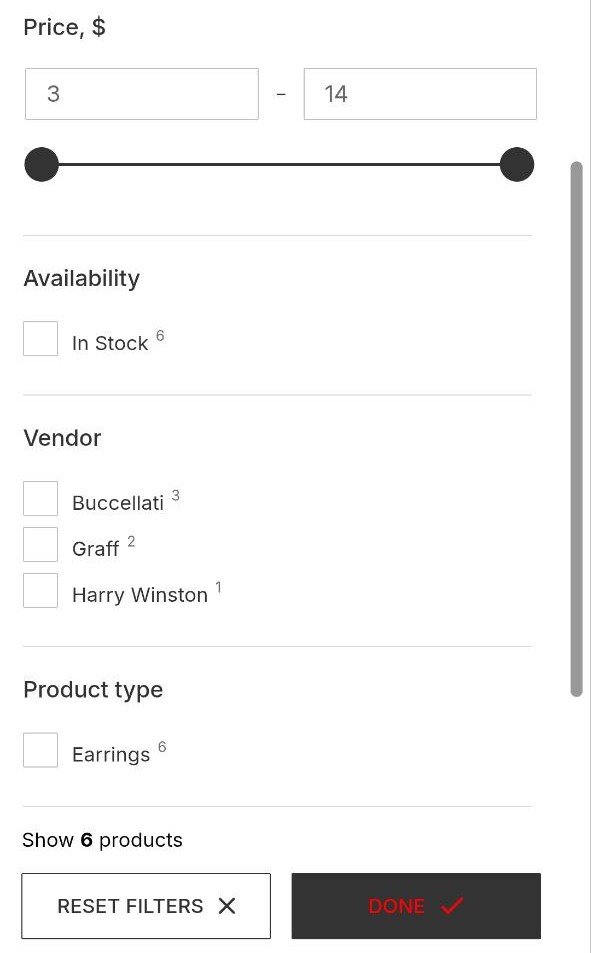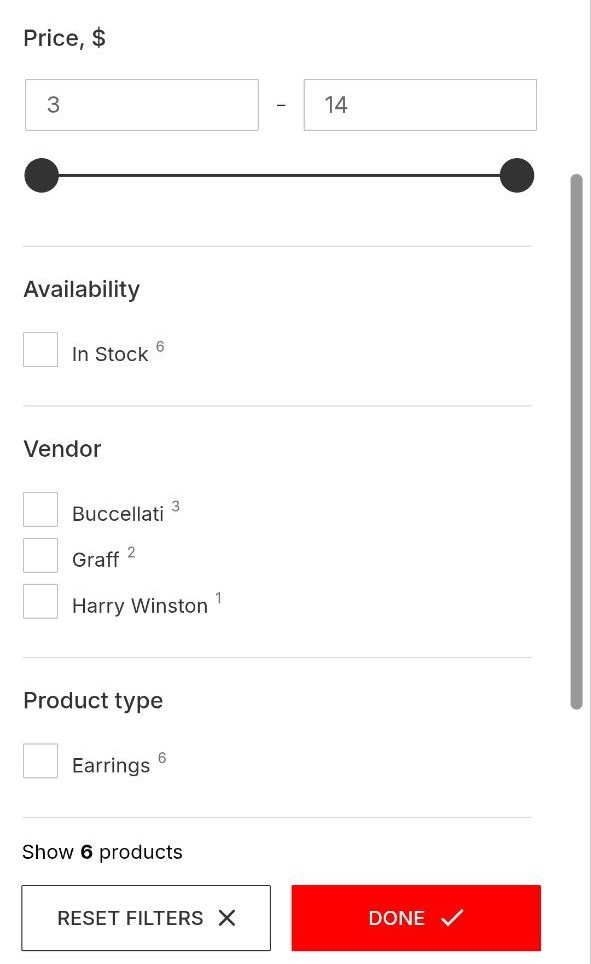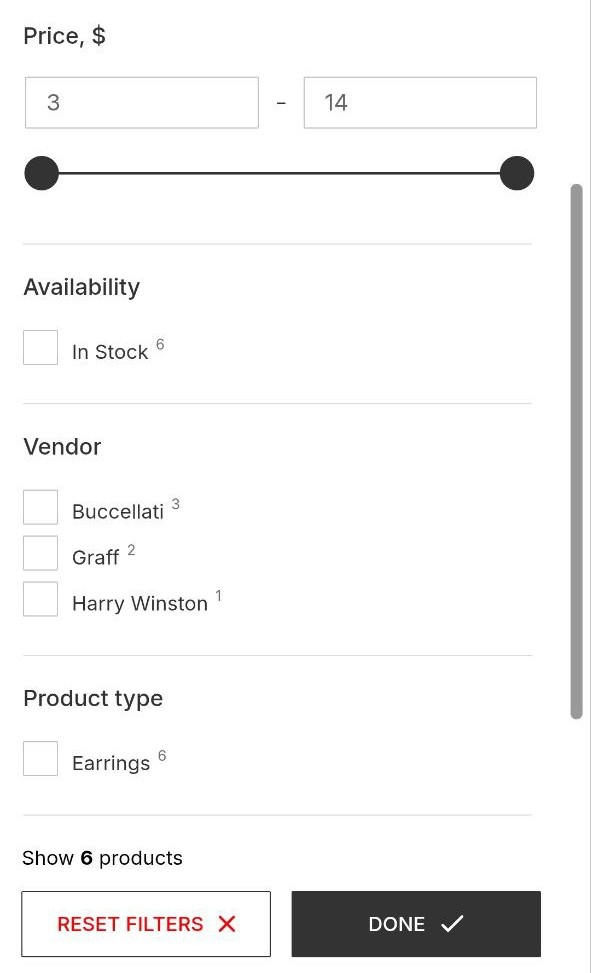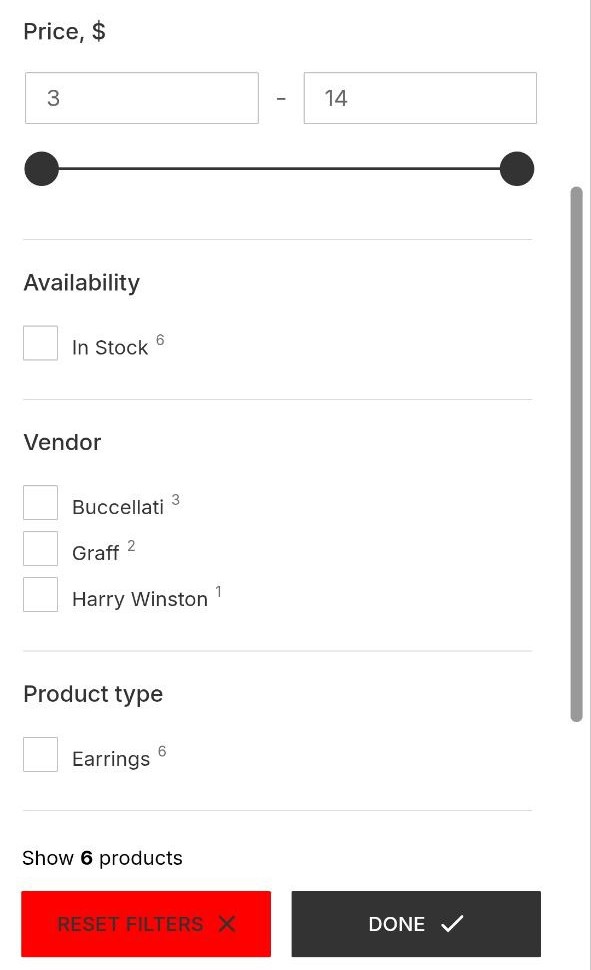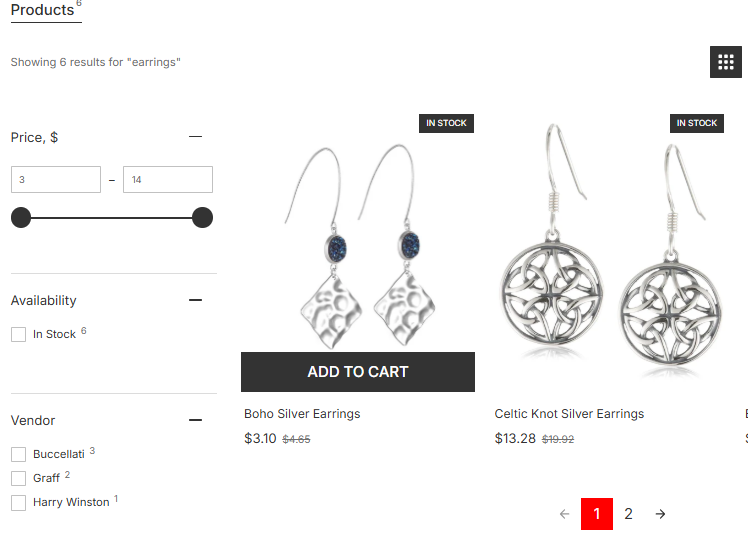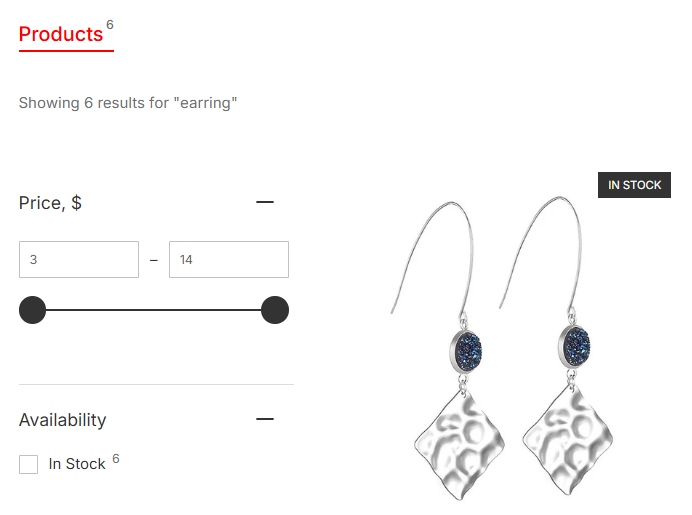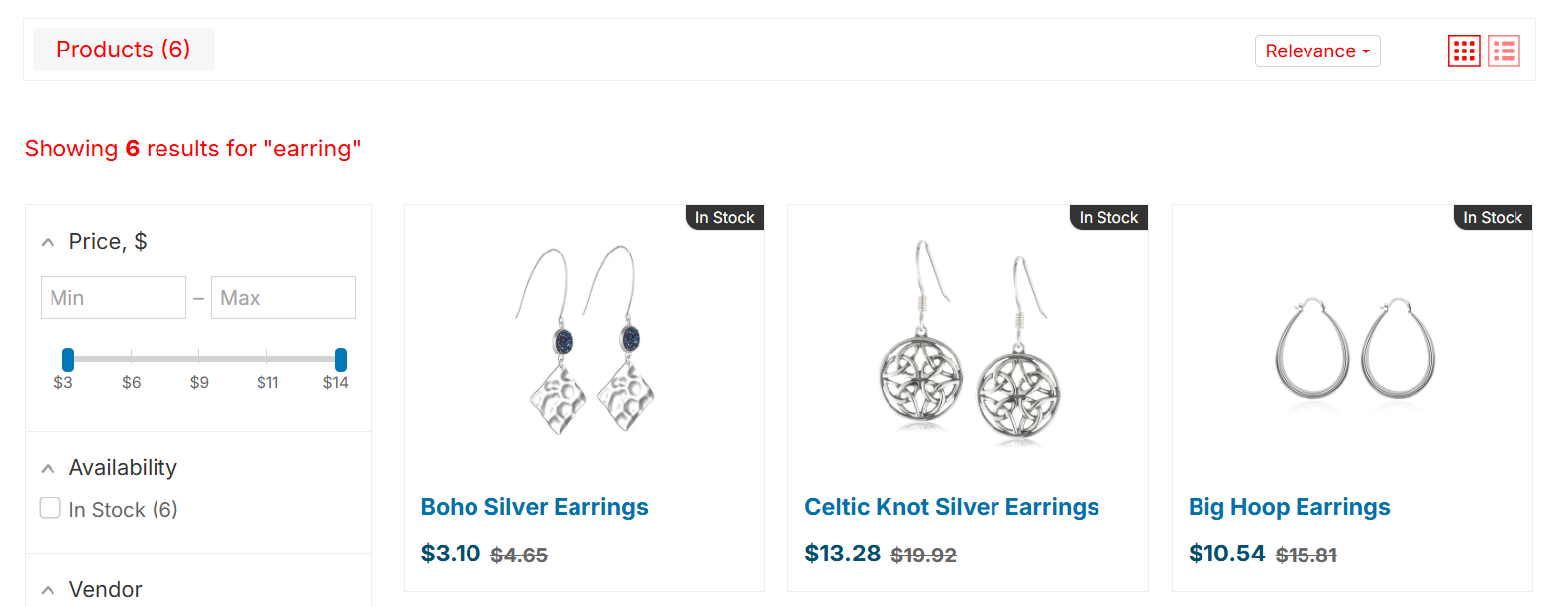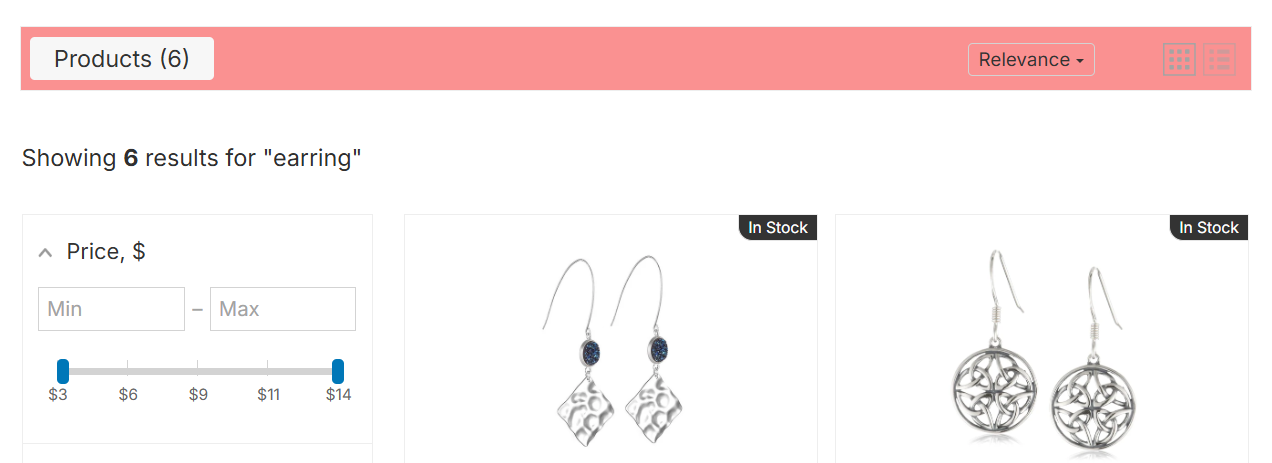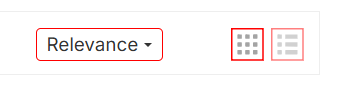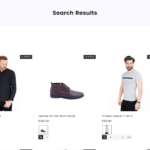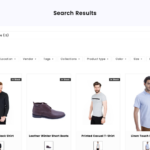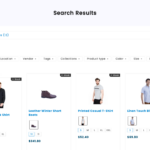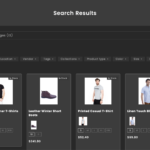This article is general for Shopify, BigCommerce, WooCommerce, Magento 1, Magento 2. If you have a store on Wix, you can find the same article here.
There are 4 widget’s templates:
- Big pictures – the one with the new design, is the default
- Big pictures classic
- Modern
- Modern dark
See the visual differences between templates here.
You can change colors for some elements of the widget’s template in the Searchanise Search & Filter control panel > Search & Navigation > Search results widget section > Template & Style tab.
If you don’t like the color changes, you can always reset colors to the default values.
Changing colors
To change colors, follow these steps:
- Go to the Searchanise Search & Filter control panel > Search & Navigation > Search results widget section > Template & Style tab.
- Enter a hex color in any Color palette field or use a color picker next to the necessary element.
- Apply the changes.
Color palette description
The examples below show color highlights in red-pink for the widget elements that match a particular color option.
Resetting colors
To reset colors to the default values, follow these steps:
- Go to the Searchanise Search & Filter control panel > Search & Navigation > Search results widget section > Template & Style tab.
- Click the Reset colors button. All color palettes of the current template will be changed to default values.
- Apply the changes.