You can display the relevant product variant showing customers only its price. To do so, enable the Show relevant product variant setting in the Searchanise Search & Filter control panel > Search & Navigation > Preferences section > Products tab.
If you don’t adjust displaying the relevant product variant, you should define which one you will show to your customers by default and how to show the product price in widgets. To do so, set up the Display price format setting in the Searchanise Search & Filter control panel > Search & Navigation > Preferences section > Products tab. See the instructions below.
Instructions
If you’ve set up the Display option swatches setting in the Search Results Widget, the Display price format option setting will define the default variant to display only. The price will be shown for the particular product according to the chosen option swatches.
Meanwhile, in the Instant Search Widget, the price will be shown according to the selected price format in the Display price format option setting.
To select the price format to display, follow these steps:
- Go to the Searchanise Search & Filter control panel > Search & Navigation > Preferences section > Products tab.
- Select the value of the Display price format setting. See the setting values description.
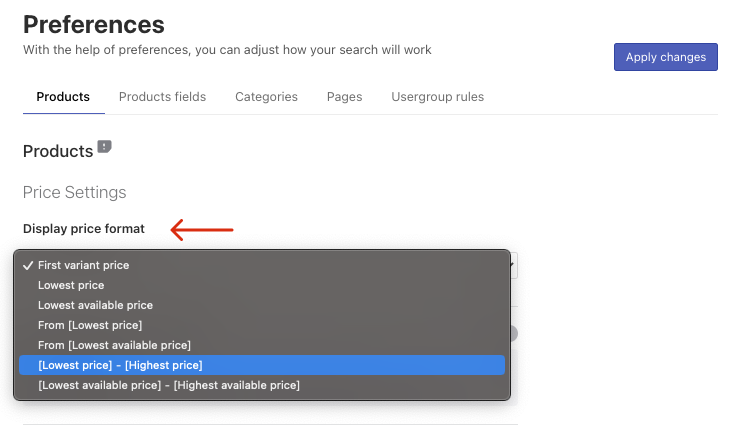
- Apply the changes.
- If you select a value that has the group distinguished from the set value (see the setting values description), start indexation by clicking the link in the notice at the top or the Force re-indexation button in the app’s Dashboard.
The Display price format setting values description
| Value | Description | Group | Default variant to display |
|---|---|---|---|
| First variant price | Shows the price of the first product variant | 1 | First variant |
| Lowest price | Shows the lowest price of the product variants | 2 | With the lowest price |
| Lowest available price | Shows the lowest price of all product variants that are in stock. If there are no such products available, the first variant price will be taken into account. | 3 | With the lowest available price |
| From [Lowest price] | Shows the lowest price of the product variants with the From prefix | 2 | With the lowest price |
| From [Lowest available price] | Shows the lowest price of all product variants that are in stock with the From prefix. If there are no such products available, the first variant price will be taken into account. | 3 | With the lowest available price |
| [Lowest price- Highest price] | Shows the lowest price of the product variants and the highest price of the product variants with “-” between them. If you select this value and the Show compare at price setting is enabled for the widgets, the original price without discount won’t be shown. | 2 | With the lowest price |
| [Lowest available price – Highest available price] | Shows the lowest price of the product variants that are in stock and the highest price of the product variants that are in stock with “-” between them. If you select this value and the Show compare at price setting is enabled for the widgets, the original price without discount won’t be shown. | 3 | With the lowest available price |
We’d appreciate it if you could take some time to leave a review.
