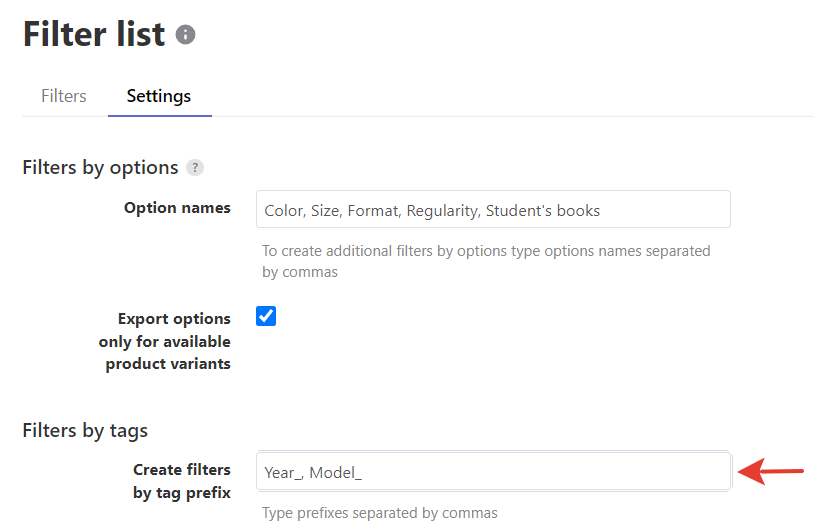Year-Make-Model (YMM) format is commonly used to display the filters of:
- production year
- manufacturer
- model type
on any store page, typically on the homepage. This functionality is particularly relevant for automotive, motorcycle, and other similar stores and can be configured within certain Shopify themes or through specific Shopify apps.
Do Filters on collections work with YMM format?
The most common way to assign YMM properties to products is to place them in the collection corresponding to the ‘Make’ category and specify tags with ‘Year’ and ‘Model’ prefixes. In such cases, Searchanise can interpret the URLs in the following format: my-store.myshopify.com/collections/[Collection(Make)]/[Tag1(Model)]+[Tag2(Year)]
These links redirect customers to the collection page with the selected filters for Tag1 and Tag2 yielding products that match the selected parameters.
As a result, Filters on collections should generally function seamlessly with YMM apps that support such URL parameters, and no specific integration is required. However, some apps may use a different technical implementation of YMM functionality that might not be compatible with Searchanise Filters on collections. In such cases, please contact our support team, and we will endeavor to make the necessary adjustments.
Setting up filters for YMM
Let’s take the case, when merchants create:
- collections for the ‘Make’ part — and place corresponding products in these collections
- tags with Year_ and Model_ prefixes — and assign them to the corresponding products
You can also create a tag with Make_ prefix and adjust the following steps.
Regardless of how Filters on collections are configured (through redirects or HTML code), follow these steps:
- Create new filters for Year and Model based on the tag prefixes:
- Go to Searchanise Search & Filter > Filters > Filter List > Settings tab.
- In the Filters by tags section type tag prefixes in Create filters by tag prefix.
- Click Apply changes in the top right corner.
As a result, you will see 3 more filters in the Filter list (if you haven’t added any of them before):
- Tags
- Year
- Model
- Hide the ‘Tags’ filter so that they do not confuse customers with duplicate values both in the Year & Model filters and the ‘Tags’ filter:
- Go to Searchanise Search & Filter > Filters > Filters on Collections > Filter trees tab.
- Open the settings of the Search filter tree.
- Find the ‘Tags’ filter and change its Status to Hidden.
- Open the settings of the default Collection filter tree and change the ‘Tags’ filter’s Status to Hidden.
- If you have Custom trees for collections, hide the ‘Tags’ filter for them too.
That’s how you can customize the filters for the YMM format.