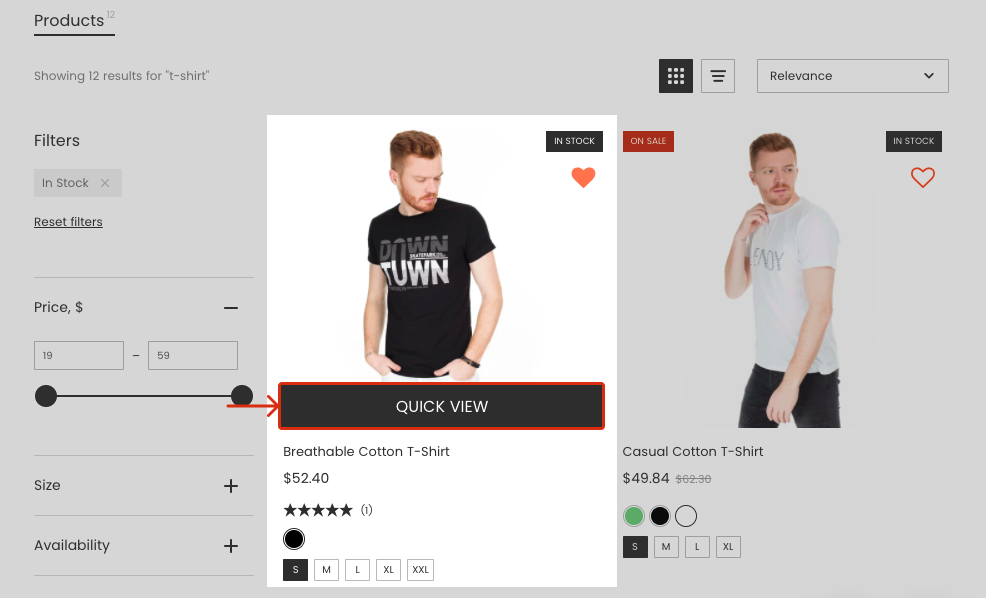This article is general for Shopify and BigCommerce.
The Button element is a Call-to-Action (CTA). CTAs guide customers on what to do next — view a product, add it to the cart, or make a purchase.
In the Search Results Widget, you can choose where CTA buttons appear in the product card and adjust their placement to fit your store’s design. For example, you can display a button to open product details or add a product to the cart directly from the search results.
You can keep the default layout with one CTA button
Or select another layout with different CTA placements:
-
Stacked buttons below card — buttons stacked vertically at the bottom of the product card.

-
Add to cart below, Quick view top-right icon — the Add to Cart button below the image, Quick View as an icon at the top-right of the product image.

-
Quick view below, Add to cart top-right icon— the Quick View button below the image, Add to Cart as an icon at the top-right of the product image.

-
Add to cart top-right icon — the Add to Cart button as an icon at the top-right of the product image.

-
Quick view top-right icon — the Quick View button as an icon at the top-right of the product image.

-
Vertical icons top-right — buttons as icons stacked vertically at the top-right of the product image.

Adjust the default CTA placement
The default layout includes a single CTA button; alternatively, you can hide all buttons.
To adjust the default CTA button design and placement, follow these steps:
- Go to the Searchanise Search & Filter control panel > Search & Navigation > Search results widget section > Content tab > Products part.
- Select the Default layout value in the CTA placement setting if you have selected another layout.

- Select one of the options in the Show CTA button drop-down list.
- If needed, change other sub-settings for the default layout.
- Apply the changes.
| Option | Description |
|---|---|
| Show CTA button | Allows selecting the CTA button to display in the product card or hiding all buttons. Options:
|
| Show button when hovering | Available for Desktop only. If this setting is turned on, the CTA button will show only when you hover over the product card. |
| Show CTA button on device | Allows selecting where the button appears: on desktop, mobile, or just on a single device. |
| Button type | Allows selecting whether the button text only or text with an icon. |
| Button shape | Allows selecting a button shape that suits your design. |
Adjust the other CTA placements
If you want to display two CTA buttons or display a CTA button as an icon, there are various CTA placement layouts to do so. To change the CTA placement, follow these steps:
- Go to the Searchanise Search & Filter control panel > Search & Navigation > Search results widget section > Content tab > Products part.
- Select the layout in the CTA placement setting.

- If needed, change the sub-settings for the CTA buttons.
- Apply the changes.
| Option | Description | Layouts |
|---|---|---|
| Show “Add to cart” button on device | Allows selecting where the Add to cart button appears: on desktop, mobile, or just on a single device. |
|
| Show “Quick view” button on device | Allows selecting where the Quick view button appears: on desktop, mobile, or just on a single device. |
|
| Show button when hovering | Available for Desktop only. If this setting is turned on, the CTA buttons will show only when you hover over the product card. | All layouts |
| Button type | Allows selecting whether the buttons text only or text with an icon. |
|
| Button shape | Allows selecting the button’s shape that suits your design. | All layouts |
You can translate or edit the buttons’ text in the Translations & Texts section > Search results widget tab.
You can customise the buttons’ colors in the Search & Navigation > Search results widget section > Template & Style tab.