This article is general for Shopify, BigCommerce, Wix, WooCommerce, Magento 1, Magento 2, and CS-Cart.
Searchanise indexes all pages published on your website and shows them in the search results if they match the search query. You can see indexed pages in Searchanise Search & Filter control panel > Preferences section > Pages tab. These pages are enabled for search by default (have the Active status), but you can hide them from the search.
Hide a page
To hide pages from the search, follow these steps:
- Go to the Searchanise Search & Filter control panel > Preferences section > Pages tab.
- Click the Edit pages button in the top-right corner.
- Change the Status of any page from Active to Hidden.
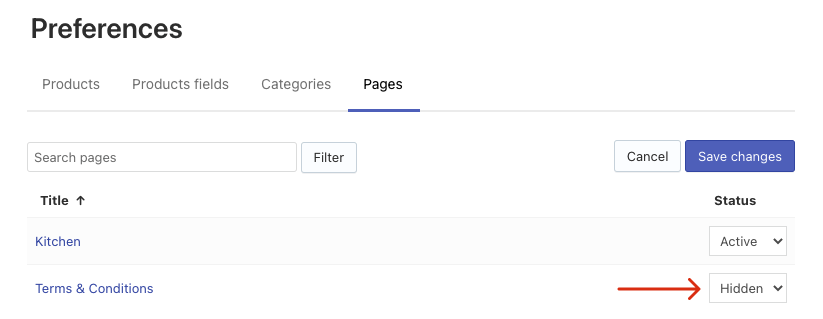
- Save the changes.
- Click the link in the notice at the top to start re-indexation.
That’s it. You can track the indexation status in the Dashboard section. After the indexation is complete, Searchanise won’t search and show hidden pages in the search results.
Hide several pages at once
You can hide all or several pages displayed on the page at once. To do so, follow these steps:
- Go to the Searchanise Search & Filter control panel > Preferences section > Pages tab.
- By default, it is shown 20 pages per page. If you want to show and edit more, change the value in the Display drop-down list above the table.
- Select the Select all checkbox in the header of the table or select certain pages.
- Click the appeared Edit selected button.
- Select the status for all selected pages and click the Update button.
- Click the link in the notice at the top to start re-indexation.
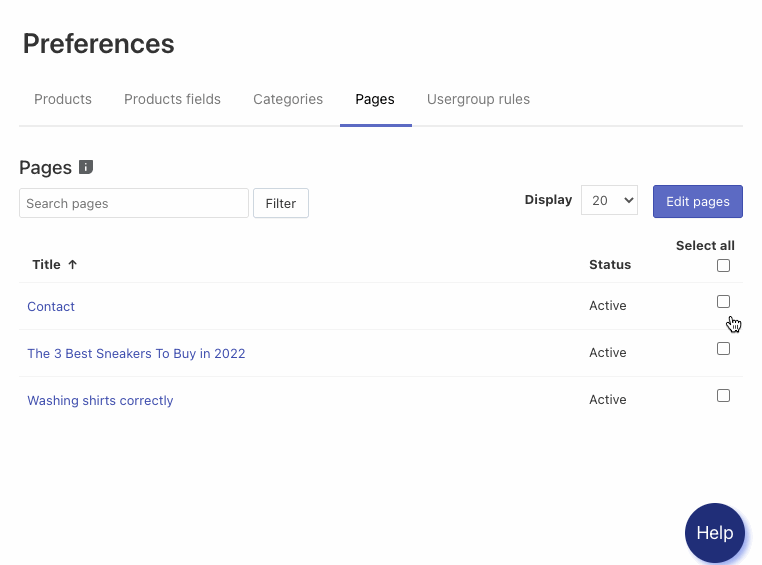
If you want to hide the whole pages section from the search results, see these instructions:
- How to hide the pages section from Instant Search Widget?
- How to hide the pages section from Search Results Widget?
We’d appreciate it if you could take some time to leave a review. To do so, follow the link to your respective platform below:
