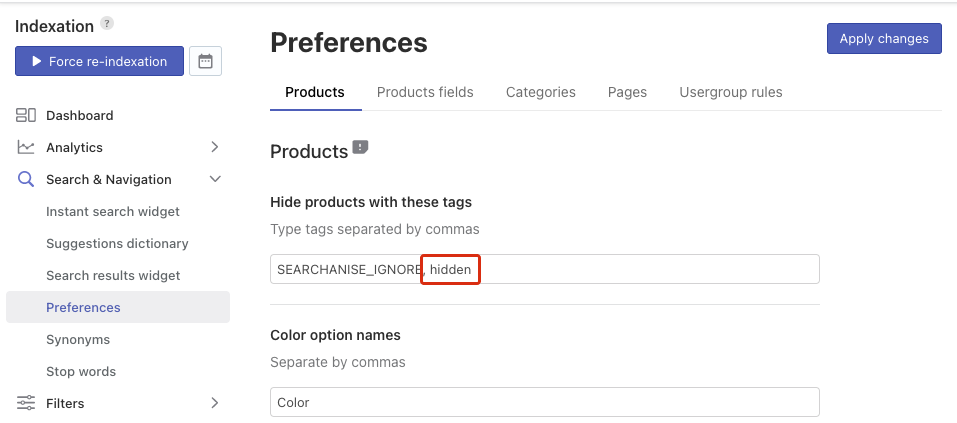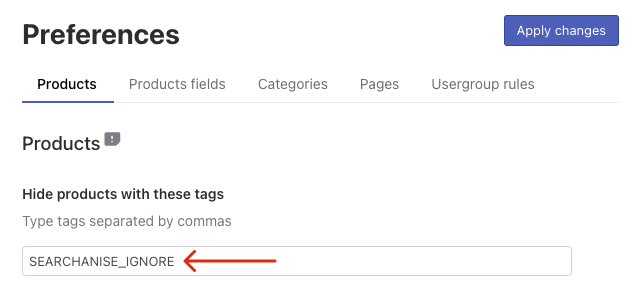You can adjust tags with which products will be hidden from search. To do so, follow these steps:
- Go to Searchanise Search & Filter control panel > Search & Navigation > Preferences section > Products tab > General section.
- Enter tags separated by commas in the Hide products with these tags field.
- Apply changes.
- Click the Force re-indexation button to start re-indexation.
That’s it. After the indexation is complete, you can go to your storefront and make sure that products with the specified tags don’t appear in the search results.
What’s more, by default, the Smart Search Bar & Filters app doesn’t index products that have the SEARCHANISE_IGNORE tag. Therefore, if you add this tag to some products in your Shopify admin, such products won’t appear in the search results.
To add the SEARCHANISE_IGNORE tag to a product, follow these steps:
The SEARCHANISE_IGNORE tag is used to hide products from search by default. Before adding the tag to a product, make sure that the tags weren’t changed in the Searchanise Search & Filter control panel > Search & Navigation > Preferences section > Products tab > General section > Hide products with these tags field.
- Go to the Shopify admin panel > Products > All products.
- Click the product’s name to edit it.
- Enter the “SEARCHANISE_IGNORE” value in the TAGS field.
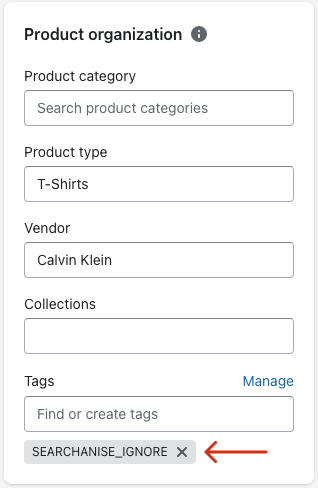
- Save changes.
That’s it. The changes will be indexed in the app within about 10 minutes.
We’d appreciate it if you could take some time to leave a review.