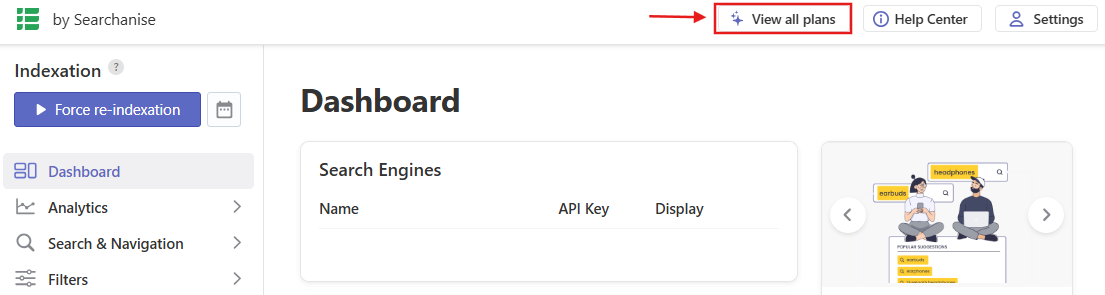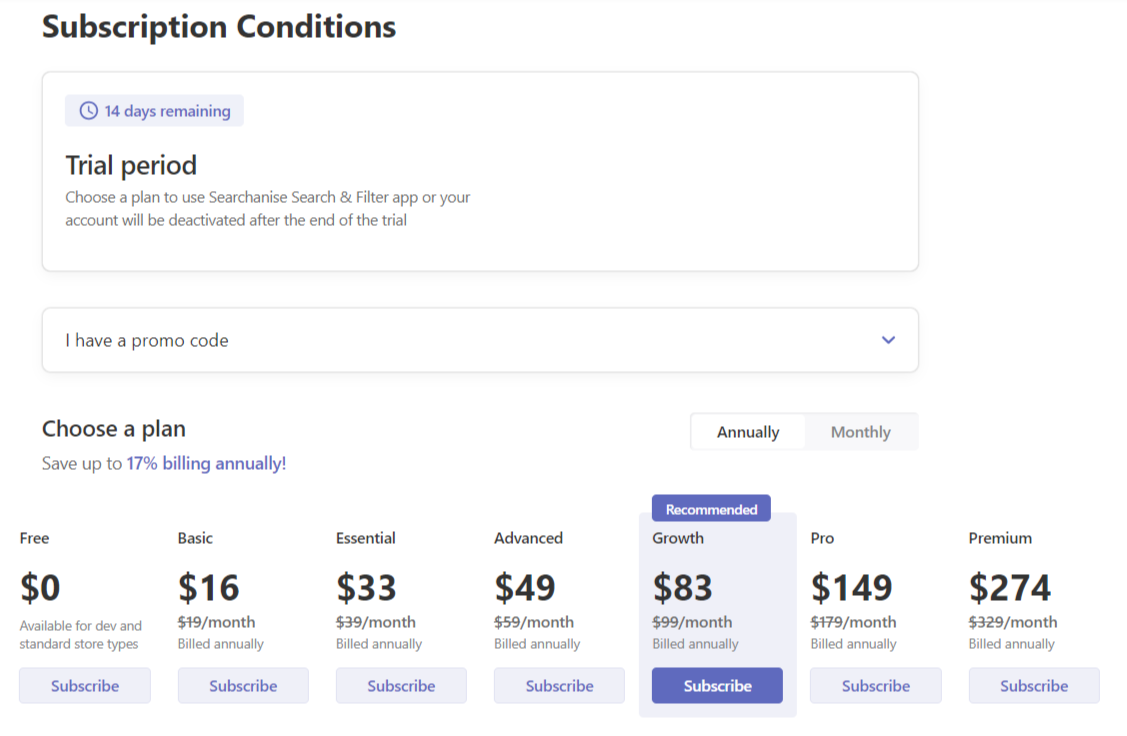The Searchanise Search & Filter app’s subscription gives you permanent access to most or all service features. It depends on a subscription plan.
The subscription cost is included in the Shopify invoice so that you can pay for the app and the Shopify store fees.
Subscribing
To subscribe, follow these steps:
- Install the app from the Shopify App store.
- Log in to your store’s admin and go to the control panel: Apps > Searchanise Search & Filter.
- Click the View all plans button in the top panel to see a chart with the available subscription plans.
- Choose a plan that suits your store best.
- Click the Subscribe button for the chosen plan. You’ll see the subscription information for this plan.
- Learn the terms of Searchanise service and proceed to the payment.
- Approve the charge.
That’s it. You have bought the subscription. The next subscription charge will be included in the Shopify invoice in a month or a year (depending on the type of your subscription).
Choosing the subscription plan
The subscription plan depends on the number of products in your store catalog that the app indexes, features, and support package you need. It indexes products that:
- have the Active status
- have the Online Store option chosen for the Sales channels and apps setting
- don’t have tags excluding them from search
Annual plans are shown by default. If you decide to pay on a monthly basis, switch to the Monthly tab.
In case:
- you change your store type
- you upgrade to Shopify Plus plan
- the number of items exceeds your current subscription limit
you will be offered other plans that suit your store.
Changing the subscription plan
To change the subscription plan, follow these steps:
- Go to the control panel: Apps > Searchanise Search & Filter.
- Click the View all plans button in the top panel to see your subscription info.
- Choose a plan that suits your store best.
- Click the Subscribe button for the chosen plan. You’ll see the subscription information for this plan. Important info
If you upgrade the plan, Shopify will calculate the cost you need to pay, considering the remaining days of the paid subscription. The next payment date won’t be changed.
- Approve the charge.
That’s it. You have changed the subscription plan for your store.
If you want to cancel the subscription, you should follow the How to cancel subscription and delete the Searchanise app instructions.
If you still have questions about subscription plans or discounts, feel free to contact us.
We’d appreciate it if you could take some time to leave a review.