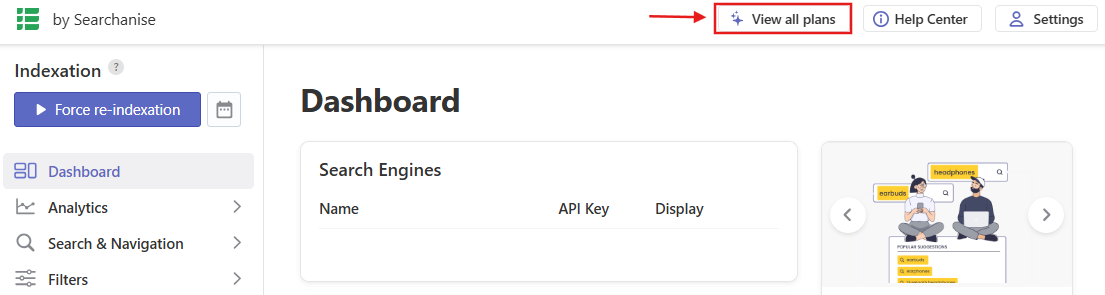Subscribing
After installing the plugin, you’ll enter a trial period. To subscribe, follow these steps:
- Log in to your store’s admin and go to the Searchanise control panel: Products > Searchanise (the plugin v. 1.0.11 or earlier) or WooCommerce > Searchanise (v. 1.0.12 or later).
- Click the View all plans button in the top panel to see a chart with the available subscription plans and the current number of indexed products in your store.
- Choose a plan that suits your store best.
- Click the Subscribe button for the chosen plan.
- Select a suitable payment method and follow the payment instructions.
Note- When paying with PayPal, you will need to have an active PayPal account.
- When paying with Stripe, the invoice may not contain your VAT number if an inactive Stripe account is used in the process.
- If the plugin is registered and downloaded from woocommerce.com with the correct email address and store URL, then paying with WooCommerce billing will be available.
That’s it, you can now enjoy the full benefits of the subscription. To look at the subscription information, click the View all plans button in the top-right corner of the Searchanise control panel.
Choosing your subscription plan
The subscription plan depends on the number of indexed products in your store catalog (catalog size). The plugin indexes products that have:
- Status: Published
- Catalog visibility: Shop and Search results / Search results only / Shop only
If your storefront supports multiple languages, a separate search engine is created for each language. The product count is calculated by comparing engines sequentially, starting from the first one.
- If the product counts of two engines differ by no more than 25, the system treats them as having the same product set and counts only one variant.
- If the difference is greater than 25, the system considers them as different product sets and adds their product counts together.
It is possible to subscribe to a higher plan regardless of your store’s catalog size.
Changing your subscription plan
To change the subscription plan, follow these steps:
- Go to the Searchanise control panel.
- Click the View all plans button in the top panel.
- Choose a plan that suits your store best.
- Click the Subscribe button for the chosen plan.
Important info- If the plan is downgraded, the next Subscription Date will be later than it was. If the plan is upgraded, the next Subscription Date will be earlier than it was.
- When upgrading the plan using PayPal, the current plan will be canceled and the new one will replace it. The next billing date will be set after your current paid subscription plan expires.
- When upgrading the plan using Stripe, it will calculate the price you need to pay automatically, taking into account the difference between the old and the new plan prices.
- After canceling the subscription, the plugin will stop working at once until you subscribe again.
- Proceed following the payment instructions.
That’s it. You have changed the subscription plan for your store.
We’d appreciate it if you could take some time to leave a review.