In order for our app to show relevant and up-to-date information in your store, Searchanise Search & Filter indexes the following pages:
- products
- categories (collections)
- orders (to show bestselling product if needed)
- articles (pages)
- blog posts
70% of product and collection updates are synced every 2 minutes using webhooks. The remaining product and collection data is synced every 10 minutes via Shopify API.
The changes in orders, articles, and blog posts are not tracked automatically. You need to force re-indexation to sync the changes with the Searchanise app.
You may need to reindex your data after:
- importing products and product reviews
- changing collection sorting type in the Shopify admin panel (if you use Shopify sorting in the Searchanise widgets)
- changing currency formatting and location settings
- restoring the search results page if you accidentally removed it
The indexation does not affect your website performance. Our search widgets also keep smooth functionality during the indexation.
Set up the automatic re-indexation by schedule
To set up the automatic re-indexation, follow these steps:
- Go to the Searchanise Search & Filter control panel.
- Click the schedule button next to the Force re-indexation button on the left-hand bar.
- In the opened pop-up, set when you want your data to be updated.
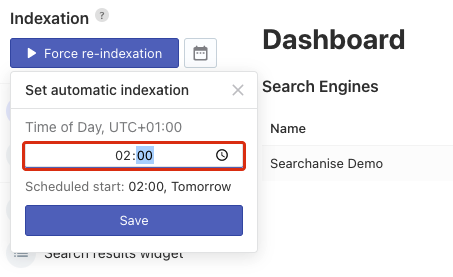 Important info
Important infoThe time is in the time zone of your store.
- Save the changes.
That’s it. You can now see the date and time of the next re-indexation.
Remove the automatic re-indexation
To remove the automatic re-indexation, follow these steps:
- Go to the Searchanise Search & Filter control panel.
- Click the schedule button next to the Force re-indexation button on the left-hand side.
- In the opened pop-up, click the Remove button.
That’s it. The re-indexation by schedule is removed. You can now start re-indexation manually only.
We’d appreciate it if you could take some time to leave a review.
