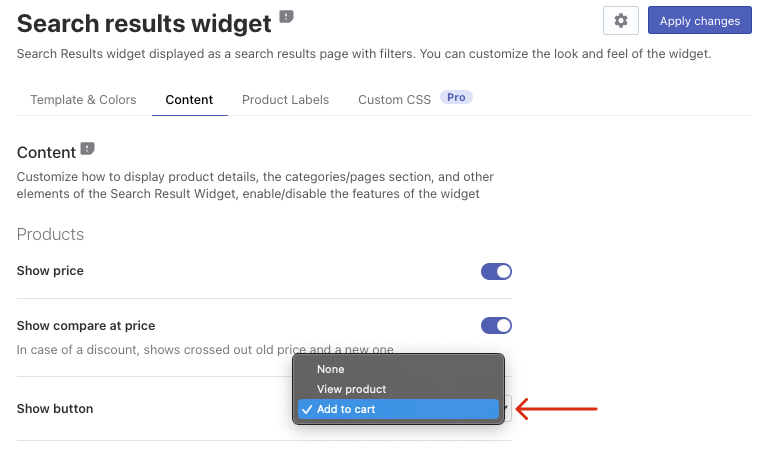Using Searchanise you can improve the customer shopping experience by adding the View Product or Add to cart button in the product preview on the search results page. To do so, follow these steps:
-
- Go to the Searchanise control panel > Search & Navigation > Search results widget section > Content tab.
- Select one of the Show button option values.
There are three option values to select:
- Select the button you want to add to your search results page.
- Apply the changes.
Note
- The buttons are available only on the search results page.
- You can translate or change the text of the buttons in the Searchanise control panel > Translations & Texts section > Search Results Widget tab.
Enjoying your experience with Searchanise?
We’d appreciate it if you could take some time to leave a review.