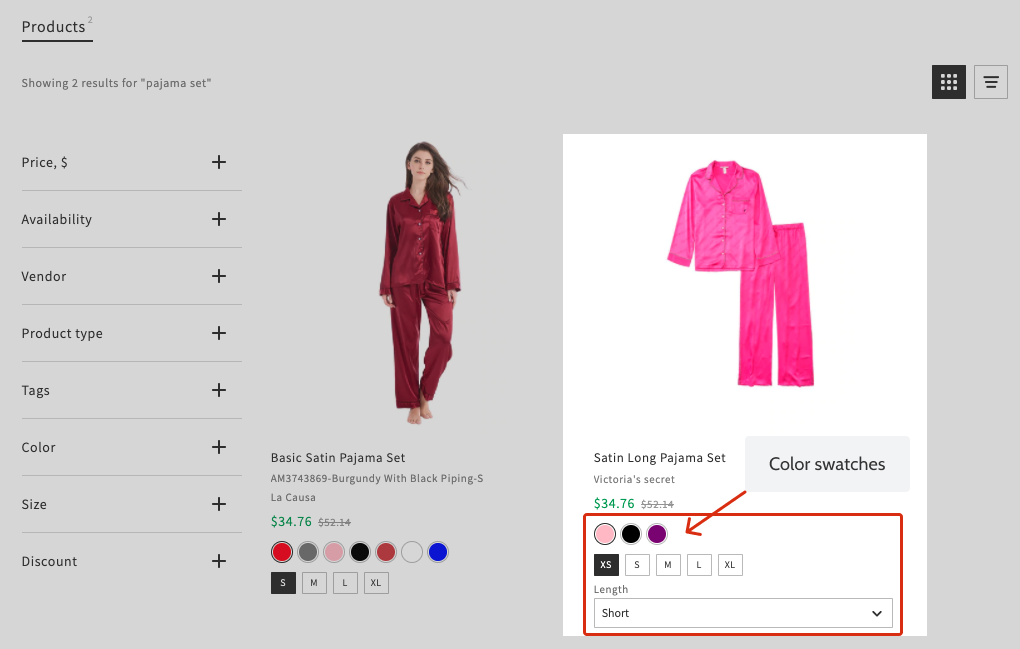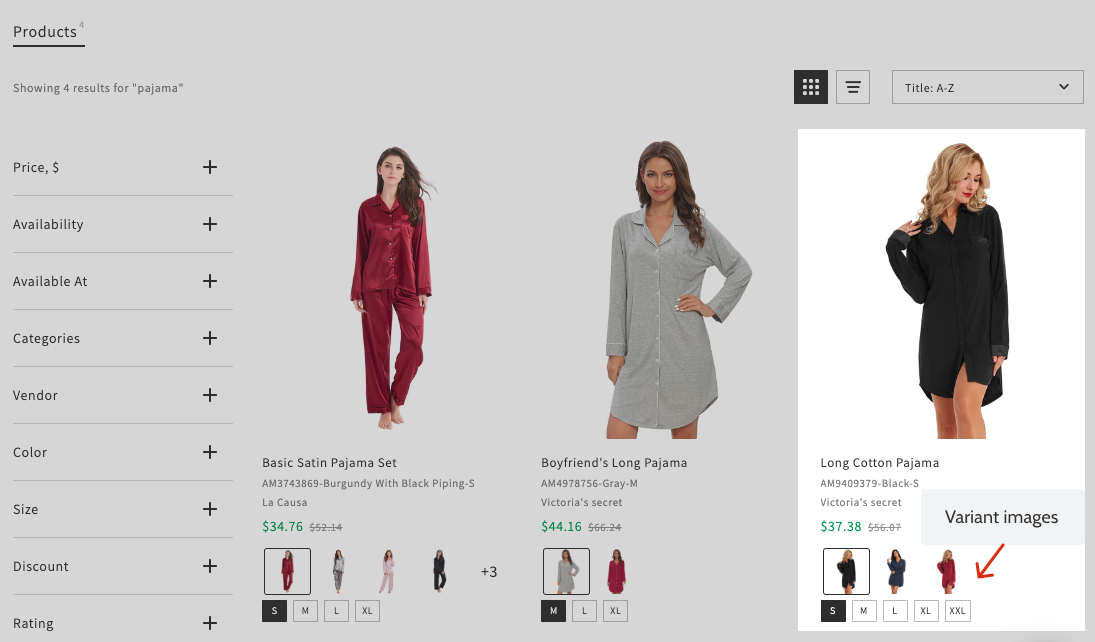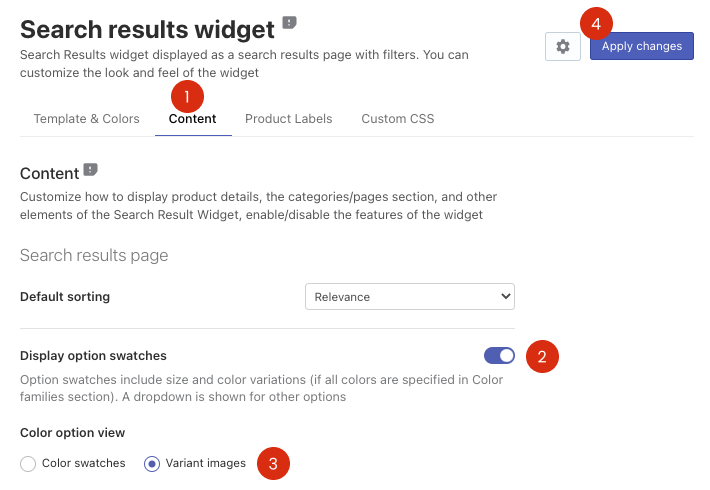You can show option swatches of product variants in product cards in the Search Results Widget. The option swatches are displayed as:
- Color swatches or variant images for color optionsImportant info
To show colors as color swatches or variant images, all colors have to be assigned to a Color Family. If a color value is not assigned to any Color Family, a drop-down list with color text values will be displayed instead.
- Size swatches for size options – text in frames
- A drop-down list for other options
To show option swatches, follow these steps:
- Go to the Searchanise Search & Filter control panel > Search & Navigation > Search results widget section > Content tab.
- Set the Display option swatches toggle to ON.
- Select whether color swatches or variant images to show.
- Apply the changes.
That’s it. The option swatches are now displayed in the Search Results Widget on the storefront.
If the Show relevant product variant option is enabled in the Search & Navigation > Preferences section > Products tab, product variants relevant to the search query will be pre-selected. Otherwise, product variants will be pre-selected according to the Display price format setting in the Search & Navigation > Preferences section > Products tab.
Please pay attention, if you have changed the default names of the Color and Size product options in Shopify or you want to add other options as colors or sizes, you need to specify their names in the app. To do so, follow these steps:
- Go to the Searchanise Search & Filter control panel > Search & Navigation > Preferences section > Products tab.
- Enter new names into the Color option names/Size option names fields.
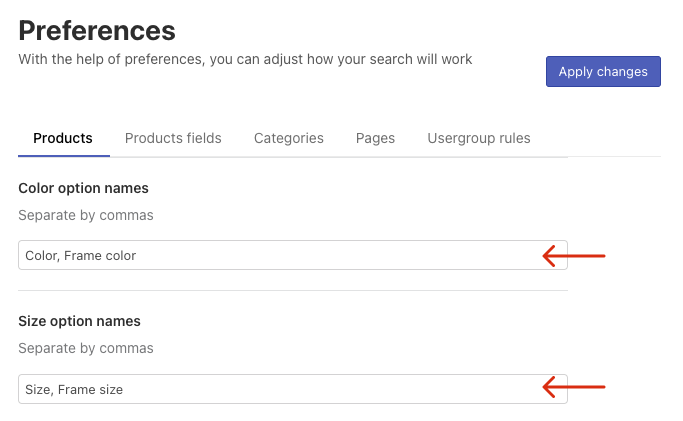
- Apply the changes.