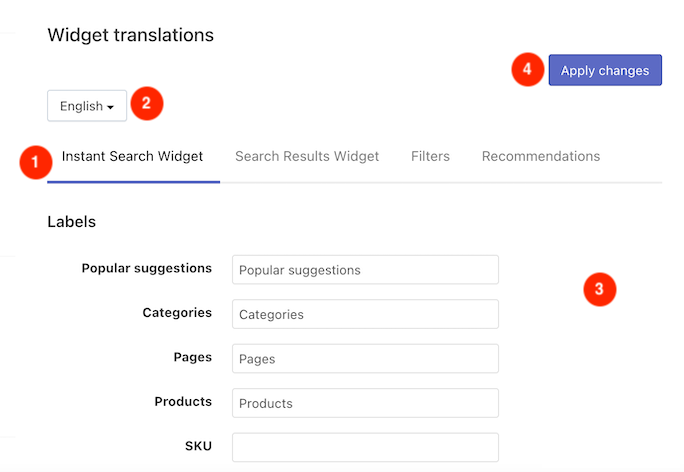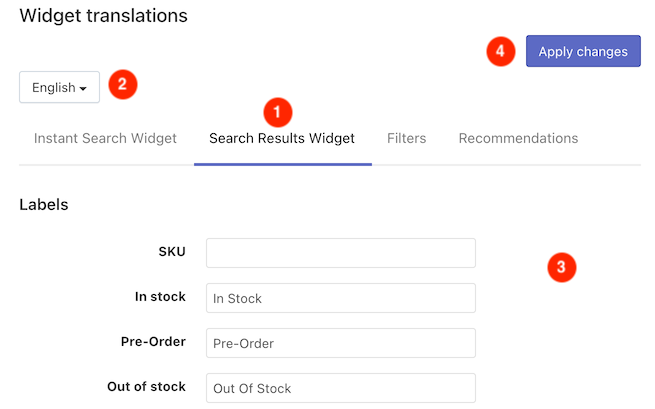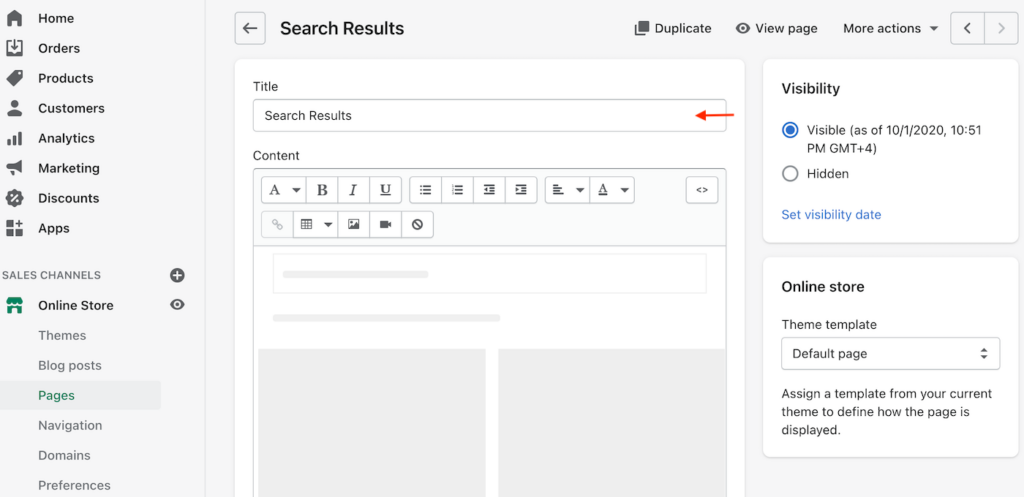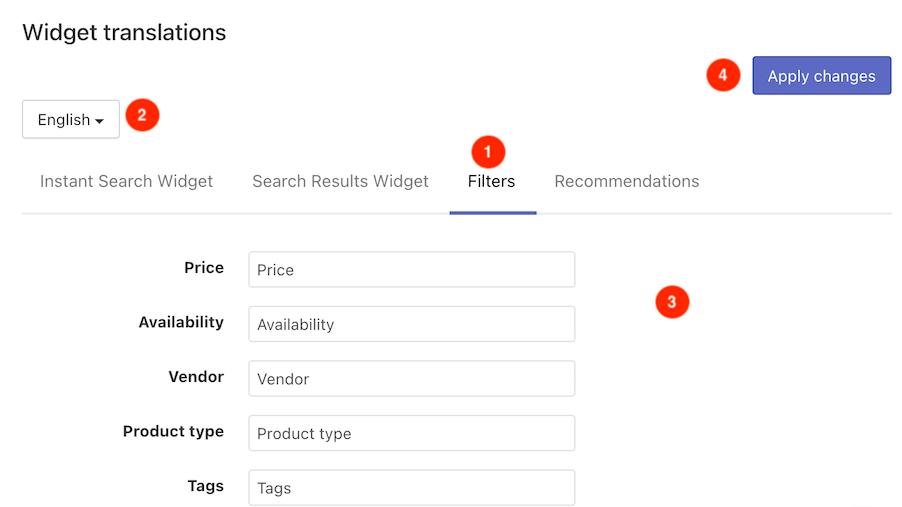You can translate (edit a text):
- Instant Search Widget‘s elements
- Search Results Widget‘s elements
- Filters’ titles
Searchanise supports selling in multiple languages and is also integrated with the Shopify translation apps (Langify, LangShop, Weglot), which can help you translate your store into several languages.
Instant Search Widget
You can translate or edit a text of the Instant Search Widget‘s elements:
- Section labels: Popular suggestions, Categories, Products, Pages
- Product labels: SKU, In stock, Pre-Order, Out of stock, etc.
- Messages
- Search input placeholders for desktop and mobile
You can also translate the Sticky Widget‘s search input placeholder.
To translate the Instant Search Widget’s elements, follow these steps:
- Go to the Searchanise Search & Filter control panel > Translations & Texts section > Instant Search Widget tab.
- If you have a multilingual store and translating into multiple languages is available on your subscription plan, select a language you’d like to translate into from the drop-down menu.
- Type the translations into text fields.
- Apply the changes.
Search Results Widget
Widget’s content
You can translate or edit a text of the Search Results Widget‘s elements:
- Product labels: SKU, In stock, Pre-Order, Out of stock, etc.
- Button and link labels
- Section labels (tabs): Categories, Products, Pages
- Sorting values
- Quick view elements: “Quick View” button + “Quick view” pop-up’s elements
- Pagination on Mobile
- SEO data of the page
- Messages
To translate the Search Results Widget‘s elements, follow these steps:
- Go to the Searchanise Search & Filter control panel > Translations & Texts section > Search Results Widget tab.
- If you have a multilingual store and translating into multiple languages is available on your subscription plan, select a language you’d like to translate into from the drop-down menu.
- Type the translations into text fields.
- Apply the changes.
Widget’s title
Search Results Widget is a separate page, added to Shopify Pages after indexation. To translate the widget’s title, you can change the page’s title in Shopify or adjust the app’s settings to switch the page’s title.
Changing the Page’s Title
Steps:
- Go to Shopify admin panel > Online store > Pages.
- Find the Search Results page and click on its title.
- Edit the page’s title.
4. Save the changes.
Changing the app’s settings
Steps:
- Go to Searchanise Search & Filter control panel > Search & Navigation > Search results widget > Content tab > General part.
- Edit the text in the Search results page title field.
- Apply the changes.
After you apply the changes, the page’s title is switched accordingly in the Shopify theme.
Filters’ Titles
To translate the filters’ titles into the default language or edit titles, follow these steps:
- Go to Filters > Filter list > Filters tab.
- Select the filters via the checkboxes and click the Edit selected in the top-right corner.
- Change the filters’ titles.
- Save the changes.
If you have a multilingual store and translating into multiple languages is available on your subscription plan, you can translate titles into additional languages by following these steps:
- Go to Translations & Texts section > Filters tab.
- Select a language you’d like to translate into.
- Type the translations into text fields.
- Apply the changes.
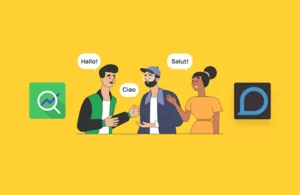 | Learn how to localize your website and adapt it to markets abroad using a Shopify translation app. |
We’d appreciate it if you could take some time to leave a review.