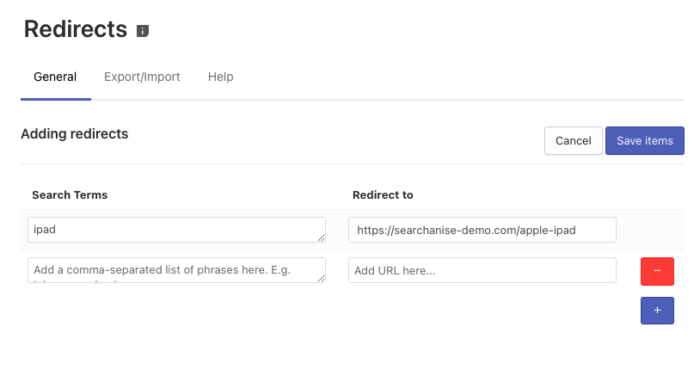This article is general for Shopify, BigCommerce, Wix, WooCommerce, Magento 1, Magento 2, and CS-Cart.
Introduction
The Redirects feature is one of the best Searchanise promotional tools. It allows you to direct customers for particular search terms they enter into the search bar to pre-set internal or external web pages.
For example, you have a promo page for a tablet PC sale. You want your customers to be redirected to this page as they enter “tablet”, “tablet pc”, or “iPad” in the search bar. You can adjust that in the Searchanise Search & Filter control panel > Merchandising & Promo > Redirects section.
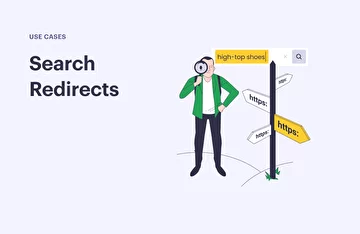 | Find out more about redirects, what benefits they can give you, and the best use cases. |
Add redirects
Let’s suppose we are going to redirect customers to the iPad landing page if they search the “iPad” query. To do so, follow these steps:
- Go to the Searchanise Search & Filter control panel > Merchandising & Promo > Redirects section.
- Click the + button in the top-right corner.
- Add the search term and the URL the customers will be redirected to.
- Save the changes.
That’s it. Now, when you type “iPad” in the search box and press the Enter key or click the View all items button in the Instant Search Widget, you will be redirected to the landing page.
You can also create redirects to any page of your store.
Edit redirects
Steps:
- Go to the Searchanise Search & Filter control panel > Merchandising & Promo > Redirects section.
- Click the Edit redirects button in the top-right corner.
- Edit the items.
- Save the changes.
Delete redirects
Steps:
- Go to the Searchanise Search & Filter control panel > Merchandising & Promo > Redirects section.
- Select the redirects you want to delete.
- Click the appeared Delete selected (…) button.
- Confirm deleting.
Export redirects
Steps:
- Go to the Searchanise Search & Filter control panel > Merchandising & Promo > Redirects section > Export/Import tab > Export part.
- Click the Download as CSV button.
- Choose the directory to save the exported file.
That’s it. The CSV file is exported.
Import redirects
Steps (you can use our sample CSV template):
The file must contain the header fields: Search terms, Redirect to.
The CSV file size is limited by the server settings. At the moment the maximum file size is 2 MB.
- Go to the Searchanise Search & Filter control panel > Merchandising & Promo > Redirects section > Export/Import tab > Import part.
- Select the CSV Delimiter that is used in the imported CSV file.
- Click the Choose file button and choose the file for importing.
- Click the Import button. You can see the imported values in the General tab.
If you imported the wrong data, you can clean it up.
You can export redirects first to get the file containing the correct header fields and fill it out for importing.
Clean up all redirects
Steps:
- Go to the Searchanise Search & Filter control panel > Merchandising & Promo > Redirects section.
- Select the Select all checkbox in the header of the table.
- Click the Clean up button.
- Confirm the action.
That’s it. After the indexation is complete, all redirects will be deleted.
We’d appreciate it if you could take some time to leave a review. To do so, follow the link to your respective platform below: