The Auto Theme Detector feature auto-detects styles of your store’s live theme to apply them to the app’s instant search and search results widgets. It works using machine learning algorithms. These are the elements of the app’s widgets that can be adjusted by Auto Theme Detector:
- number of products per row in the product grid
- size of product images
- text styles of product titles and descriptions
- text and styles of product labels
- styles of product reviews
- styles of the Add to cart button
Auto Theme Detector starts working automatically after installing the app. See the details here. It can also be started manually at any time.
To start Auto Theme Detector manually, follow these steps:
- Go to the Searchanise Search & Filter control panel > Search & Navigation > Search results widget or Instant search widget section> Template & Colors tab.
- Click the Auto-detecting button:
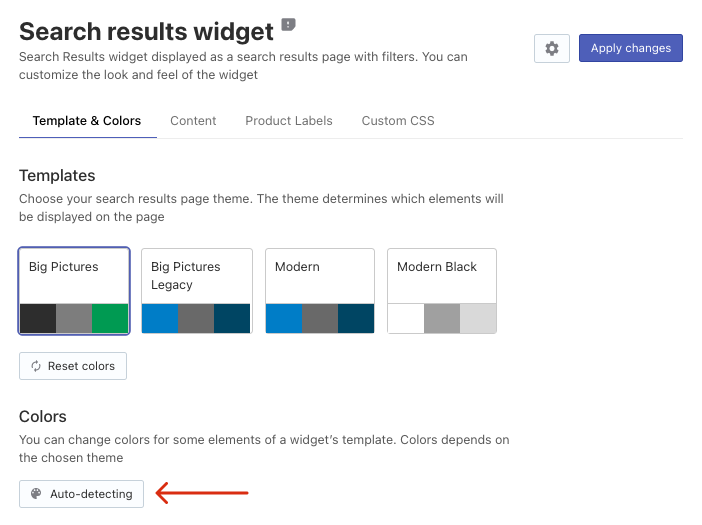
- After auto-detecting is complete, preview the results by clicking the eye icon in the block with the message:
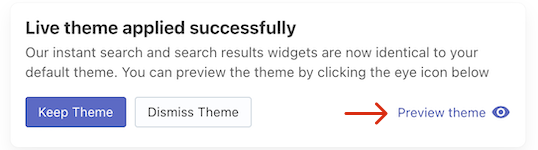 Note
NoteIf the theme’s auto-detection fails, you will see an appropriate message. The most popular reason – your store is in development and password-protected. The Auto Theme Detector can’t analyze such stores. You can try restarting it after your store become not password-protected.
- If you like the results in the preview, click the Keep Theme button to apply the changes.
- If you don’t like the results, you can dismiss the changes and keep the current settings of the widgets by clicking the Dismiss Theme button. In this case, please drop our support team a line to let us know why you don’t want to apply the suggested changes. Your feedback will help us improve this feature to make it more useful to you in the future!
We’d appreciate it if you could take some time to leave a review.
