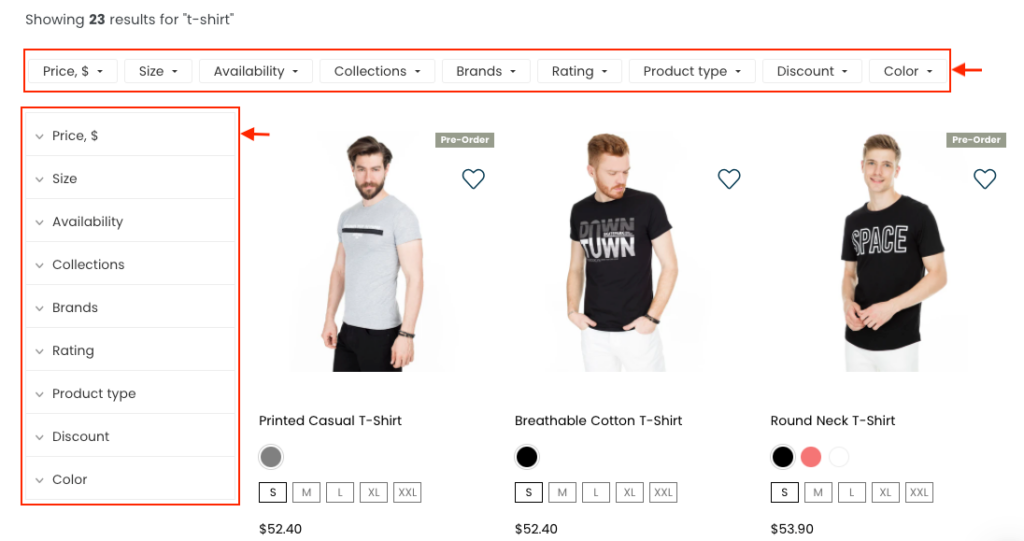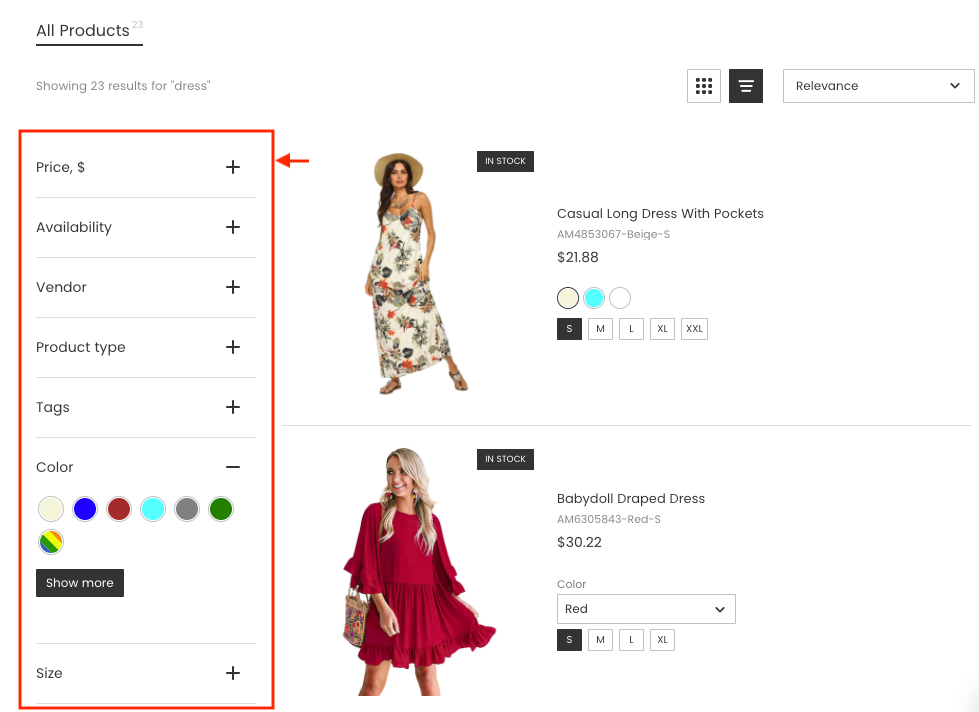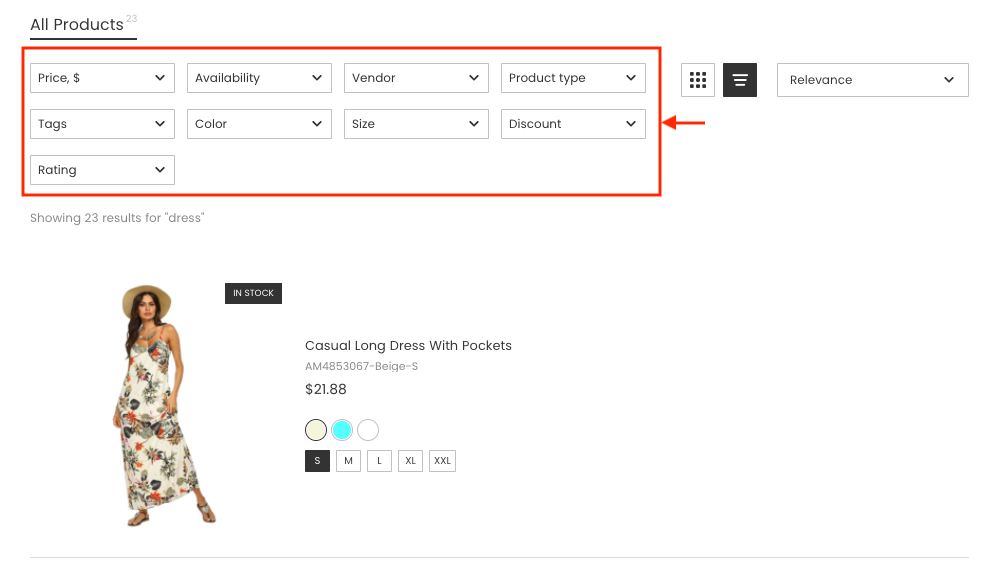This article is general for Shopify, BigCommerce, WooCommerce, Magento 1, Magento 2.
Displaying filters depend on the Search Results Widget‘s template you set up in the Searchanise Search & Filter control panel > Search & Navigation > Search results widget section > Template & Style tab:
- The Modern, Modern dark, Big pictures classic templates
- The Big Pictures template
The Modern, Modern dark, Big pictures classic templates
By default, the Search Results Widget shows filters both at the top of the page and on the left-hand side.
But you can opt to have one or the other. To do so, follow these steps:
- Go to the Searchanise control panel > Search & Navigation > Search results widget section > Content tab.
- Set on of the following toggles to OFF:
- Show filters in sidebar, if you’d like to have the filters at the top only.
- Show filters top section, if you’d like to have the filter on the left-hand side only.
- Apply the changes.
That’s it. You can now go to your storefront and make sure that only one of the options is visible.
The Big pictures template
By default, the Search Results Widget shows filters on the left-hand side.
However, you can show filters at the top of the page instead of the left-hand side. To do so, follow these steps:
- Go to the Searchanise Search & Filter control panel > Search & Navigation > Search results widget section > Content tab.
- Select the Top section value in the Filters position option.
- Apply the changes.
That’s it. The filters are now at the top of the page.