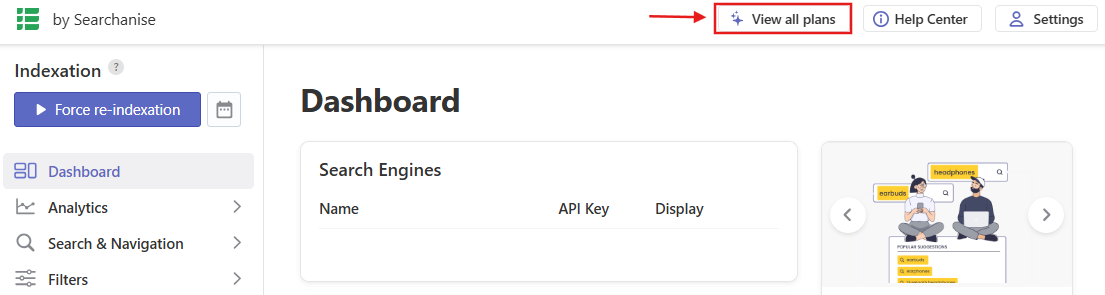Subscribing
After installing the app, you’ll enter a trial period. To subscribe, follow these steps:
- Log in to your store’s admin and go to the Searchanise control panel: Apps > Searchanise.
- Click the View all plans button in the top panel to see a chart with the available subscription plans and the current number of indexed products in your store.
- Choose a plan that suits your store best.
- Click the Subscribe button for the chosen plan.
- Select a suitable payment method and follow the payment instructions.
- When paying with PayPal, you will need to have an active PayPal account.
- When paying with Stripe, the invoice may not contain your VAT number if an inactive Stripe account is used in the process.
That’s it, you can now enjoy the full benefits of the subscription. To take a look at the subscription information, click the View all plans icon in the top-right corner of the Searchanise control panel.
If you use BigCommerce’s Multi-storefront functionality, see the instructions for buying a subscription for storefronts here.
Choosing your subscription plan
The subscription plan depends on the number of indexed products in your store catalog (catalog size), features, and support package you would like.
Price Lists support is available starting from the Growth plan.
The app indexes products that:
- have the Visible on Storefront option enabled
- are not hidden from search
It is possible to subscribe to a higher plan regardless of your store’s catalog size.
Annual plans are shown by default as the most profitable ones. If you decide to pay monthly, switch to the Monthly tab.
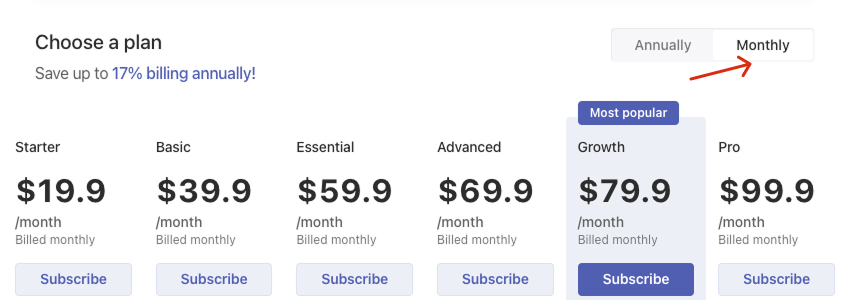
Changing your subscription plan
To change the subscription plan, follow these steps:
- Go to the Searchanise control panel.
- Click the View all plans icon in the top panel.
- Choose a plan that suits your store best.
- Click the Subscribe button for the chosen plan.Important info
- When upgrading the plan using PayPal, the current plan will be canceled and the new one will replace it. The next billing date will be set after your current paid subscription plan expires.
- When upgrading the plan using Stripe, it will calculate the price you need to pay automatically, taking into account the difference between the old and the new plan prices.
- After canceling the subscription, the app will stop working at once until you subscribe again.
- Proceed following the payment instructions.
That’s it. You have changed the subscription plan for your store.
We’d appreciate it if you could take some time to leave a review.