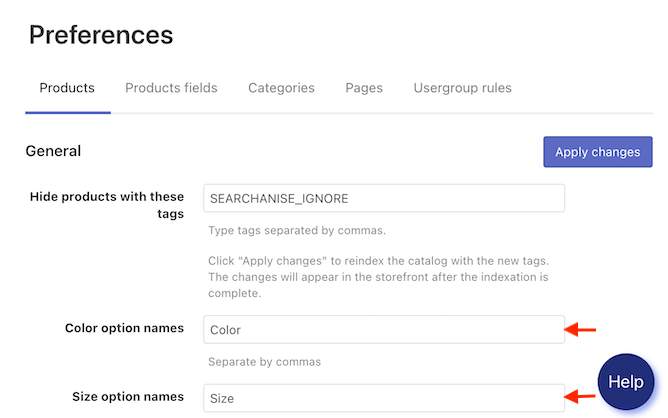The app creates color and size filters automatically after installation.
If you have changed the default names of the Color and Size product options in Shopify, you need to specify their new names in the app. To do so, follow these steps:
- Go to the Searchanise Search & Filter control panel > Search & Navigation > Preferences section > Products tab.
- Enter new names into the Color option names/Size option names fields.
- Apply the changes.
- Go to Filters > Filter list > Settings tab.
- Enter new names into the Option names field.
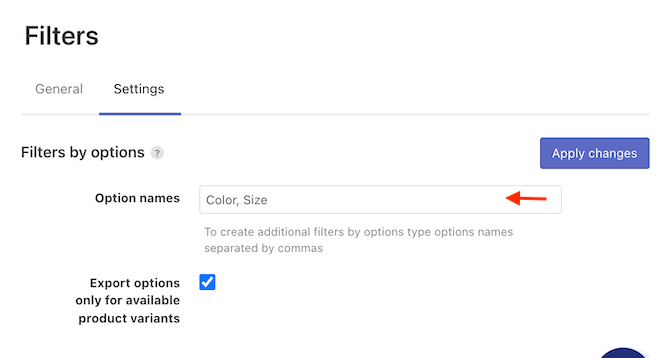
- Apply the changes.
- Click the link in the notice or the Force re-indexation button in the sidebar of the app’s control panel to start the indexation.
You can also change the appearance of filter values from default text to:
To show colors as color swatches, all colors have to be assigned to a Color Family.
To change the filter’s appearance, follow these steps:
- Go to Filters > Filter list > Filters tab.
- Click the pencil icon next to the filter you want to edit.
- Go to the Settings tab.
- Select color appearance for color filters and size appearance for size filters in the Appearance option.
- Click the Save changes button.
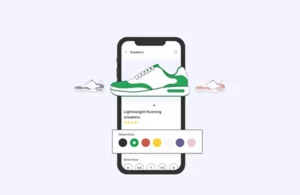 | Discover the best practices with color swatches. It can be helpful for you if you sell products with color variants. |