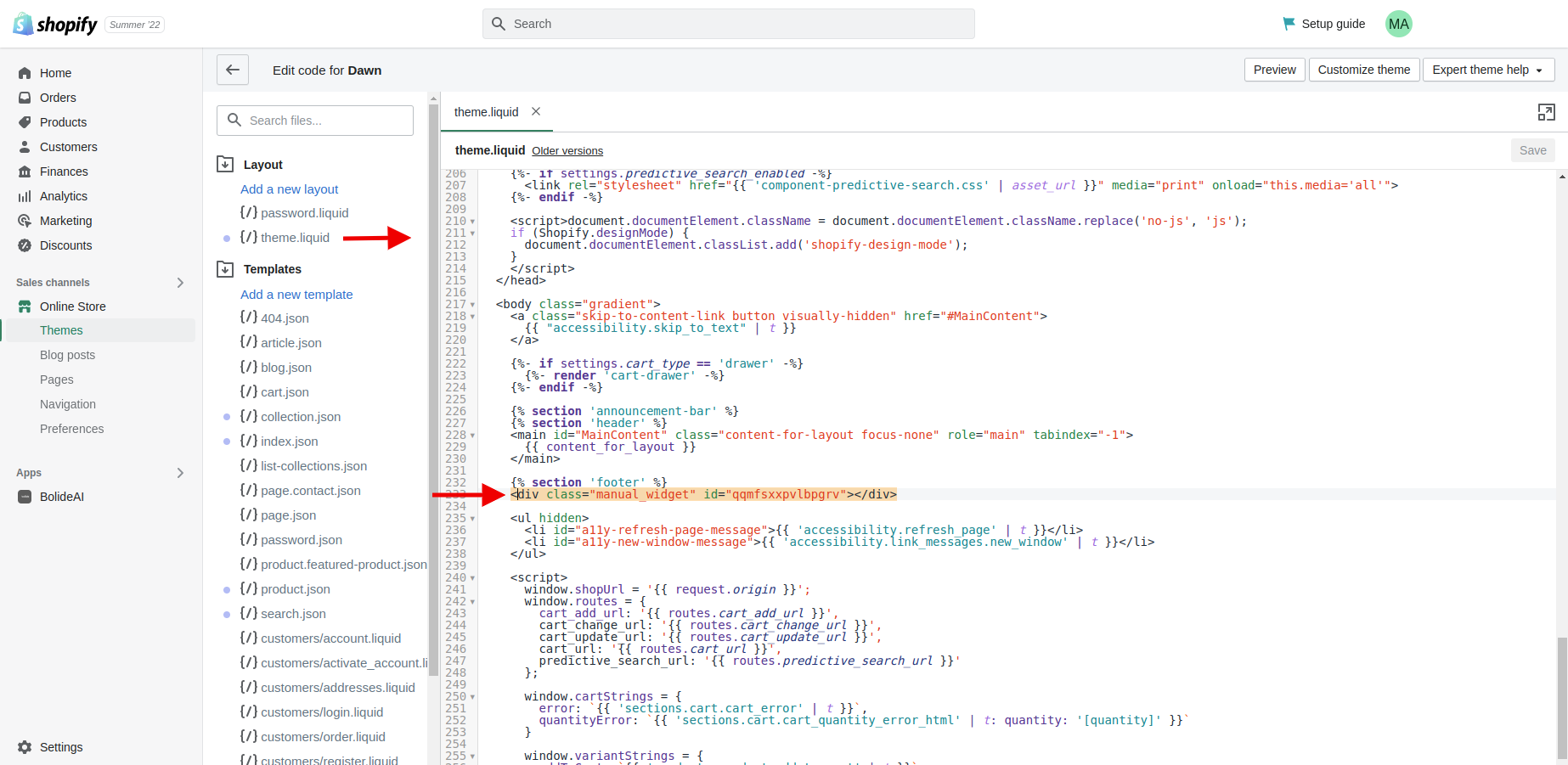If you’re using Vintage theme for you Shopify store, here are the instructions on how to set up Upsell & Cross-Sell product blocks.
Auto install
Auto installation type is available on Vintage themes only.
If you use Shopify OS 2.0 theme, you can add app functionality anywhere in your theme by using app blocks and app embeds (see Determine your theme architecture version). Learn more in our help article on Setting up the Upsell & Cross-Sell app in Online Store 2.0.
After you’ve set the Installation type to Auto, select the store pages to install the widget on from the drop-down list:
- Home page
- Collections
- Product page
- Search results page
- Cart page
- Account page
- Order status page
- Blog post page
- 404 page
Manual install
Manual installation type is available on Vintage themes only.
If you use Shopify OS 2.0 theme, you can add app functionality anywhere in your theme by using app blocks and app embeds (see Determine your theme architecture version). Learn more in our help article on Setting up the Upsell & Cross-Sell app in Online Store 2.0.
If you want to add a Recommendation Widget to some specific part of the page, you can set the widget Installation type as Manual and insert the HTML code directly into the theme template:
- Select the Manual option as the Installation type.
- Click Save.
- From the General tab, open widget settings by clicking on the pencil icon.
- Copy the automatically-generated HTML code.
- From your Shopify admin, go to Online store > Themes.
- Select the theme you want to edit and click Actions > Edit code.
- Select the theme [file_name].liquid file and choose a place where you want to insert the Recommendation Widget.
- Paste the code you copied from the Recommendation Widget settings into the [file_name].liquid file.
- Click Save.
You’ve added your Recommendation Widget. Now you can check out how it looks in your Online Store.