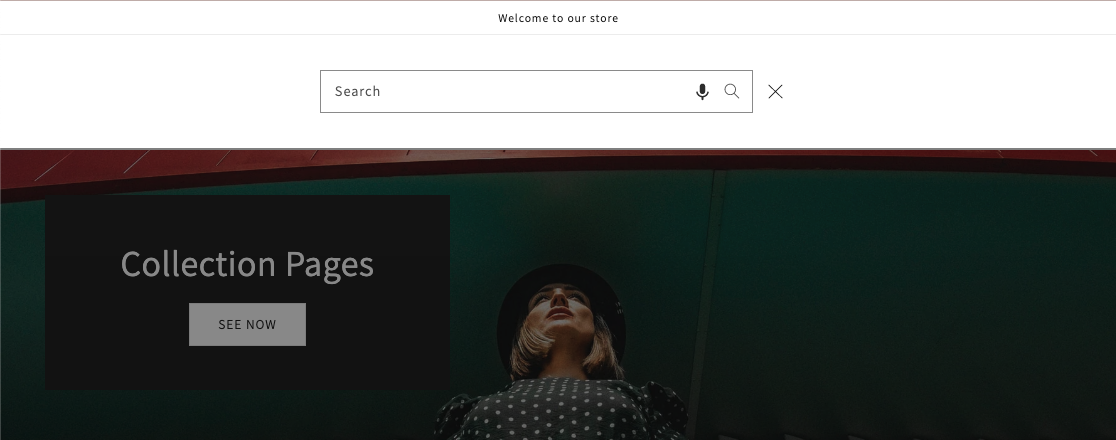Introduction
The Voice Search feature allows customers to search through your store using only their speech without typing. It can be especially handy on mobile devices where typing can be inconvenient in some cases.
The Voice Search is available only on the up-to-date plans (see the pricing), the Game-Changer Full and the Advanced plans.
The Voice Search is only supported by certain browsers: Google Chrome, Safari for desktop, and Opera Android, Safari on iOS, Samsung Internet for mobile.
The Voice Search doesn’t work in the Classic template of the Instant Search Widget.
Enable the voice search
To enable the voice search, follow these steps:
- Go to the Searchanise Search & Filter control panel > Search & Navigation > Preferences section > Products tab > Voice Search part.
- Set the Enable voice search toggle to ON.
- Optionally, change the voice search settings:
- Icon color – allows you to set the color of the microphone icon in the search bar to match your theme more.
- Display options – allows you to select how to display the voice search, either on mobile and desktop devices, or only on one of them.
- Redirect to search results page – if it is enabled, after voice recognition you will be immediately redirected to the search results page, else the recognized voice will be printed as text in the search bar.
- Apply the changes.
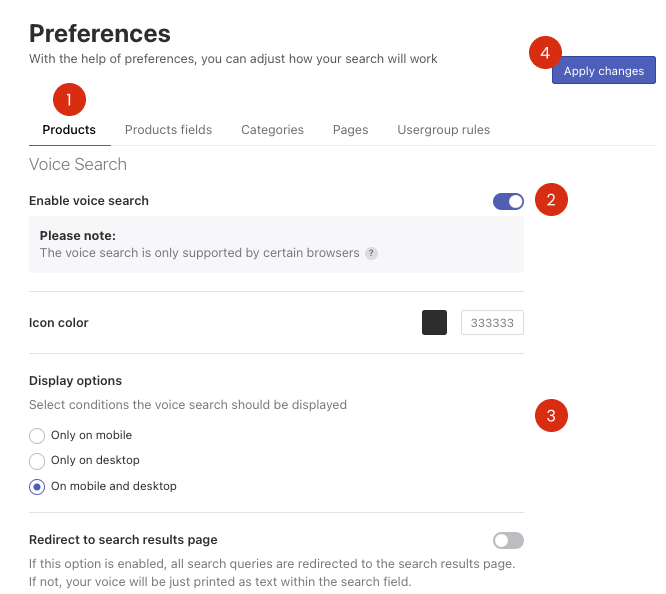
That’s it. You can now see the microphone icon in the search bar of your store.
If the microphone icon looks no very well in your theme’s search bar or you have difficult with adjusting the voice search, fell free to contact us via feedback@searchanise.io. We will be happy to assist you.
After clicking the microphone icon, you see a red indicator and can speak a search query. If the browser asks allowing to your microphone, you should give it to it.
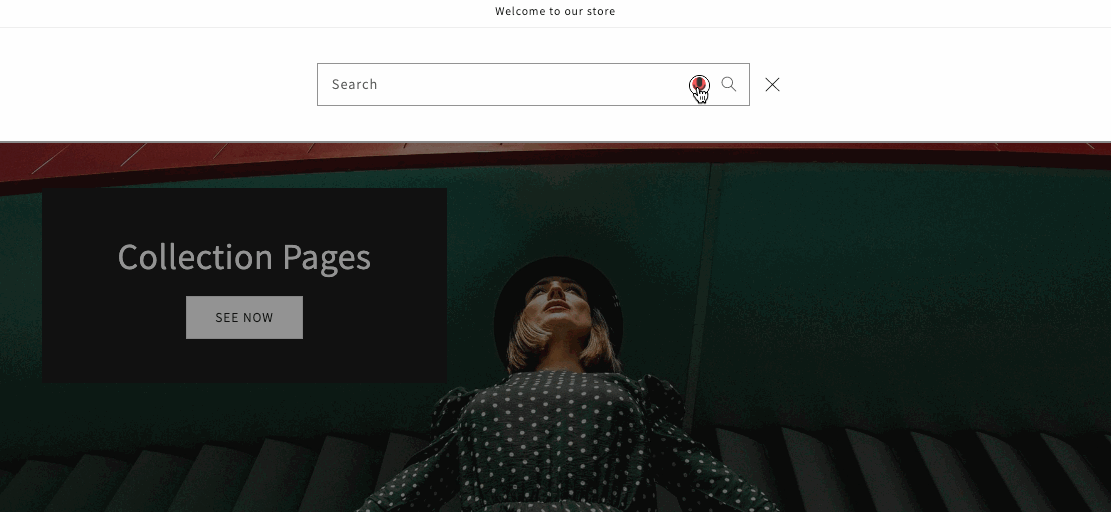
As soon as you stop speaking, your voice will be converted into the text.
Disable the voice search
To disable the voice search, follow these steps:
- Go to the Searchanise Search & Filter control panel > Search & Navigation > Preferences section > Products tab > Voice Search part.
- Set the Enable voice search toggle to OFF.
- Apply the changes.
That’s it. The voice search is not available in your store.
We’d appreciate it if you could take some time to leave a review.