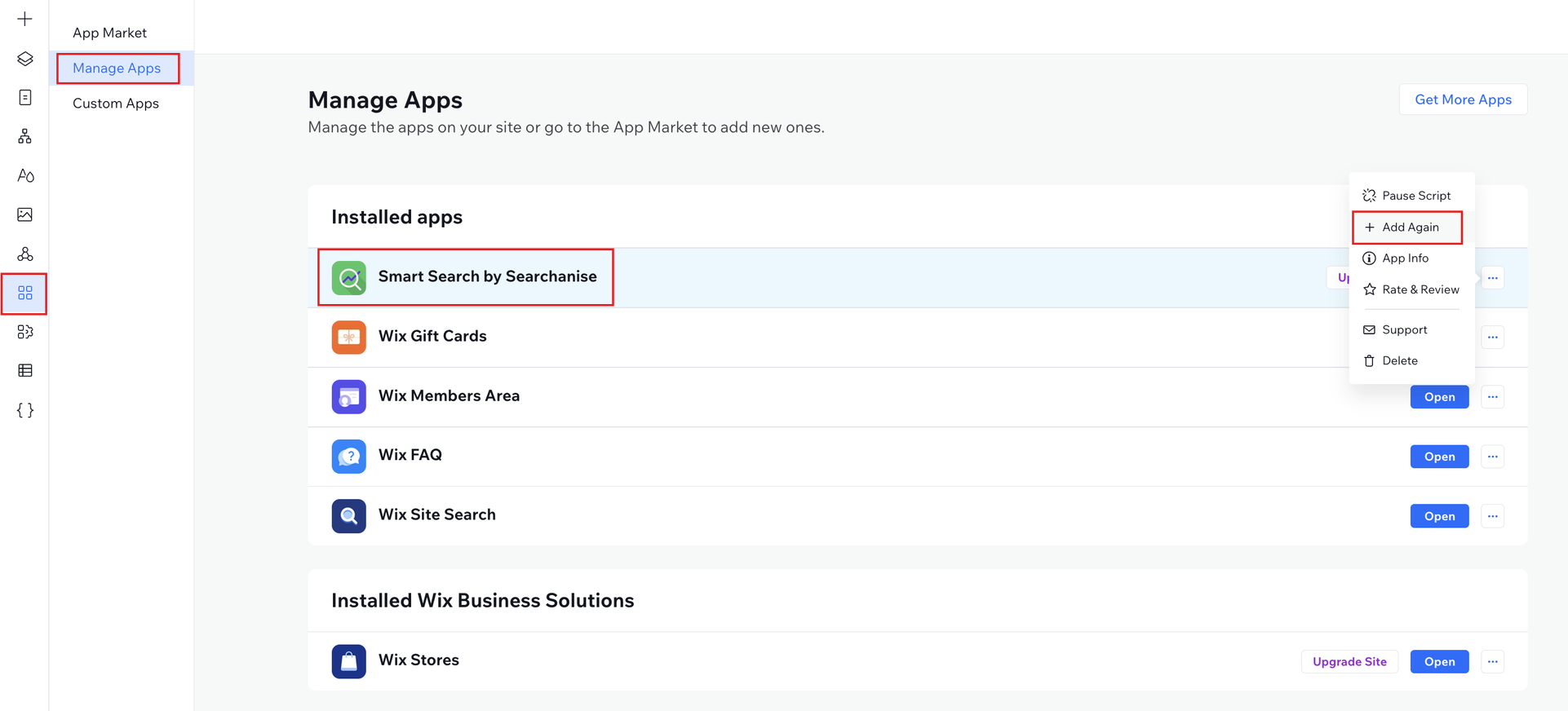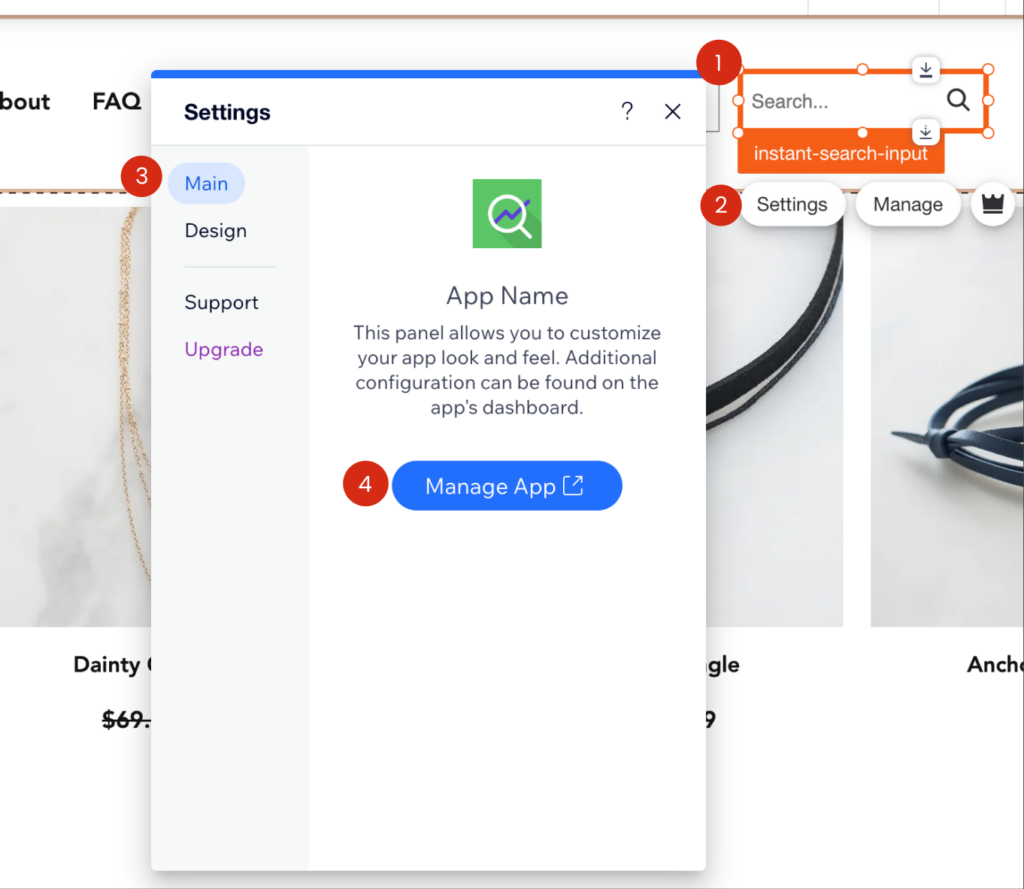General
Searchanise introduces the Instant Search Widget and the improved Search Results Widget for Wix stores.
After installation of the Searchanise widgets, you will find the Searchanise search bar in the Wix website editor. There, you can change the position and colors of the Searchanise search bar for both desktop and mobile versions of your store.
Once the app is installed in a store, it automatically registers a Searchanise account, and starts indexing and importing the store’s data that will be used for search, sorting, and filters. The imported data includes:
- Products
- Collections Note
The app can use collections only for creating filters. It’s not possible to find collections through search, the customers will see only the products they contain
- Pages and blog posts
- Orders for the Bestselling sorting
You can check the progress of the indexation in the Dashboard section of the Searchanise control panel.
The Searchanise control panel itself can be opened in the Wix admin panel > Apps > Searchanise, or via the Wix website editor:
- Select the Searchanise search bar. If you can’t see it, go to App Market > Manage Apps > Smart Search by Searchanise > Add Again. After loading, scroll down the page to find the app’s search bar.
- Double-click the search bar, then click the Settings button.
- Select the Main tab.
- Click the Manage App button to open a new tab with the Searchanise control panel.
Further indexation of changes in products, collections, and blog posts occurs automatically in real time. The indexation of pages occurs automatically every 15 minutes.
You can start the re-indexation manually. To do this, click the Force re-indexation button in the Dashboard section of the Searchanise control panel.
The app searches through products, categories, blog posts, and pages. This is the list of product fields used for the search:
- Name
- Description
- SKU
- Options for all product variants
- Additional info sections
- Collections
Searchanise indexes all products, including the ones that are not shown in your online store.
Functionality
Instant Search Widget
As soon as you start typing in the search bar in the store, Searchanise instantly shows search results and suggestions in the Instant Search Widget.
Read more about the configuration of the Instant Search Widget here.
Search Results Widget
This widget displays the list of search results found and customizable filters on the page.
Read more about the configuration of the Search Results Widget here.
Synonyms
There is a possibility to set up Synonyms for the search terms. Synonyms adjust the accuracy of search results for particular search queries.
Stop words
The Stop Words feature helps to achieve even more relevant search results for your customers. Inside the tab, you can make a list of particular words to be ignored by theSearchanisesearch engine. The engine will skip those words while processing a user’s search query.
Redirects
There is a possibility to set up Redirects to landing pages for particular search terms. You can redirect to external web pages or internal pages: pages with collections, blog posts, etc.
Merchandising
You can set up merchandising rules for products to promote specific items. There is the ability to do it for particular search queries or any query.
Analytics
The Searchaniseapp gathers and introduces the data related to the activities and behavior of your customers: popular search queries and terms, top-performing products, queries that bring zero results, and many more. This data will help you improve the user experience in your store by optimizing search or introducing new products.
Subscription
After you’ve installed the app, you will have a 14-day trial period.
To have permanent access to some of the Searchanisefeatures, you need to buy a subscription.
Read more about purchasing the subscription here.
Support
If you have any questions or need help with the app configuration or the app performance, you can contact us. We will be happy to help you.
We’d appreciate it if you could take some time to leave a review.