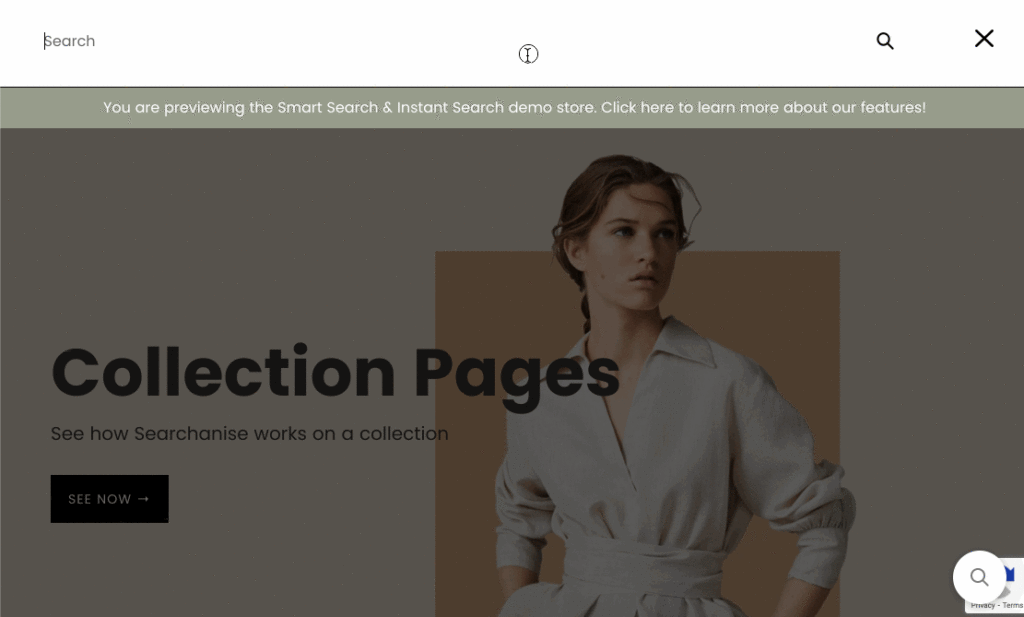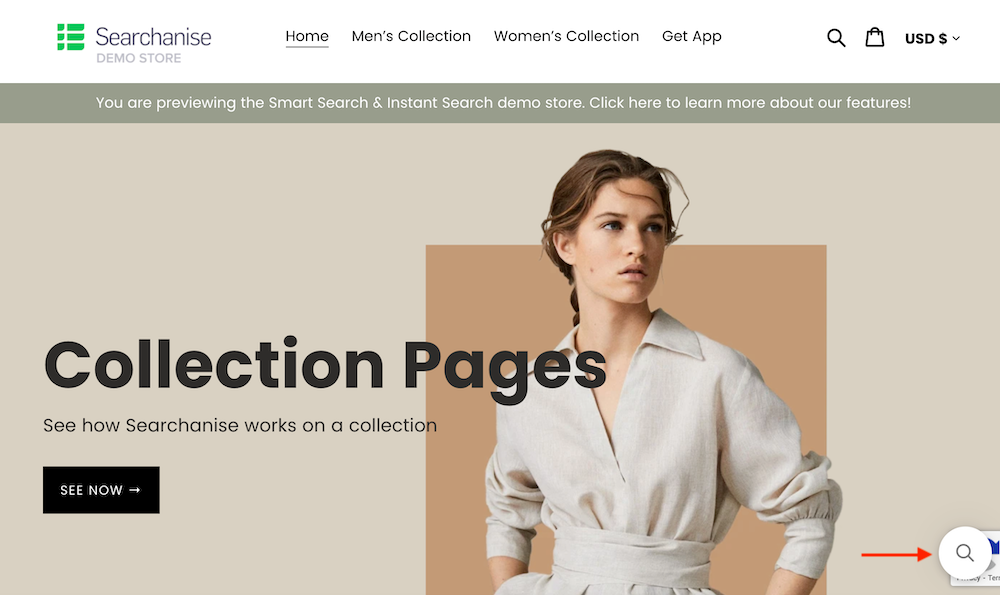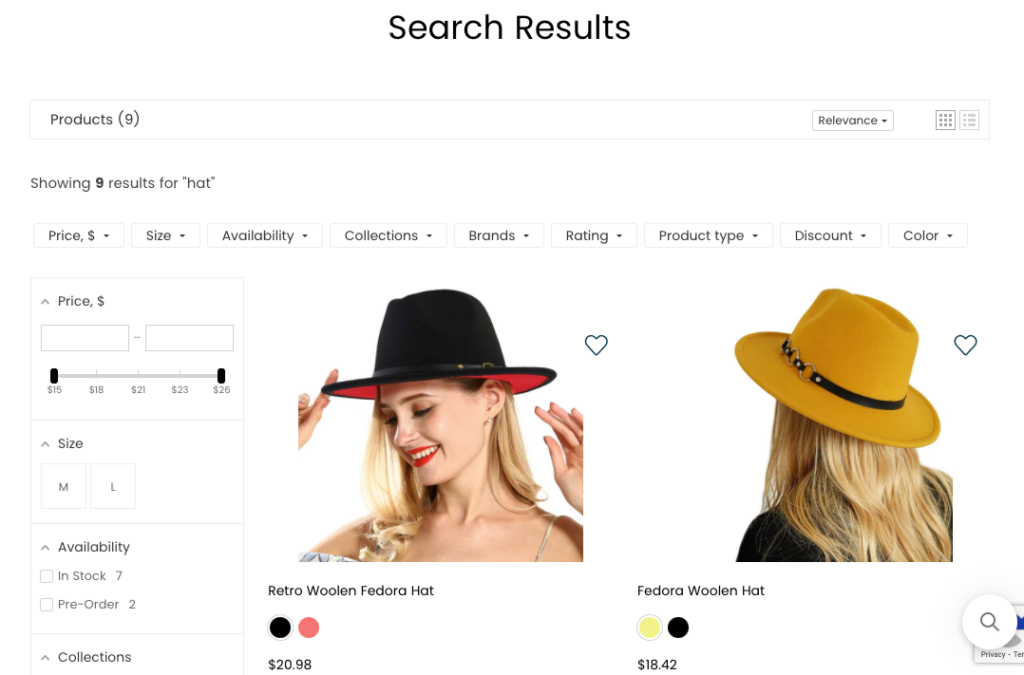Once you’ve installed the app, a full indexation of your product catalog, pages, and blog posts will start automatically.
After the indexation is complete, you can check that the app does indeed work. To do so, follow these steps:
- Go to your storefront.
- Find a search box — Searchanise is now built into your store’s search box.
- If there is a search box, start typing something.
- If there is no search box, the icon with a magnifying glass should appear. It is the Sticky Widget by Searchanise. Click it and start typing something. Important info
If you didn’t find Sticky Widget in your storefront, you can enable it. Look for the instructions here.
- As a result, you will see a block with search results and search suggestions. It is the Instant Search Widget by Searchanise.
Important info- If the widget doesn’t load or takes too much time to load, see the Widget doesn’t appear on page load instructions.
- If the widget drops down with the theme’s autocomplete, see the How to disable theme’s built-in autocomplete instructions.
- If multiple search apps are installed, they may conflict with each other on the storefront. To test our app correctly, please temporarily disable or remove the other search apps.
- Click the View all … items link at the bottom of the widget or click the suggestion that suits your search term most. You will see the search results page. It is the Search Results Widget by Searchanise.
- Try different filters on the page.
That’s it. To use the Filter on collection feature, you need to set it up. Look here for the instructions.
Don’t hesitate to get in touch with us if you run into difficulties. We will be glad to help you.
Enabling the Sticky Widget
To enable the Sticky Widget, follow these steps:
- Go to the Searchanise Search & Filter control panel > Search & Navigation > Instant search widget section > Sticky widget tab.
- Select the Always value in the Show ‘sticky’ widget setting.
- Apply the changes.
That’s it. You can now retrace the steps described above to check that the app works correctly.
We’d appreciate it if you could take some time to leave a review.